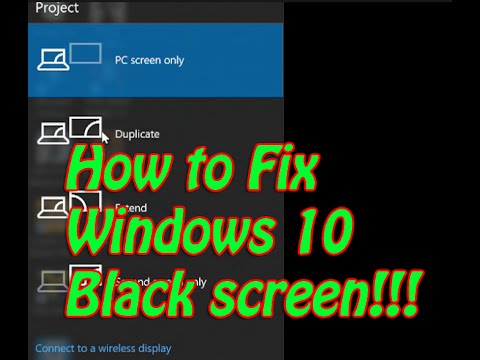
Though Windows 10 is the latest OS it has been inundated with constant bugs and an inborn issue since it was released. There are very errors like Blue Screen error, Bluetooth not working, No Sound issues, PC crashes while playing games after upgrading to Windows 10 and many more. But out of all these errors blue screen of death is very frequently encountered issue.
So, this post is written with the main perspective of giving you a complete solution regarding Windows 10 Black Screen issue. Here in this article know how to fix the Black Screen issues in Windows 10.
Users are reporting about this problem when they try to login to their PC and don’t get any display and also they are not able to sign-in into the computer and see a black screen. This is the very annoying issue faced by the user and knows how to fix the Black Screen problem in Windows 10 by following the top solutions.
How to Fix Black Screen Issues in Windows 10
Black Screen Issues in Windows 10 are encountered when you install Windows 10 for the first time. This happens during the Windows 10 installation process or just after the Windows setup gets over. Here are the most probable causes of such issue along with their solution.
1#Setup is still in progress
The most common reason behind this black screen issue is when setup is still in progress. Suppose you have a large personal data file set which migrates from a previous Windows installation. In that case, Windows 10 setup process can take several hours.
Steps to fix it:
For this, you need to observe the hard drive activity LED closely to check whether the computer is working. If LED is blinking, this indicates that setup is still busy working over the sorting through your files and choosing for the things that you need to move and what not to keep. So it’s a good sign that your work is in progress. If this will take 2 to 7 hours, then it means that the setup may get stuck.
2#External Devices
Sometimes due to external devices that are plus into the PC/laptop might also cause the black screen issue in the Windows 10 update.
Follow the steps to fix black screen issue
- First, unplug all the external devices.
- Then restart the PC/laptop.
- And if you notice after unplugging, black screen disappeared, then plug the device again to see which piece of hardware is causing the problem.
- To fix the problem installed the updated drivers for the hardware.
HAVE A LOOK:
How to Fix Windows 10 Taskbar Not Hiding in Full Screen Issue
3#Enter Safe Mode:
This will help you to get out of the black screen on Windows 10
To do so, follow the steps:
1: Boot your PC into Safe Mode with Networking
2: Now press Windows key + C.
3: And select Settings and change the PC settings
4: Then select the Update and recovery and Windows Update
5: after that select View details and Check for updates.
6: Under the optional and install the updates.
4# Disable the Fast Startup
It is reported by the user that after disabling fast startup, they can solve the black screen on Windows 10.
Follow the steps to disable the fast startup:
- First, go to Control Panel, and select Power options, click on “Choose what the power button does” (located in the left pane).
- Now click on “Change settings that are currently unavailable”.
- And unmark the checkbox “Turn on fast startup”.
Automatic Way To Fix Black Screen Error
If none of the above-given solutions works for you then scan your system with the Here it is recommended to make Windows Repair Tool. As the black screen in Windows 10 is caused due to internal issues, so to fix it run the tool. This is the best tool that is designed with the advanced algorithm to detect and repair errors of the operating system automatically. With this repair utility that can help to fix the Windows operating system from damages caused by viruses, malware, spyware, and many others. This helps to make the PC error-free and fix the problem of crashes, freezes, blue screen errors and many more.
Highlights Of Windows Repair Tool:
- This tool has the latest repair mechanism and takes backup of the Windows system and working as a recovery system.
- This tool has the ability to uninstall the installed tools and recovers the missing passwords. It also increases the system booting time by defragmenting the system drivers.
- It deals with stability and security issues.
- This tool will also take care of system registry, CPU memory and hard drive of the computer system.
- It checks the hardware of the PC and increases the performance of the PC
- This can detect multiple and latest problems of the PC
Tips To Safeguard Your PC From Blue Screen Of Death Issue:
In our daily fast life, it is important to take a couple minutes to make our PC safe as far as possible. This couple of minutes of our precious time could save weeks or month of hassle. So, go through these 8 tips for having a safe PC.
1. Have an updated anti-virus or anti-malware program installed
2. Perform frequent malware scans
3. Keep your software updated
4. Use a firewall
5. Be careful of what you download and from where you download
6. Beware of emails and email attachments
7. Perform frequent backups
8. Use different passwords on different websites


