
We all have experienced the problem of PC crashing or performing unhurriedly or the weirdest you start facing unexpected system crashes, applications are not working properly and many other similar issues. Well, there are plenty of reasons behind this. It can be caused due to malware but if that not be the case then the only thing you can do is to wipe your computer and put it back to its factory default settings. This will simply clear out the entire clutter.
The Windows operating system has the tendency of saving information in the background over time such as cached items, offline files, temporary data, registry keys that are not valid and many other things that can cause your PC perform slower. And this is the reason why Microsoft has included system utilities like Disk Defragmenter, Disk Cleanup etc in the OS as this needed by the users sooner or later. Windows 8 is quite a stable OS as per system performance and with Windows 8 things are a lot easier.
In Windows, 8 users can easily wipe their PC back to factory settings, simply refresh the install leaving the files alone as it is built directly into the operating system.
So if you want of restore your Windows 8 Operating System to factory settings then this article will help you. But the most important thing you need to do before moving further is to backup your entire important data and then follow the steps given below to factory reset your PC:
STEP 1: START THE RESTORE UTILITY
For this first go to the Start Screen and type “Remove” for the search box. And in the search option, you can see an option “Remove everything and reinstall Windows” click on it to perform the clean-up utility, which can be used to flash your PC back to factory defaults.
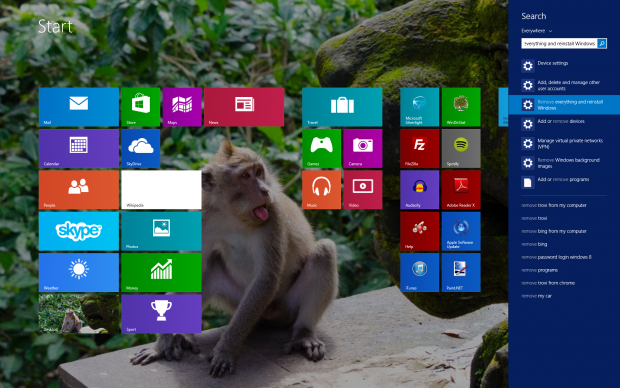
STEP 2: SELECT REFRESH OPTION
The Windows 8 app gives two cleaning options. The first is a refresh that leaves personal files alone and clear out the applications and settings. The second option removes everything and provides a clean installation of Windows. Both the option works roughly the same, so it’s up to you select the option that applies to you. In this article follow the second option ‘Remove everything and reinstall Windows’ option.
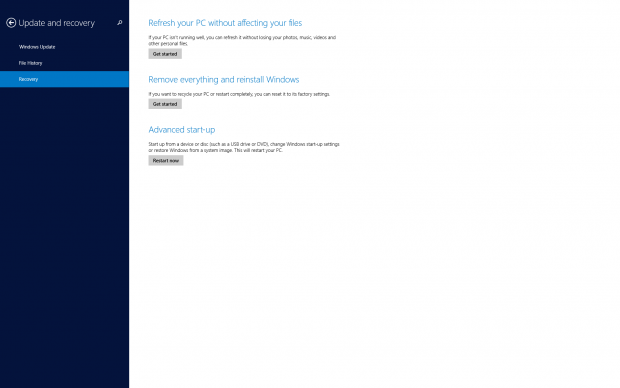
STEP 3: CHOOSE DRIVES TO WIPE
You’ll get a message that shows all of your files and applications will be removed and your PC’s settings will be restored to their defaults. Click Next to continue. In case you have got more than one drive in your PC, you will be asked if you want to clean only the drives where Windows is installed or All drives. Then select the one that you need and if you have only one drive then you can get straight to the next option.
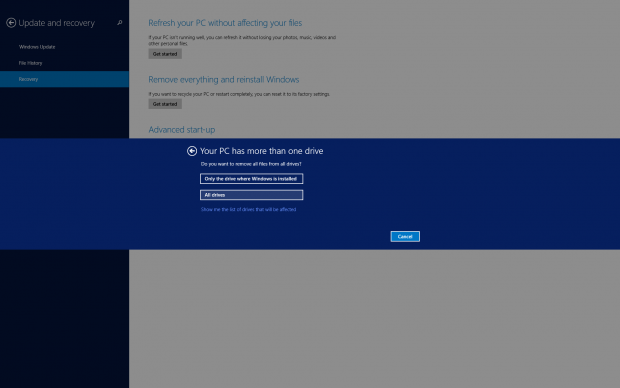
STEP 4: CHOOSE WIPE OPTIONS
You will get the option ‘Just remove my files’, this will delete your files but not securely or to ‘Clean the drive fully’ that performs a secure wipe. The second option takes more time but this is the right option if you are selling your computer. The first option is just marked as deleted but still exists and can be accessed on the hard disk by anyone later.
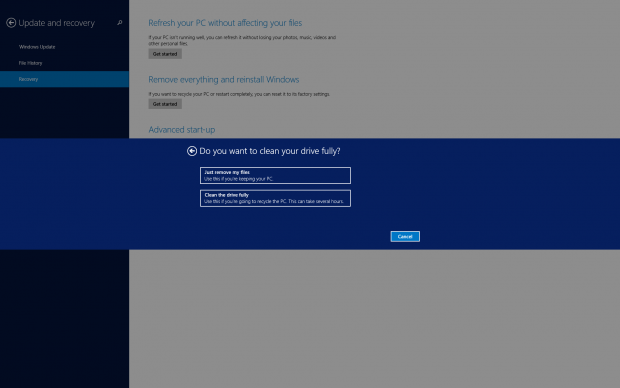
STEP 5: RESET YOUR PC
This is the last step before wiping your computer. You will get a message in which you are informed what you are going to do and if you’re ready, just click Reset and your PC/laptop will reboot and reset itself back to factory defaults.
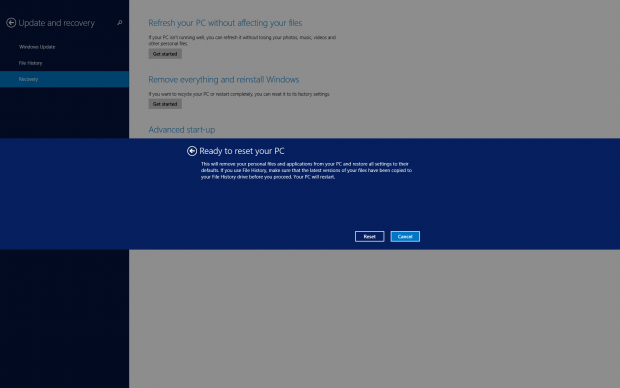
Well, these are steps that you need to perform for restoring your Windows 8 PC/laptop to factory settings. You can also make use of the Windows Repair Tool. It is used to solve various issues faced by the users after/before upgrading their Windows OS to higher Windows version. This is designed with the advanced algorithm by just scanning once it detect and automatically repairs the damages or some others Windows error. This can also repair various Windows error, Registry error, PC error, Network error, hard Drive and many others. It is easy to use and also increases the performance of PC. It makes the PC error free and the user can experience smooth and error free running Windows OS.

