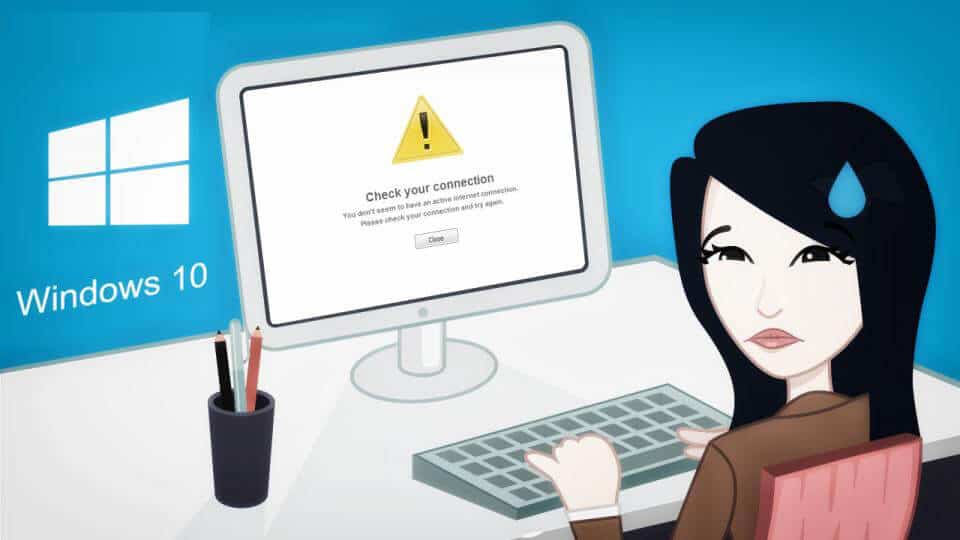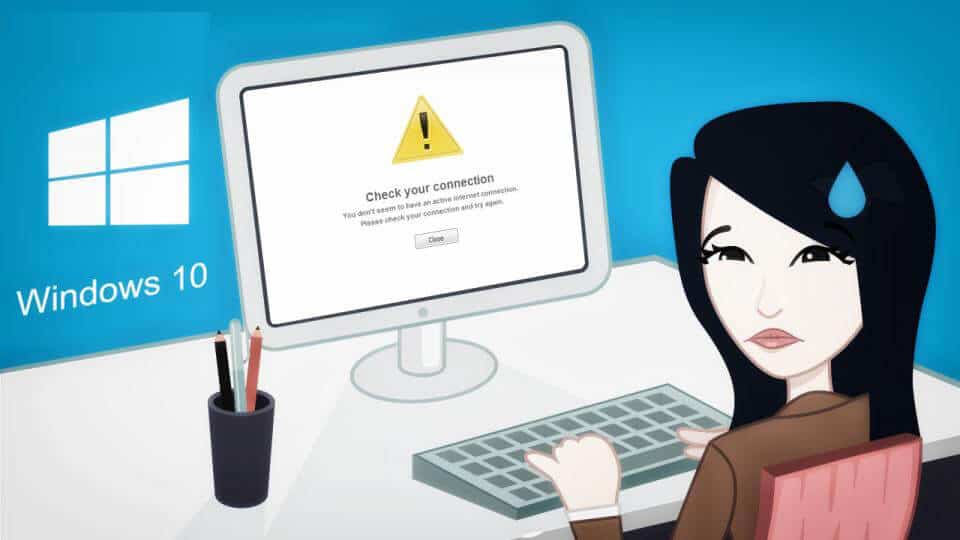
After the installation of Windows 10, many Windows users have reported that they are “windows socket registry entries missing or losing internet connection issue”. Since the networking issues are not limited to running on any router, DNS server or the system drivers however totally depends upon the registry entries of the system also. And if the registry entries get corrupted or missing then also you are not able to connect to the internet.
So, the malfunctioning of registry entries can be the problem of losing internet connectivity in Windows 10. Sometimes it may happen that the Windows is connected to the internet but it is not working at all. And you try to fix the issue by using network troubleshooting, but it does not work at all. Well, this is very irritating and can be a headache for those who need to be connected to the internet the whole day.
But the good news is that the windows sockets registry entries required for network connectivity are missing in Windows 10 issue can be resolved by following the certain fixes.
In this article follow the complete guide to fix the windows socket registry entries missing an issue, but before moving further check out what causes the error.
Reasons for error “Losing Internet Connection after Installing Windows 10”
As it is stated above it might be because of the registry entries corruption or missing. The missing or corruption of Windows Socket API (Winsock) inside the windows registry is the most common reason behind this error. Sometimes a registry key that is related to Winsock gets damaged due to viruses or malware infection.
The Windows Sockets is principally a programming interface and supporting program that manages incoming and outgoing network requests in Windows OS. And this causes the internet not to work. The TCP/IP configuration can also cause this error. Or else another cause behind the error is the network card driver’s corruption or not installed properly.
How to Fix “Windows Sockets Registry Entries Required for Network Connectivity are Missing” in Windows 10
Well, there is no any specific fixes that help0 you to get rid of the windows socket registry entries missing an issue in Windows 10, so to fix it you need to try different fixes. Try them one by one:
Method 1: Reset Winsock by using Command Prompt:
You can solve the error by resetting Windows Sockets entries and TCP/IP by making use of the Command Prompt. For this open the Administrative Command Prompt and type the command and press Enter button:
netsh winsock reset
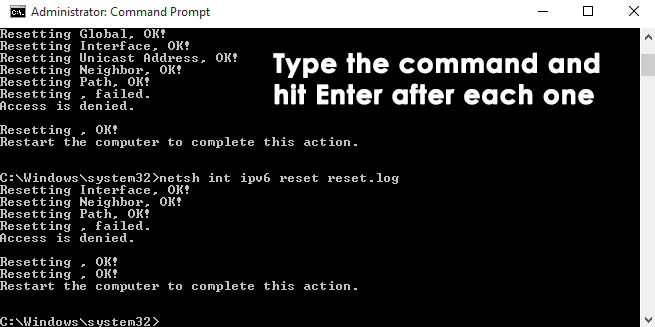
- As the command is successfully completed, reboot your PC to complete the reset. And verify your internet connection after restarting the PC it is working or not.
If still, you are unable to connect to the internet then you need to reset Windows Sockets registry manually as this might affect TCP/IP settings also.
Follow the second solutions to do so:
Also Read: 10 Tricks to Fix Windows 10 Unidentified Network Problem
Method 2 – Remove Winsock Registry And Reinstall TCP/IP
Please note: The given step will entail registry manipulation and if you make a small mistake this will negatively affect the system. So be careful while editing registry entries as it is very dangerous. A small mistake can damage your entire system.
So, here it is recommended to make use of the automatic Registry Repair Tool, this is the best tool that scan, detects and fixes the registry issues. It is completely safe and fixes the registry issues automatically without any hassle.
Hope the Windows socket registry entries missing issue is resolved in Windows 10.
Method 3: Updating Network Adapter Drivers
It may happen after the installation of Windows, Network Card Drivers are not installed well or get corrupted and this gradually loses the internet connection in Windows 10. So you can fix it by downloading and updating the adapter drivers from the manufacturer website manually to solve the issue.
- From manufacturer’s website download the latest drivers.
- And as the driver is downloaded, go to the Device Manager > Network Adapter.
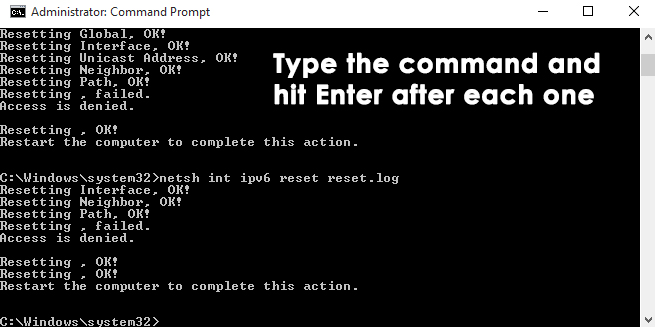
- In the update window option, click on Browse my computer for driver software and browse the suitable driver that you downloaded from the hard drive and press the Next button at the end. And the procedure is finished, reboot your PC and verify the issue.
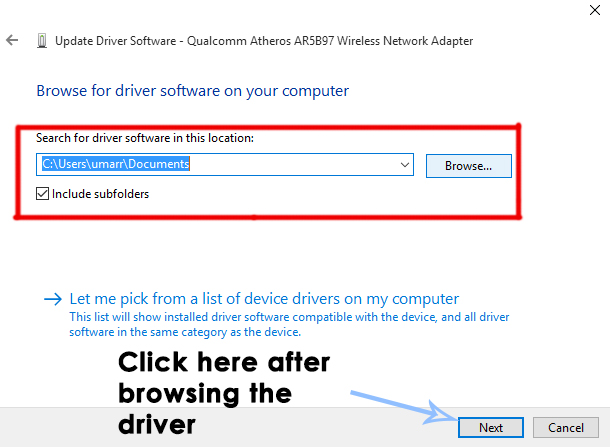
You can also make use of the Driver Booster to update the driver automatically.
Method 4: Disable Proxy
It is found that disabling the proxy, might help you to fix the Windows Sockets registry entries required error.
Follow the steps to do so:
- Press Windows Key + S> enter Internet Options > now from the menu choose Internet Options.
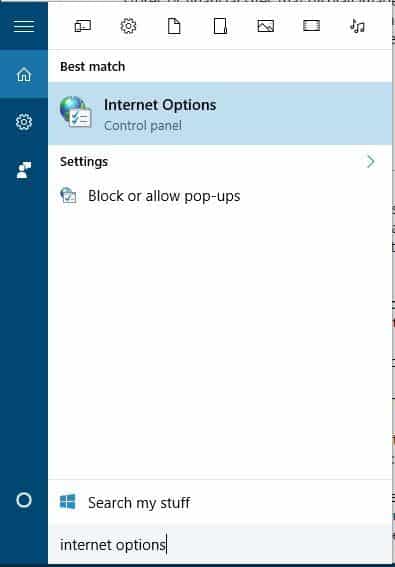
- As the Internet Properties Windows opens move to the Connections tab > click on LAN settings
- And check the Proxy server section > make sure that Use a proxy server for your LAN isn’t checked.
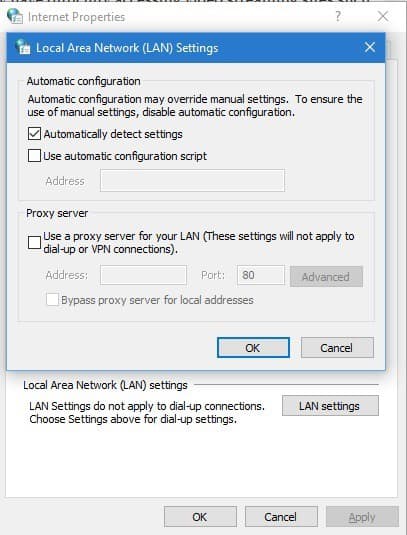
- To save changes > click OK.
Another method to check the proxy, follow the steps:
- First open Settings app > go to Network & Internet.
- Next, go to Proxy tab > assure all the input fields are empty > and the Use a proxy server option is turned off.
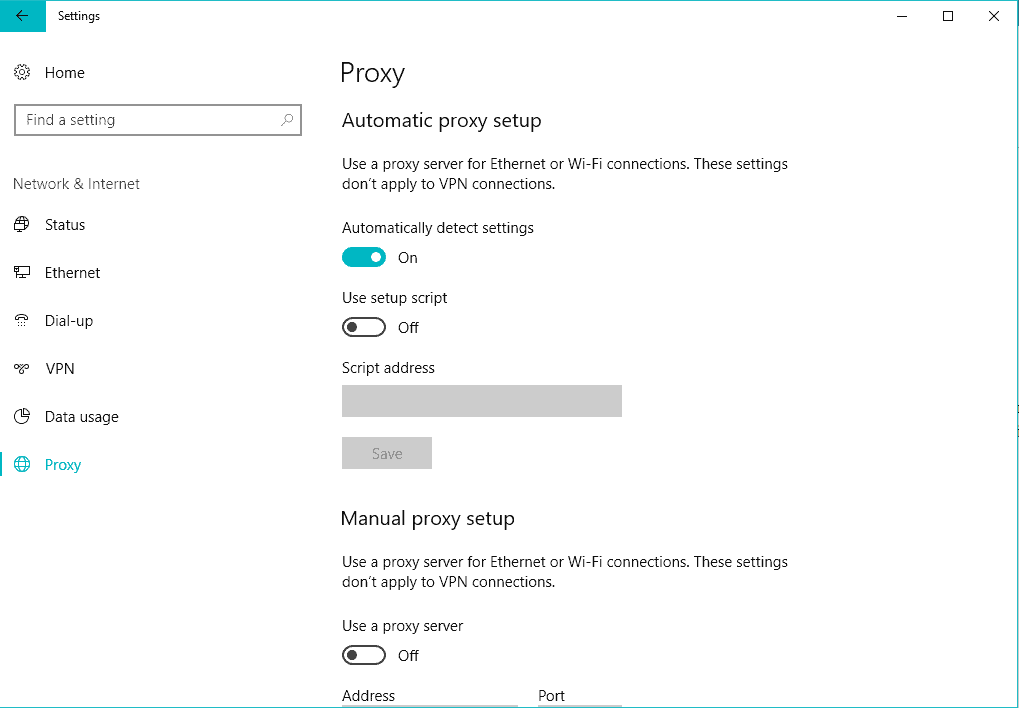
You May Also Read:
- FIX: Remote Desktop Connection Not Working Windows 10
- 6 Working Solutions to Fix INET_E_RESOURCE_NOT_FOUND Error on Windows 10
- Fix: Wi-Fi Stopped Working after Updating Windows 10
Method 5: Uninstalling Third party Antivirus Program
The “Windows Sockets registry entries required for network connectivity are missing” error can be caused due to an antivirus program.
So, if you have installed any third party antivirus program then try disabling the antivirus program. And check if the issue is resolved but if not then uninstall the antivirus suite completely and restart the system.
Hope this works for you to fix the windows socket registry entries missing issue and no internet connection issue.
Method 6: Uninstall Legacy Games and Applications
It is reported by the users that the legacy applications and games are causing the compatibility issue with the latest Windows 10 operating system.
It is also reported that “Windows Sockets registry entries required for network connectivity are missing” error started appearing after installation of the legacy game or application.
If the game runs well with the compatibility mode on Windows than also there is a chance that installation kit bundled with old incompatible or no longer supported drivers on the latest operating system.
So, check if you recently uninstalled any game or application that was not compatible with Windows 10, and then make sure to uninstall it along with the drivers included in the installation kit.
And as everything is removed completely restart the system and check if you are able to connect to the internet or still the issue persists.
If so then try the next solution.
Method 7: Change the DNS Server Address Manually
The built-in utility Netsh, in Windows, can do plenty of cool things with the local network and this some helped many users to fix the Windows Sockets registry entries required missing error.
So here follow the steps to do so:
- Click the Windows start bar > search for “cmd”. Now, right-click on Command Prompt > choose Open as Administrator.
- Now, in Command Prompt > type “netsh interface ip set dns “Ethernet” static 8.8.8.8″ > hit Enter.
Note: Replace the ethernet with the adapter name, if it’s different.
- And restart the system and check if the error is solved.
Conclusion:
Hope the given solutions work or you to fix the “Windows sockets registry entries required for network connectivity are missing” error message in Windows 10.
Make sure to type the commands and follow the given steps carefully to avoid further issues. Apart from that you can also scan your system with the Windows Repair Tool, this scan, detect and replace the corrupt and missing files and registry entries easily. Also, optimize the system performance and fixes every issue related to the Windows operating system.
Additionally, if you find the article helpful or have any query, comment, questions or suggestions related, then please feel free to share it with us in the comment section below or you can also go to our Fix Windows Errors Ask Question Page.
Good Luck!!!