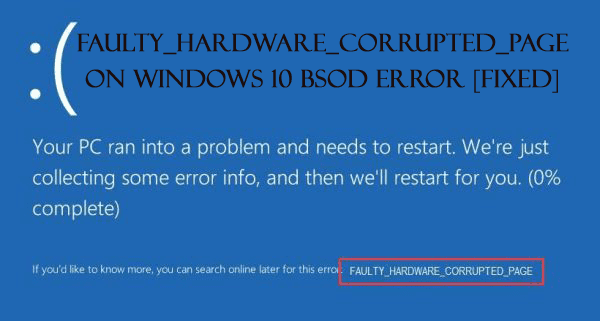
Struggling with the FAULTY_HARDWARE_CORRUPTED_PAGE error on Windows 10 operating system, then you’re not alone.
This Windows 10 error is related to Blue Screen of Death (BSOD). And facing a BSOD error are the highly serious errors as this can not only restart your PC but also interrupt the work.
Many Windows 10 users are found reporting faulty hardware corrupted page BSOD error on Windows 10.
Well, this is a very highly irritating error but the Good news is that it can be fixed by following some possible workarounds.
Below check out the ways to resolve a faulty_hardware_corrupted_page error
How to Fix Windows 10 FAULTY_HARDWARE_CORRUPTED_PAGE BSOD Error
Well before following the given solutions restart your Windows operating system and check if any latest changes have been performed by you like installing new hardware, also the corrupted hardware components, scan your system completely for virus/ malware and check if this solved the error. But if not then start following the given solutions one by one
Solution 1: Disable Fast Startup
Many users have reported the error is related to fast startup feature, so here try to disable it and check whether the error is resolved or not.
- HitWindows key > click Control Panel > click Power Options.

- Now click Choose what the power button does.

- And click Change settings that are currently unavailable.

- Uncheck Turn on fast startup (recommended) > click Save changes> Exit.

Hope this, resolves the error but if not then make use of the second solution.
Solution 2 – Reinstall Problematic Driver
Well, it is found that some drivers are causing the error so here check for the problematic drivers and reinstall them.
In a forum thread, some users have reported that wireless adapter driver causes the issue and reinstalling it fixed the error.
Follow the steps to do so:
- Open Power User Menu by pressing Windows Key + X > choose Device Manager

- As Device Manager opens > find out the problematic driver > right click on it > select Uninstall.
- Or if offered > tick mark Delete the driver software for this device > OK.

After uninstalling the driver reboot your system and when your PC restarts, the uninstalled driver would be replaced with the default driver.
Well, if the default driver works well check for the BSOD error is fixed or not. If everything works well then use the default driver and update it.
You May Also Read:
- 5 Methods to Fix Windows 10 atikmdag.sys BSOD Error
- Top 8 Tricks to Fix Windows 10 BSOD Error Netwtw04.sys
- 6 Working Solutions to Fix INET_E_RESOURCE_NOT_FOUND Error on Windows 10
Solution 3 – Uninstall Problematic Applications
Commonly the third party installed applications cause the Blue Screen of Death errors. So here try locating and uninstalling the problematic third-party applications.
But very first if you had recently installed any software then it is strongly recommended to uninstall it and check whether the error is resolved or not.
Apart from that, it is quite pesky to find the problematic software, so it is best to remove some of the suspect programs. The third party installed an antivirus program and the firewall, causes the BSOD error, so uninstall it.
Well, uninstalling the antivirus program might not fix the error as the antivirus programs leave certain files and registry entries behind when you remove them. So be sure to download the dedicated removal tool from the antivirus company’s websites.
Solution 4 – Update Intel Management Engine Interface (IMEI) and other Drivers
Well, the outdated and damaged IMEI driver or other outdated drivers can cause the BSOD error.
So here try updating the IMEI driver and check if this helps you to fix the error.
Follow the given instructions:
- Go to Intel support website and click the download button.

- After finishing the download process, install with the given instruction
- As the installation process is finished > reboot your system to run the new driver.
Apart from that verify the other device drivers are updated or not. Try updating the drivers, or if needed install the latest one from the manufacturer website or Microsoft Official website.
You can make use of the free Driver Booster to update the outdated drivers automatically and fix other issues related to it.
Hope doing this will help you to fix faulty_hardware_corrupted_page Windows 10 error.
Also Read: 5 Methods to Fix “Page Fault in Non Paged Area” Error in Windows 10
Solution 5 – Reset Windows 10
If after following the above-given fixes still, you are not able to get rid of the faulty hardware corrupted page error windows 10, then try performing a Window 10 reset to fix it.
Please Note: Create a valid backup of the C drive files, as the reset process will delete everything in the drive.
Follow the steps to do so:
- Restart your Windows PC few times during the boot to start the Automatic Repair.
- Now select Troubleshoot > Reset this PC > Remove everything. (You might be asked to insert Windows 10 installation media, to proceed next step)
- Choose Only the drive where Windows is installed > Just remove my files > click Reset button.
- Follow the given instructions to finish the Windows 10 reset process.
Check Your Windows PC/Laptop Health
Make use of the professional recommended Windows Repair tool, this is the best tool to fix Windows 10 update error and other issues related to it. This is the best tool to scan, detect and repair various Windows operating system issues such as corruption, damages of the Windows system files, malware/viruses, protect you from file loss, hardware issues and many more. Also quickly fix various issues like BSOD, DLL error, Registry issues, drivers issues, games relates issues, application error and many others. It also helps you to optimize your Windows PC performances and prevents others issues automatically with this software.
Now It’s Your Turn :
I tried my best to put together the possible workarounds to fix FAULTY_HARDWARE_CORRUPTED_PAGE on Windows 10
So make use of the given solutions one by one to resolve Windows 10 BSOD error and start using your Windows operating system.
Apart from that always delete the temporary files and unwanted software time to time to maintain the Windows 10 PC performance.
Additionally, if you find the article helpful or have any query, comment, questions or suggestions related, then please feel free to share it with us in the comment section below or you can also go to our Fix Windows Errors Ask Question Page.
Good Luck!!!

![FAULTY_HARDWARE_CORRUPTED_PAGE on Windows 10 BSOD Error [Fixed]](https://www.fixwindowserrors.biz/blog/wp-content/uploads/2018/03/faulty-hardware-corrupted-page-windows10.png)
