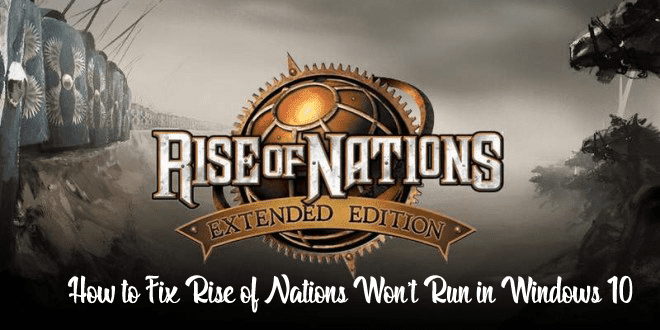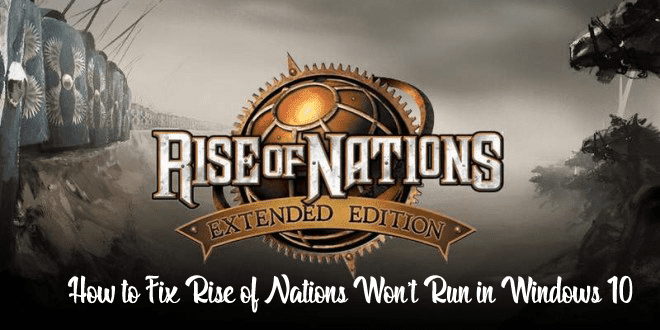
The Rise of Nations is a most awaited game and released very early in 2003. Many users are using this in their Windows OS, but it is found that Windows 10 users are having some issues while playing the Rise of Nations Windows 10 game.
As per users, the game is not working on Windows 10 Operating System. Well, this is an old game, so it is quite obvious that the game does not work on this latest Operating system. However, to play this popular game, try some reliable solutions to fix the issues faced by the user in Windows 10.
How to Fix Unable to Play Rise of Nations in Windows 10:
Solution 1 – Run DXSETUP.exe and Reinstall Visual C
According to the users when they start the game for the first time, it starts performing automatically by Steam, but after that, for some reason, it doesn’t work, so it is required to fix it manually.
Follow the steps to do so:
- First, go to the Rise of Nations installation folder. It is by default something like c:\program files (x86)\steam\steamapps\common\rise of nations but it might be different for your PC.
- Now go to the _CommonRedist folder > Direct X > Jun 2010 folder > run DXSETUP.exe. And wait for it to finish.
- Next go to _CommonRedist > vcredist > 2012 and install both the files.
- As both the files are installed you should be able to run the game easily.
Hope this works for you and you are able to run the Rise of Nations in Windows 10.
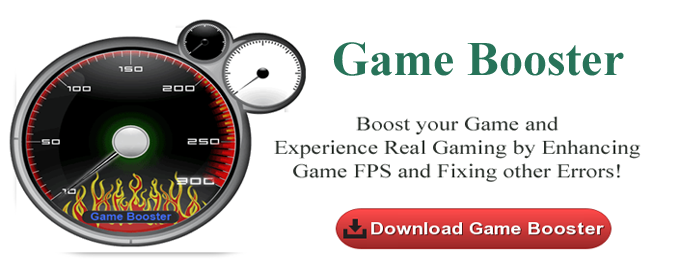
Solution 2 – Play the Game in Borderless Window Mode
Many users’ claims that running the game in full-screen mode causes the issues, so change the mode from fullscreen to the borderless window.
You can perform this from game’s video options menu, but if you are not able to start the game, and change it by changing the game’s .ini configuration file.
Follow the steps to do so:
- First, go to C:\Users\<username>\AppData\Roaming\Microsoft Games\Rise of Nations and locate a file named rise2.ini.
- Now open the file and locate the Full-screen=2 line.
- The user needs to change the value from Full-screen=2 to Full screen=1.
- And Save the changes.
Hope that users are able to run the game in borderless Window mode, and it will work without any problems.
You can also read:
- Methods to Fix Different DLL Files Missing Errors in PC Games
- Top Ways to Fix Computer Crashes While Playing Games on Windows 10
- Top 5 Windows 10 Games That One Should Definitely Try
Solution 3 – Run the Game in the Compatibility Mode
The game is old age and there is a possibility it is showing the compatibility issues in Windows 10. And the Rise of Nations works easily on earlier Windows system like Windows 7 and Windows 8.1.
And Windows 10 is the latest one with modern features and lots of advancement. So this can be a reason the Rise of Nations is not supporting and users are unable to run game in Windows 10.
Try running the game in the compatibility mode in Windows 10 to fix some issues
Solution 4 – Check GPU Drivers
This is another possible reason behind facing the issue in running Rise of Nations Windows 10. So, update the GPU drivers or check for the appropriate driver to run the game.
Download the older drivers like Nvidia, AMD/ATI, Intel and try running the game.
This works for many users to fix the error hope this works in your case as well.
To update the driver make use of the automatic Driver Booster this allows you to update the driver easily and fix issues rekated to it.
Solution 5 – Reinstall the Game
If none of the above-given solutions works for you, then try reinstalling the game and move from there.
Also, if you are using Steam for running the game, then validate the integrity and fix the possible issue related to the game.
Here follow the steps to do so in the Steam desktop client:
- Open Steam > right-click on The Rise of Nations > open Properties.
- Choose Local Files > select “Verify integrity of game files…” > restart your system after completing the whole process.
Automatic Solution:
It is also found that sometimes making use of the third party repair utility many games issues are being solved. So make use of the Windows Repair Tool this is the best utility to fix various Windows related issues and other problems in Windows system. Sometimes due to registry error users faces a problem in running their game. This is the best tool to fix any type of registry error, PC error, games error, application error, Windows error and many more. It also enhances the performance of the PC. Also quickly fix corruption, damages of the Windows system files, malware/viruses, protect you from file loss, hardware issues and many more. This not only fixes the errors but also optimize your Windows PC performance and fix other issues without any hassle.
Conclusion:
So this is all about the Rise of Nations not working in Windows 10.
Try the given solutions one by one and fix the issues related to the game. Hope after following the given solutions you are able to run the game in Windows 10.
Apart from that always keep your Windows system, device driver and other application updated with the latest updates in Windows 10. Also scan your system completely with the good antivirus program at the regular interval of time to maintain the PC performance.
Additionally, if you find the article helpful or have any query, comment, questions or suggestions related, then please feel free to share it with us in the comment section below or you can also go to our Fix Windows Errors Ask Question Page.
Good Luck!!!