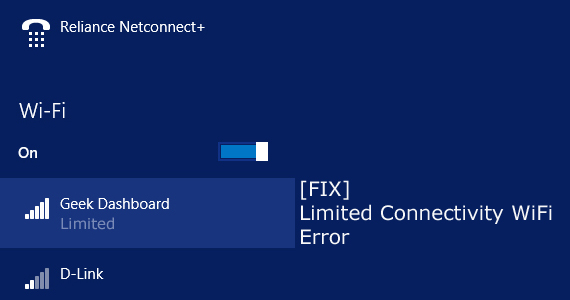
Limited Internet connection Wi-Fi or No Internet Access is the common problem faced by the user of Windows 8.1. This is commonly faced by the user who had upgraded their Windows 8 to Windows 8.1 upgrade. Well, it is common when you updated to any higher version it creates the problem in various fields. Since there might be many other issues but here I am going to give the complete solution about the Wi-Fi router connectivity problem.
So make use of the given solution to fix the Wi-Fi error in Windows 8.1:
Solution to repair Wi-Fi issue in Windows 8.1:
Solution 1: Make use of the Network adapters and Device Manager:
Step 1: First go to Device Manager and then Network adapters.
Step 2: Expand the Network adapters.
Step 3: Now select the network adapter that show the message of “No Internet Access” or “Limited” connectivity.
Step 4: After that right-click on the wireless network adapter and then hit “Update Driver Software”.
Step 5: Next on a new window click on “Browse my computer for driver software”.
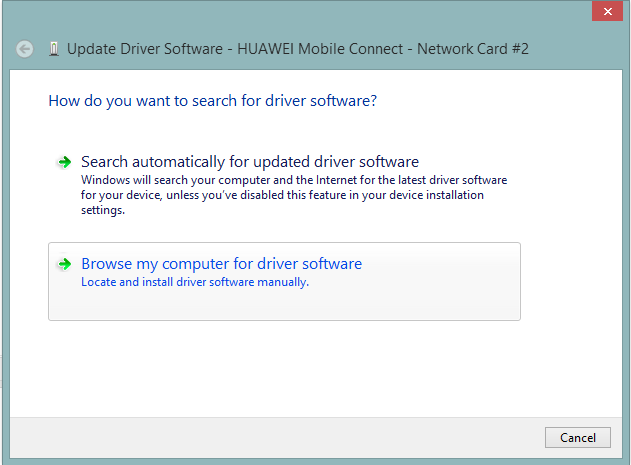
Step 6: And select “Let me pick from a list of device drivers on my computer”.
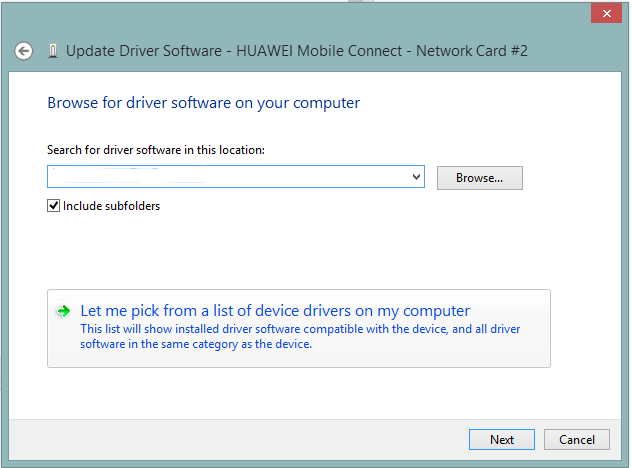
Step 7: From the list of two select the “Manufacturer’s drivers” and click next.
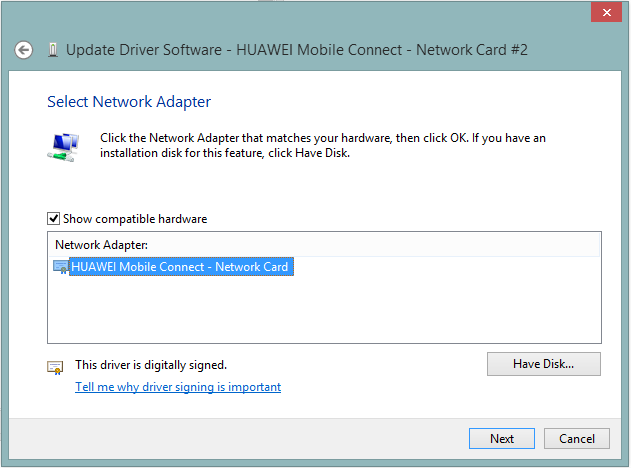
Step 8: After completing the whole process restart your PC and check the problem is solved or not.

Solution 2: Reset TCP/IP:
Misconfiguration of TCP/IP settings might cause Wi-Fi issue. So to fix user need to reset or Autotuned through the Microsoft Windows own Net Shell utility (netsh.exe). so follow the steps to reset the TCP/IP settings:
Step 1: First in the search box Enter Command Prompt
Step 2: And right click on the search result and choose Run as administrator.
Step 3: then type the command NETSH INT IP RESET C:\RESTLOG.TXT and hit Enter button.
Step 4: Now type the given command and hit Enter after typing each command.
netsh int tcp set heuristics disabled
netsh int tcp set global autotuninglevel=disable
netsh int tcp set global rss=enabled
Step 5: Next verify if the settings are disabled type:
netsh int tcp show global and press Enter key
Step 6: After completing the whole process reboot your PC and check the problem is solved or not
Solution 3: Professional Repair Tool:
It sometimes happens those users are facing this error due to registry entries issue so to fix the network issues related to registry entries it is recommended to make use of the Windows Repair Tool to fix the registry error automatically. Well, manual methods can also be taken but it is not a good idea as this is risky as well difficult and can affect the entire system. This tool automatically scans and cleans the registry database that stores all the settings, files and the necessary options that help Windows to run without any error. It can also fix issues related to Windows error, Application error, Registry error, DLL error, Hard drive error and many others. It also enhances the performance of the PC and easy to use.

Conclusion: Hope that the above-given solution helps you to solve the Wi-Fi router connectivity issues in Windows 8.1. You can also make use of the Windows Repair Tool to fix the Wi-Fi issues. This can also solve different Windows error automatically by scanning once. That’s it…
