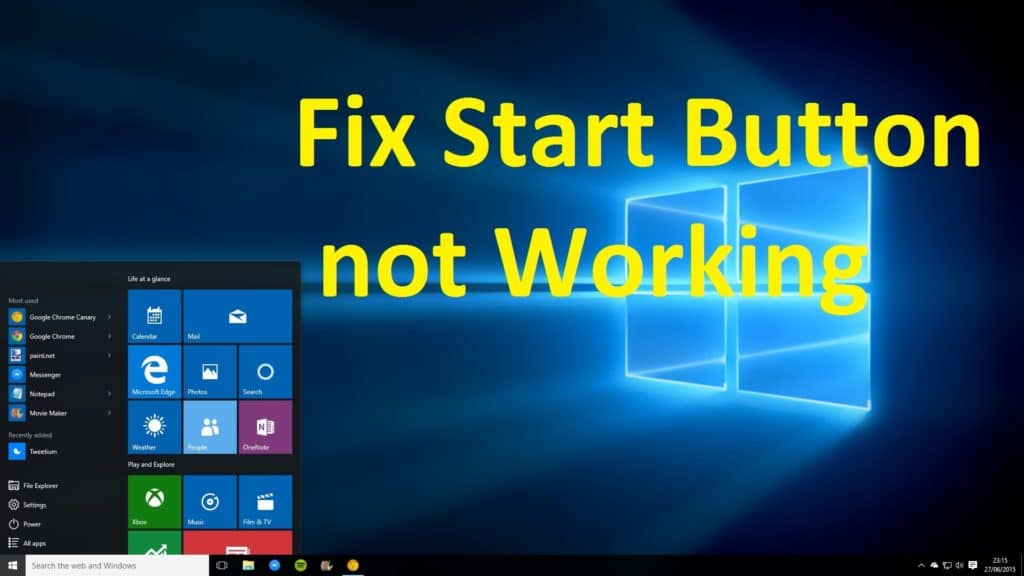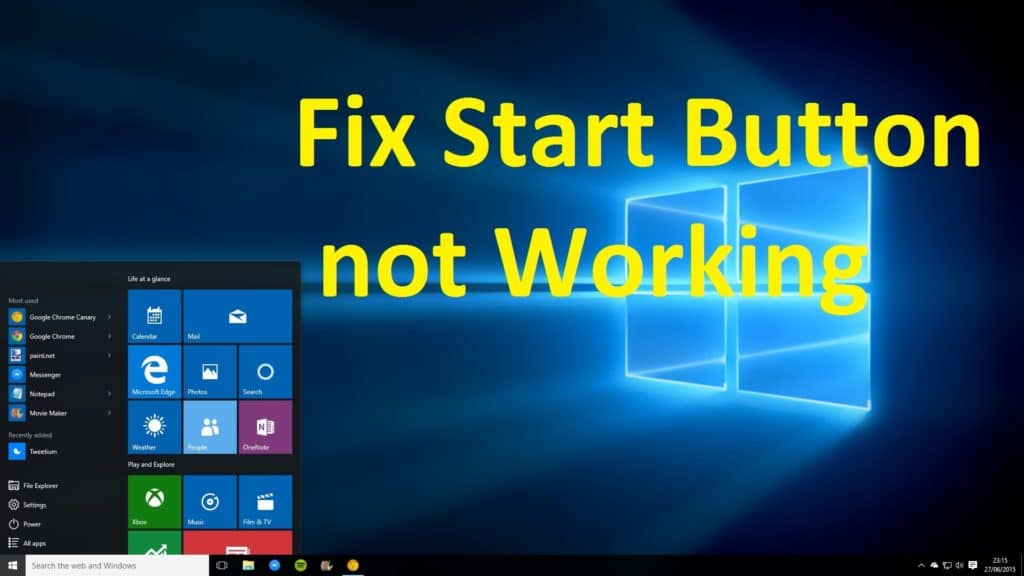
Are you in trouble your Windows 8.1 or 10 start button is not working? Or your Windows 10 start button is not opening. If “YES” then apply the below-given steps to fix the start button not working issue.
This is a very frequent problem; it may happen because you always make use of the Windows button on your keyboard to open the start screen or menu.
But you are not alone there are many Windows 10 users who are found reporting about the irritating error. Well, there is no any exact solution to fix the Windows 10 start menu not working issue.
Fortunately, there are few working solutions to fix start menu not working issue, here try the given fixes one by one and make your start button working again.
How to Fix Windows 10 Start Button Not Working Issue
Fix 1: Utilize Windows Task Manager
Make use of the Windows Task Manager to fix the Windows 10 start menu not opening issue.
Follow the steps to do so:
- Start Windows Task Manager
- To open it, press CTRL, ALT and DELETE (DEL) button together from the keyboard of your PC and click on “Task Manager” to open the task manager.
- After that click Right on “Windows Explorer” and then click on “Restart”.
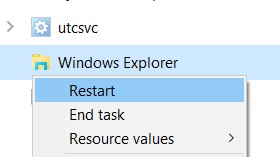
Note: If you are using Windows 10 then you might appear with some more details to see “Windows Explorer”. You can found it in the Task Manager>Processes>Windows processes.
Fix 2: Make Use of Powershell to Fix Windows 10 Start Menu
If the start menu is not working in Windows 10, then you try out the below-given solution to fix the problem.
- Right, click on start button and by clicking on the command prompt with administrator privileges open it.
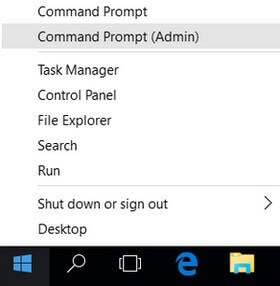
- Then type “Powershell” and press “Enter” button.
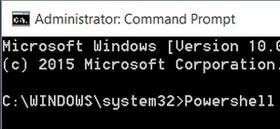
- In the command, Window copy paste the below-given command and press Enter button
Get-AppXPackage -AllUsers | Foreach {Add-AppxPackage -DisableDevelopmentMode -Register “$($_.InstallLocation)\AppXManifest.xml”}
- Now wait for a couple of minutes till Powershell is finished executing and completing the command
It may happen that some error appears (in red color) just ignore them. Hopefully, the Windows 10 start menu not working issue is resolved.
Don’t Miss: SOLVED: WinX Menu not Working in Windows 10
Fix 3: Relog into Your Account
Well, if the above-given solution won’t work for you then re-logging to the desktop is another solution that helps you to fix the problem.
Follow the ways to relog into your desktop
- Press the Ctrl + Alt + Delete and click Sign out
- Now type your password and log in again.
- And check if this works for you to fix Start menu not working issue.
But if struggling with the same issue, then try another solution.
Fix 4: Disable the Third Party Antivirus Program
Many users reported that the third party installed antivirus program is causing the Windows start menu not working issue.
So here it is recommended if you have installed the third party program then temporary disable and check whether the program is fixed.
If you are still facing the problem then and uninstall the antivirus program, this works for many users and this solved the problem in the Windows 10 system.
Fix 5: Run the SFC Scan
In many cases, the corrupted Windows system files start causing a various issue so here it is recommended to run the system file checker command and check if this works for you.
Follow the steps to do so:
- Right, click on Start button and by clicking on the command prompt with administrator privileges open it.
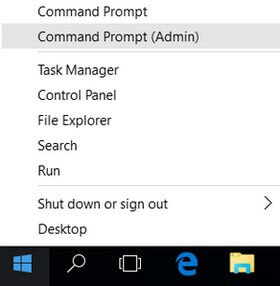
- Then type sfc/scannow and press Enter button.
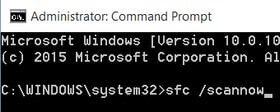
Now this command scans whole protected system files and replaces the broken files with a cached copy. You have to wait for some time to let the whole process complete.
FIX 6. Create a New User Account
Creating a new user account is another solution that works for you to fix start menu not working Windows 10 issue.
- Hit Windows + I key to open Settings > follow the instruction for creating a new user account.
Tip: If you create a new User Account for Windows 10, then this account won’t have the issue. However if you should copy files from Desktop, Downloads, Documents and other to other Local Drive or else you may lose it.
Also Read: 11 Windows 10 Services You Need To Disable Right Away To Boost Performance
Fix 7: Fix Windows 8 & 10 Start Button Utilize Batch File
By creating a simple batch file with Windows notepad fix the problem, the whole process will take 2-3 minutes to create a batch file and fix the problem.
Follow below-given ways:
- You have to copy and paste the below-given command into a text file or Windows notepad file.
taskkill /f /IM explorer.exe
start explorer.exe
exit
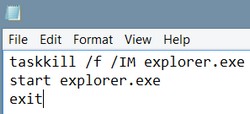
- After that click on the “File” in the notepad and select “Save As…“
- For saving give the “Filename” you have to enter any name but with .bat at the end.
For Example – File a name: windows-start-button-fix.bat at the end
- Now at “Save as type:” select “All Files”.
- And click on “Save” to save the batch file.
- Next, you need to double click on the batch file, and this will help you to fix the Start button not working in Windows 8, 8.1 or 10.
Hope the given manual solutions work for you, but if not then scan your system with the automatic solution to fix the windows 10 start menu not working issue
Check Your Windows PC/Laptop Health
Run the professional recommended Windows Repair tool, to fix various Windows update errors and other related issues. This is the advanced tool that scan, detect and repair various Windows operating system issues such as corruption, damages of the Windows system files, malware/viruses, protect you from file loss, hardware issues and many more. Apart from fixing the errors this also optimizes the Windows PC performance and speed up the Windows PC without any hassle. It is easy to use even a novice user can use it easily.
Conclusion:
Hope the solutions given works for you to fix Windows 10 start menu not working problem.
Try the solutions one by one and make use of the start button without any issue in Windows 10, 8.1.
Also, check the device drivers and update them, delete the temporary files, scan your system with good antivirus software and remove unwanted software from time to time to maintain the Windows PC performance and other issues.
You also need to be more careful while following the given manual solutions.
Additionally, if you find the article helpful or have any query, comment, questions or suggestions related, then please feel free to share it with us in the comment section below or you can also go to our Fix Windows Errors Ask Question Page.
Good Luck!!!