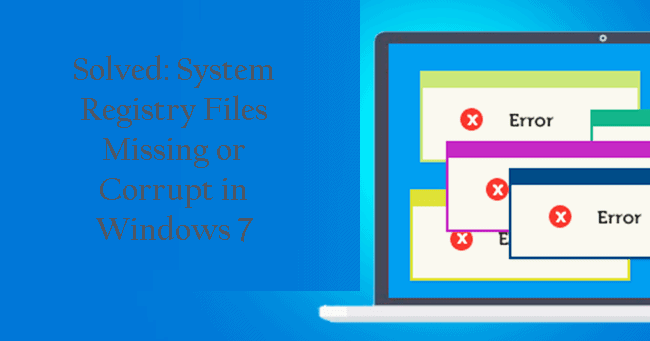
The Windows system registry is a database that stores the low-level settings of the Microsoft Windows operating system and the applications make use of the registry. When the system loads, Windows tries accessing the registry to get loading settings.
Here check out when Windows 7 operating system requires registry entries:
- During installing or removing a program
- During adding or removing latest hardware piece
- While changing security settings
- Upgrading from a trial version to a purchased copy of a program
Undoubtedly registry is very important in many cases it gets corrupted or missing. And if the registry gets corrupted, then the loading process stops and starts showing various error messages.
So, here in this article, I am going to describe how to fix system registry files missing or corrupt in Windows 7.
This type of situation generally occurs because of an unexpected situation and it may also happen when the desired operation gets failed or when it does not work.
The registry error is very difficult to repair manually whether you are using Windows 7, Windows XP or Windows Vista. And because of this type of error, you cannot access your computer freely and it begins to freeze regularly or system display error when users run any programs.
Here check out what causes Windows system registry files corruption and after that follow the fixes to resolve registry corruption.
Causes Of the Windows System Registry Corruption or Missing
Well, there are many reasons that are responsible for the Windows registry corruption, check out some of them:
- Due to the virus infection
- Unexpected power cut
- Due to disk write errors
- Mistakenly configuring the registry
Resolve System Registry Files Missing or Corrupt in Windows 7:
Well repairing the registry entries manually is a quite complicated task as a small mistake can damage the entire system, so if you are not technically savvy then it is recommended to make use automatic Registry Repair Tool, to fix system registry corruption or missing in Windows operating system.
Apart from that follow the below-given steps to avoid Windows system corruption.
#Fix 1: Reboot PC into “Last Known Good Configuration”
Rebooting the system into “Last Known Good Configuration” mode force a system to utilize saved version of the Windows registry, used when the last time your system was booted successfully.
Doing this will help you to fix entire registry related boot errors.
Here follow the steps to do so:
- Restart your system > wait for the BIOS to complete POST (the screen with manufacturer logo and/or system information)
- And quickly start pressing the F8 key repeatedly till the list of boot options is displayed
- Select “Last Known Good Configuration (Advanced)”
- Hit Enter key and wait for the system to boot
You May Also Read:
- How to fix registry windows 8.1?
- Windows 8 C++ Runtime Error on Advanced Startup/Restart
- How to detect and fix registry errors?
#Fix 2: Perform SFC scan
Choose to run the SFC scan, this helps you to repair the corrupted Windows system files responsible for the Windows system registry files corruption.
Follow the steps:
- Press start > go to Command Prompt > run Command Prompt as admin
- Then, in the CMD window > type sfc / scannow > Enter
- Wait till the scanning process is completed
After finishing restart your system and check for the system registry corruption or missing issues.
# Fix 3: Repair your System
Follow the steps to perform a system repair.
Note: Windows installation disk is required to being the process.
- Insert the Windows 7 DVD > reboot your device.
- And as prompted press, any key > to boot from DVD.
- Wait till the installation process is started
- Then from the Windows installer menu go for “Repair”
- Follow the on-screen instructions to repair your Windows operating system
Check your Windows PC/Laptop Health
Make use of the professional recommended solution Windows Repair tool, to fix various Windows update errors and other issues related to it. This is the advanced tool that scan, detect and repair various Windows operating system issues such as corruption, damages of the Windows system files, malware/viruses, protect you from file loss, hardware issues and many more. You can also fix various issues like BSOD error, DLL error, Registry issues, drivers issues, games related issues, application error and many others. This not only fixes the errors but also optimize your Windows PC performance and fix other issues without any hassle.
Conclusion:
Hope the fixes given in the article will help you to resolve Windows system registry files corruption in Windows 7
Make use of the given solutions one by one to get rid of the registry corruption and start using your system without any issue.
Apart from that, it is recommended to check the device drivers and update them. Also, delete the temporary files, scan your system with good antivirus software and remove unwanted software time to time to maintain the Windows PC performance and other issues.
Additionally, if you find the article helpful or have any query, comment, questions or suggestions related, then please feel free to share it with us in the comment section below or you can also go to our Fix Windows Errors Ask Question Page.
Good Luck!!!

![[UPDATED] Solved: System Registry Files Missing or Corrupt in Windows 7](https://www.fixwindowserrors.biz/blog/wp-content/uploads/2014/06/system-registry-files-corruption.png)
