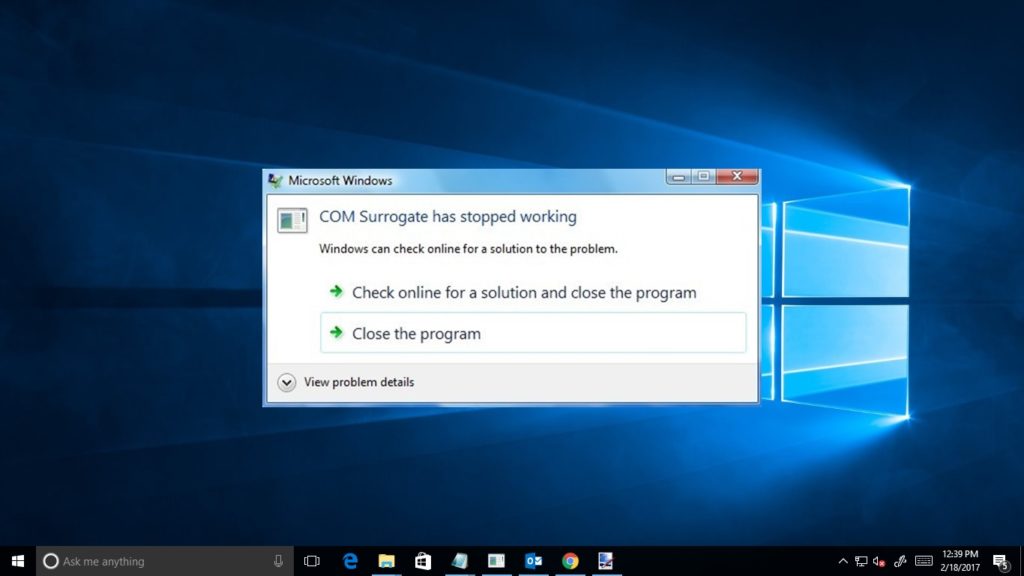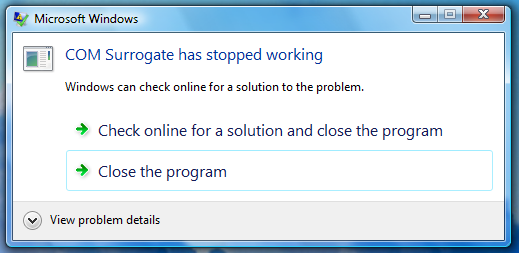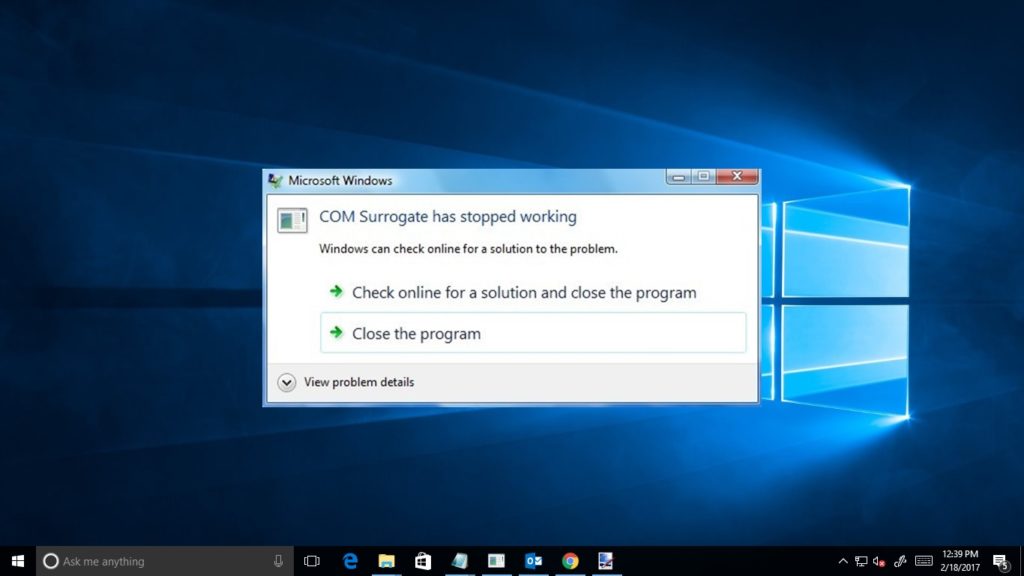
Are you the one got frustrated with the “COM Surrogate has stopped working” error on your Windows operating system? This random error pop-up while viewing photos or browsing video or media files folder. Then here know the complete information about the COM Surrogate has stopped working Windows 10.
Well, this error is not limited to any particular Windows operating system users. Many Windows 7, 8 and 10 users have reported about the error. Many users have also confirmed they are getting the error while trying to print.
Let define it best with the user experience:
I just got a new computer with Windows 7 on it. Whenever I go to print from the internet, the message “COM Surrogate has stopped working” comes up. It only happens when I try to print. Any help on this?
This message only comes up when I am trying to print from the internet. I can print from all my other programs. I have not seen this message anywhere else yet. Also, I noticed that all the answers I could find refer to Vista….I am Windows 7. Thank you
Original Post from Microsoft Community
What is COM Surrogate Error?
The COM Surrogate is the executable host (dllhost.exe) process that runs in the background while navigating through files and folders.
This process helps you to view thumbnails and when this process crashes, the error message COM Surrogate (dllhost.exe) has stopped working pop-ups on the screen. This error may be caused due to corrupt codecs needed to view the media.
So here in this article, we have put together the working solution to fix COM Surrogate has stopped working Windows 10.
How to Fix COM Surrogate Has Stopped Working Error
In order to fix the COM Surrogate error on Windows here, we have explained some tested solutions com surrogate stopped working. So make use of them in your cases to get rid of the COM Surrogate has stopped working Windows 8 and 10.
Solution 1: Rollback the Display Adapter Driver
In some cases, the recent updates of the display drivers also cause the error. So, here try to roll back the drivers to fix the error.
Follow the steps to do so:
- First, press the Windows + R key
- Then, in the run dialog, type hdwwiz.cpl > Click OK.
- Now, scroll to the Display Adapters section in the Device Manager > right click on it
- And select Properties and click Roll Back Driver and follow the onscreen instructions.
Hope doing this will troubleshoot the COM Surrogate (dllhost.exe) error. But if not then follow the second solution.
Also Read:
- 5 Ways to Fix Windows 10 100% Disk Usage in Task Manager
- [Working Solution] How to Fix Windows Update Error Code 0x800706b5
- Fix “Display Driver Stopped Responding and Has Recovered” Error in 3 Methods
Solution 2: Renew Codecs
As I already mentioned that the error might appears due to the corrupted codecs.
So, here to fix the error try to repair codecs, download the Codec Installation Package from Microsoft’s official website.
And follow the instructions provided on the developer’s website to install the codecs.
Solution 3: Add dllhost.exe to the DEP Exception
Follow the steps to add dllhost.exe to the DEP Exception.
- First, go to Start > Control Panel > System > Advanced System settings> Performance settings > Data Execution Prevention.
- Choose “Turn on DEP for all programs and services except those I select:”
- Now, click on “Add“ and navigate to C:\Windows\System32\dllhost.exe on 32-bit Windows Machine and on a 64-bit machine, add C:\Windows\SysWOW64\dllhost.exe
- And, after Adding exe to the exception list > Apply changes or click OK
Hope adding the dllhost.exe to the DEP Exception will help you to fix the error but if not then follow the other solution.
Solution 4: Re-register the DLLs
Re-registering some DLLs with Windows helped many users to fix COM Surrogate error in Windows.
Follow the given steps to do this:
- Right click on Window button and select “Command Prompt (Admin).”
- Now type the below-given commands in the Command Prompt windows and hit Enter after each one.
- regsvr32 vbscript.dll
- regsvr32 jscript.dll
Solution 5: Rearrange Internet Explorer
It is found that issue also occurs due to corrupted cached files. So, the best way to fix it is to reset the Internet Explorer.
Follow the steps to do so:
- Press the Windows + R Key > in the Run dialog type inetcpl.cpl and click OK.
- Now go to the Advanced Tab and select Reset
- Put a check mark on Delete Personal Settings and press the reset button again.
- After completing the whole process restart the PC and check whether the error is fixed or not.
You May Also Read: How To Fix Explorer.Exe Error in Windows 8
Solution 6: Check Disk For Errors
Well, this is the last solution that you can try if you are facing the COM Surrogate error while opening files saved in particular DRIVE other then C:\, then you can check the drive for errors.
However, if no additional drives are there, then check the C:\ drive
Follow the given instructions:
- Press Windows Key and Hit Enter
- On Windows 7/Vista – You can see the drives are listed.
- And on Windows 8/10, select This PC from the left pane to view the
- Next, right-click on the selected Hard disk drive that is needed to be checked and select “Properties”
- Click Tools tab > click Check Now under Error-checking.
- And check both the Options > Click Start.
Hope the given manual solutions will help you to troubleshoot COM Surrogate has stopped working error Windows 10.
But if not then it is recommended to scan your Windows OS with the professional Windows Repair Tool.
Check Your Windows PC/Laptop Health
Scan your PC/laptop with the professional recommended Windows Repair Tool to fix various issues related to Windows 10 OS. This tool is designed with the advanced algorithm and is able to repair most computer errors, and also protect you from file loss, malware, hardware failure and optimize your PC for maximum performance. Quickly fix PC problems like BSOD, DLL error, Registry issues, drivers issues, application error, and many others and prevents others issues automatically with this software.
Conclusion:
Hope after following the given solution you are able to resolve COM Surrogate has stopped working Windows 10/8.1/8/7.
I tried my best to put together the entire working manual solutions to fix com surrogate
However, if the manual solution won’t work in your case then you can make use of the automatic tool to get rid of the Windows errors.
Apart from that also keep your operating system, drivers updated to avoid other Windows issues.
Additionally, if you find the article helpful or have any query, comment, questions or suggestions related to it, then please feel free to share it with us in the comment section below or you can also go to our Fix Windows Errors Ask Question Page.
Good Luck!!!