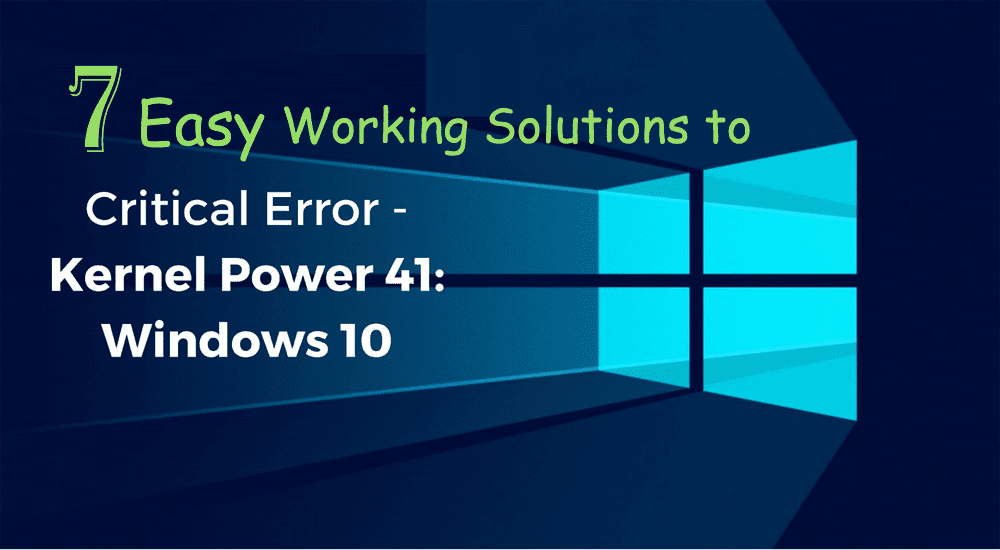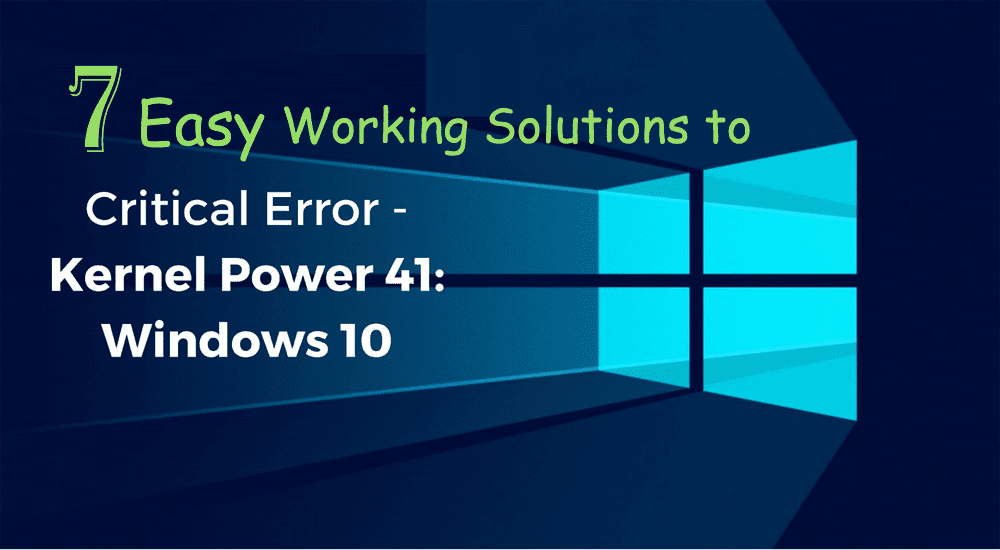
Are you the one getting Kernel Power 41 Critical error on your Windows 10 operating system then this blog is for you? Check out the complete information about the Kernel Power 41 Windows 10 error and its fixes.
Well, getting Windows 10 errors is a common problem. There are various types of errors faced by the Windows 10 users.
Recently many Windows 10 users are found reporting about the Kernel Power 41 error on their devices.
When the error appears users start experiencing the random system shutdown and as well the system does not shut down completely.
And users start getting the error message “The system has rebooted without cleanly shutting down first. This error could be caused if the system stopped responding, crashed, or lost power unexpectedly”.
Well, this irritating error is not only limited to the Windows 10 users but the other Windows version users are also encountering the same error and looking for the fixes.
Please Note: The below-given fixes work well for all Windows version users can try the solution to fix the error on their Windows machine.
How to Fix Kernel Power 41 Windows 10 Error:
Method 1 – Update Drivers
Commonly it is seen that the Kernel Power 41 error occurs due to the wrong device drivers on the computer. The old corrupted sound card driver is the main culprit.
So, here it is suggested to update the entire old and corrupted drivers to fix the problem.
Try updating the drivers from the manufacturer’s website or from the Microsoft official website compatible with your operating system.
Apart from that if you want to update the drivers automatically you can make use of the free Driver Booster.
Method 2 – Change Power Settings
Many users suggest that changing power settings of the computer fixed Windows 10 kernel Power 41 error.
So let’s try changing the power settings on your computer and check if this works for you.
Follow the steps:
- In the search box type Power Settings > click Power & Sleep settings.

- Then click Change when the computer sleeps >Change advanced power settings.

- Next double-click Hard disk > Turn off hard disk after > set to Never.

- Then double-click Sleep > Sleep after > set to Never >
- Lastly, restart your System
Now check whether the Kernel Power 41 Critical error is fixed or not.
You May Also Read:
- 5 Tricks to Fix File System Error 1073741515 in Windows 10 & 7
- 3 Steps to Fix Driver Power State Failure in Windows 10
- How to Fix “Potential Windows Update Database Error Detected” Windows 10
Method 3 – Disable Duplicate Audio Drivers
As it is already stated that some users are getting the kernel power 41 error due to the audio driver, so make sure to check for the duplicate drivers and disable drivers.
Follow the steps:
- Hit Windows + X key > select Device Manager and open it.
- Now locate audio drivers in Sound, video and game controllers
- If any duplicate entries appear then right-click one of it > select Disable from the menu.
- Well, if in case there are no any duplicate audio drivers on your system, then try disabling audio drivers from the lists.
Some users have reported that disabling the ATI High Definition Audio Device from Device Manager resolved the issue.
However, you can also try to disable any other audio device driver to fix the issue and check if this helps you to fix the error.
Method 4 – Turn off Fast Startup
Some users have reported that the Fast Startup option causes the Kernel Power 41 Windows 10 error and turning it off fix the error for them.
So, it is advised to turn OFF the Fast Startup feature.
Follow the steps to do so:
- Open Power Options > click on Choose what the power button does.
- Next click on Change settings that are currently unavailable.
- And scroll down to the Shutdown settings section.
- Find Turn on fast startup (recommended) > uncheck
- And click Save changes.
Well, after turning off the Fast Startup, you may experience computer start bit slower but hopefully, fix the kernel power error.
Also Read: Two Ways To Speed Up Start Times on Windows 10
Method 5 – Uninstall Recent Updates
Microsoft continuously releases various updates to improve the overall experience of the Windows users.
But updating the Windows operating system can bring lots of pain as the update make the system totally unusable.
So, check if after installing the last update you are getting the kernel Power 41 issue than it is worth to uninstall it.
Follow the steps to do so:
- Hit Windows + I key > open the Settings app.
- Choose Update & security > click on View installed update history.
- Select Uninstall updates.

Now check whether the Windows 10 error is resolved or not.
Method 6 – Check Hardware
If none of the above-given solutions helps you to fix the error, then it might happen that Kernel Power 41 error is related to the hardware.
The random restart might be related to Windows 10 hardware problem.
And it is found that replacing the motherboard or the power supply unit resolved the Kernel Power 41 error on Windows 10 completely.
However, some users have confirmed that replacing RAM modules fix the error for them.
So, here it is recommended to try replacing the hardware or if you are not technically savvy than but is to contact a professional.
Method 7 – Disable Auto-Restart in the Advanced System Settings
This is the last solution that I am going to describe. If you found that everything concerning to hardware component is working well, but still experiencing the unexpected system shutdown with the same error, then try to disable the auto-restart option.
The auto restart feature is to restart the system and create an automatic report if something goes wrong.
And disabling it will help you to avoid sudden restarts.
Follow the steps to disable it in Windows 10:
- In the Search bar,> type Advanced settings > open “View advanced system settings”.
- Choose the Advanced tab.
- And under the Startup and Recovery section > click Settings
- Uncheck the “Automatically restart” box > and confirm changes.
So these are some of the working manual solutions to fix Kernel Power 41 Windows 10 critical error, but if still using them won’t work for you then scan your system with Windows Repair Tool, to fix the error automatically.
Check Your Windows PC/Laptop Health
Try the Windows Repair tool, to fix Windows error and other issues related to it. This is the advanced tool that scan, detect and repair various Windows operating system issues such as corruption, damages of the Windows system files, malware/viruses, protect you from file loss, hardware issues and many more. You can also fix various issues like BSOD, DLL error, Registry issues, drivers issues, games related issues, application error and many others. Also, optimize your Windows PC performance and fix other issues without any hassle.
Conclusion:
Well, I tried my best to provide the best solutions to eliminate the Windows 10 kernel power 41 error.
And hopefully one of the methods provided will help you to fix kernel Power 41 critical error.
But if not then try the automatic solution to fix the error.
Apart from that always delete the temporary files, scan your system with good antivirus software and remove unwanted software time to time to maintain the Windows 10 PC performance.
Additionally, if you find the article helpful or have any query, comment, questions or suggestions related, then please feel free to share it with us in the comment section below or you can also go to our Fix Windows Errors Ask Question Page.
Good Luck!!!