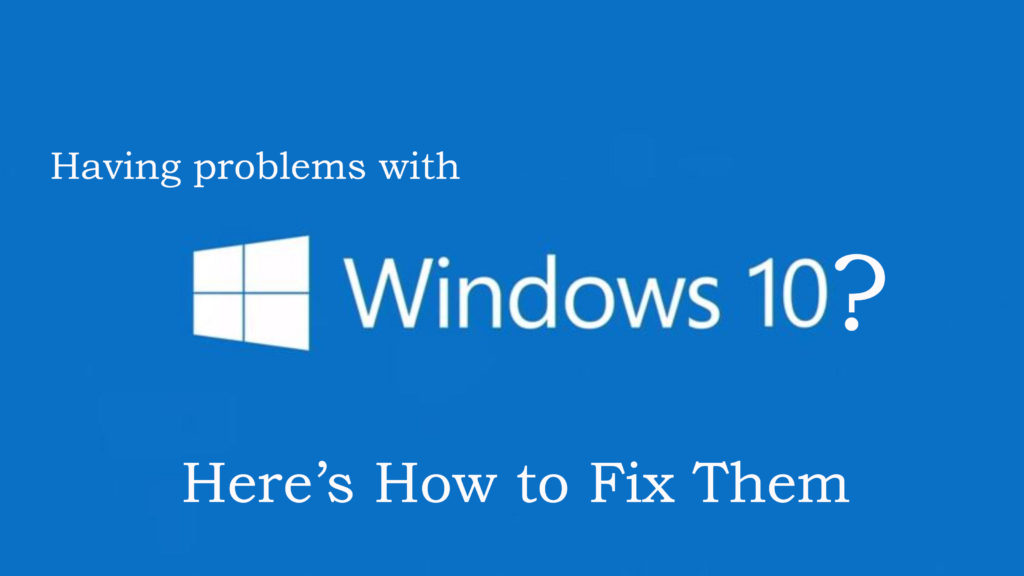
You may be facing some Windows 10 problem and issues after installing Windows 10 final version. Most of the users witnessed flawless experience while installing Windows 10 whereas some other are still facing installation or upgrade error. Windows 10 has a remarkable enhancement over Windows 8 and users who are using the older Operating System are eligible for free upgrade. But Windows 10 and its installation are susceptible to hardware error, mistakes, and glitches. Here are some of the most common error and bugs that are encountered when upgrading the new version of Windows.
- Error: 0x20004, 0xC1900101, 0x30018, 0x20017 and others
This error generally appears with the error message “The installation failed in the SAFE_OS phase with an error during INSATLL_RECOVERY_ENVIRONMENT operation” or something like that. You may encounter these errors with crashes and freezes of unreliable length and intensity.
Solution: There in no general solution for this error but you can get rid of this problem by uninstalling Internet Security Suites or Antivirus and by removing all unused SATA devices.
- Error : “Something Happened 0x80070005-0x90002”
If you are having this error code while upgrading Windows 10 that generally means that the installer cannot work with the file it requires.
Solution: There are many possible causes for this error, but here you can read some prominent solution to fix this issue:
- First disable all firewalls and antivirus.
- Reset Windows Update by going to KB 971058 and running the Fixit.
- Try again to run the Windows 10 installer.
- Turn your firewall and Av on if that does not work and follow the given instruction at DISM.
- Turn OFF your firewall and AV and again try to upgrade Windows 10.
- Low disk space
While installing Windows 10, you will notice that it requires lots of free disk space on your solid state drive or hard drive in order to be installed. The 64-bit version of the Operating System requires 20 GB of free space (mostly on tablets) whereas the 32-bit version of OS needs 16 GB of free space.
Solution: To fix this problem, you should remove folders and files such as audio files, video, images and other of this kinds then documents and other files. You can save those files at external USB drives that are the easiest and quickest way to restore files after you have got Windows 10 installed. At last clear the Recycle Bin and to check your progress, go to Start ->type “This Pc” -> click a result.
- Start menu cannot hold more than 512 items
This issue occurs in Windows 10 that if you go for more than 512 apps, they will disappear from the Start Menu. However, users would not pin many apps or program in Start Menu.
Solution: The apps ties will be visible properly as long as the number of the program is pinned on Start Menu is less than 512. Though, Microsoft has still working on this issue to remove the cap.
- Clipboard Issues
Lots of people encounter this problem with Windows 10 as sometimes they are not able to copy something using Ctrl+C.
Solution: There is no such solution to fix this problem, but you can try pressing key combination again and again until it is copied to the clipboard. You can also try to copy by clicking right from the context menu that appears and select Cut or Copy.
- Trouble with sound, video, and other drivers
Sometimes this problem appears right through after installing Windows 10 and sometimes it don’t appear until you rebooted the machine a few times permitted Microsoft’s forced updates to clear your stable driver.
Solution: There is no such solution to fix this problem.
- Incompatible Hardware
Windows 10 runs on the variety of hardware, including low power system like atom-based tablets. If your computer’s RAM totaling is less than 2 gigabytes for the 64-bit version or 1 gigabytes for 32-bit version and has a processor with a speed of less than 1 gigahertz, then the setup program will not permit you to complete the installation.
Solution: To fix an error, you can upgrade your processor or RAM. Some system allows for an easy RAM upgrade whereas some allow the CPU alone to be replaced.
- Error code 0x80200056
This error appears when you signed out of the computer or had accidently restarted your system causing an interruption to the upgrade process.
Solution: To get rid of this error, you have made sure that your system is turned on during the installation process.
- Error: We couldn’t complete the updates.
This is a generic error message usually occurs on your screen wherever your Windows 10 upgrade failed.
Solution: Try to get the particular error code with which you could further investigate and solve the problem.
- ISO image issues
If you are using Microsoft Media Creation tool to create bootable USB drive or burn a disc to install Windows 10 then the media itself corrupt or damaged leads to failed installation.
Solution: You will need to run the tool again to install Windows 10 as it is impossible to modify the files once they are written to the drive or disk. If you are still not able to fix this issues and continuous seeing the problem while installing the Windows 10, then you have a persistent hardware problem. Try using the different external disc burner or USB drives.
If after using the above mentioned methods you are still not able to fix Windows 10 installation issues then you need to make use of third party tool. Windows Repair Tool helps you to fix any Windows 10 installation problem. It is designed to fix all kinds of Windows error and also resolve all kind of issues and error of PC. It is very simple and easy to use. You can see the process that is mentioned below:

