
Looking for the fixes to get rid of the activation error 0x803f7001 in Windows 10, then follow the solutions given in the article to get rid of the error code 0x803f7001 and start using Windows 10 without any error.
Updating Windows system or replacing the operating system with the latest version it seems like an easy task but this is something that couldn’t be completed with any error messages. Well, with the release of Windows 10 it is estimated that the things might become simpler but there are plenty of errors were informed by the users related to the Windows 10 activation.
Many Windows 10 users are struggling with the activation error 0x803f7001 and looking for the fixes. Since the earlier version of Windows can be activated simply by entering the product key but Windows 10 has brought changes and digital entitlement that doesn’t require entering the product key to activate Windows 10.
And when the user upgraded from Windows 7, 8 or 8.1 they need to follow the digital entitlement method to activate Windows 10. But it is reported that this method of activation has some defect and the error 0x803f7001 is one of the errors faced by the user while activating to Windows 10.
So, here check out some possible solutions to fix the activation error 0x803f7001 in Windows 10.
How to Fix Error Code 0x803F7001 in Windows 10
Here follow 3 methods to solve this activation error 0x803f7001 in Windows 10.
Method 1 – Modify the Product key
It is reported by the users that they are getting an error message saying “Activation failed because this device doesn’t have a valid digital entitlement or product key. Error code 0x803f7001” is faced by them when they move to the activation section in the Settings app. So it is recommended to change the product key to solving this error, just follow the instruction given:
- First, open Settings app and navigate to Update and Security section.
- After that, go to the Activation screen and click on Change product key.
- If you will prompt the User Account Control prompt click Yes.
- And find the version of Windows 10 that you’re using and enter the product key from below list:
- Windows 10 Home: YTMG3-N6DKC-DKB77-7M9GH-8HVX7
- For the Windows 10 Pro: VK7JG-NPHTM-C97JM-9MPGT-3V66T
- Windows 10 Home N: 4CPRK-NM3K3-X6XXQ-RXX86-WXCHW
- Windows 10 Home Single Language: BT79Q-G7N6G-PGBYW-4YWX6-6F4BT
- Now for Windows 10 Home Country Specific: 7B6NC-V3438-TRQG7-8TCCX-H6DDY
- Windows 10 Professional N: 2B87N-8KFHP-DKV6R-Y2C8J-PKCKT
- After entering the product key, click on Next.
- And you will get the message that says “We couldn’t activate Windows”.
- You have to repeat the entire process from Step 1, but this time, you need to enter the serial number for your copy of Windows 7 or Windows 8.1.
- And if you carried out the process successfully you will get the message showing “You are running a genuine version of Windows 10”.
Hope doing this helps you to fix the activation error 0x803f7001 but if not then make use of method 2.
You May Also Read:
- Steps to Fix Error Code x80070005 during Office Activation
- 5 Tricks to Fix Activation Error code 0xC004C003 Product Key Blocked in Windows 10
- Tutorial to Upgrade from Windows 10 Home to Windows 10 Pro
Method 2 – Activate Windows 10 using Phone
This method is shared by one of the Microsoft Support Engineer in which you can activate Windows 10 using the phone. And for this, you require a Phone to call a toll free number.
- Open Run up Command by pressing Windows Key + R and enter Slui 4 and hit Enter or click OK
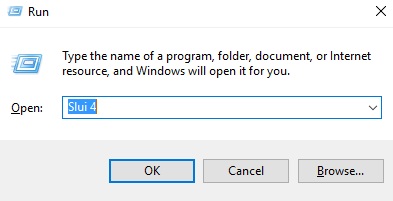
- Here, select your country/region from the list. And click Next.
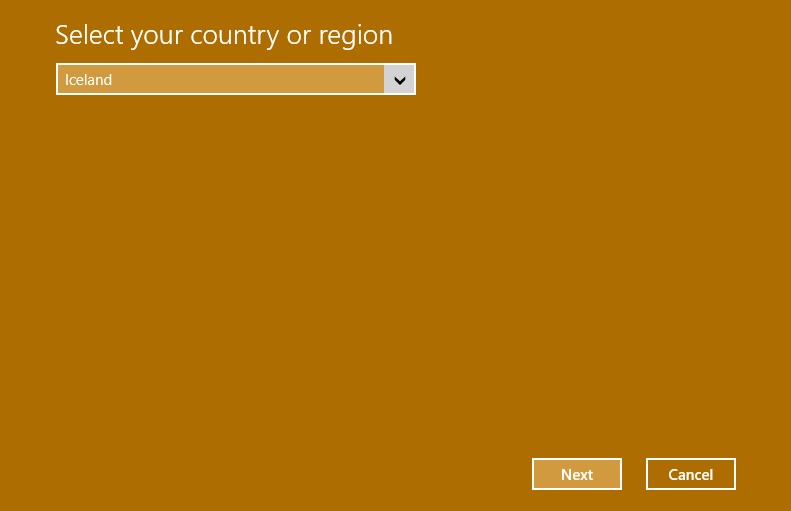
- You will see a toll-free number call it to get the confirmation ID
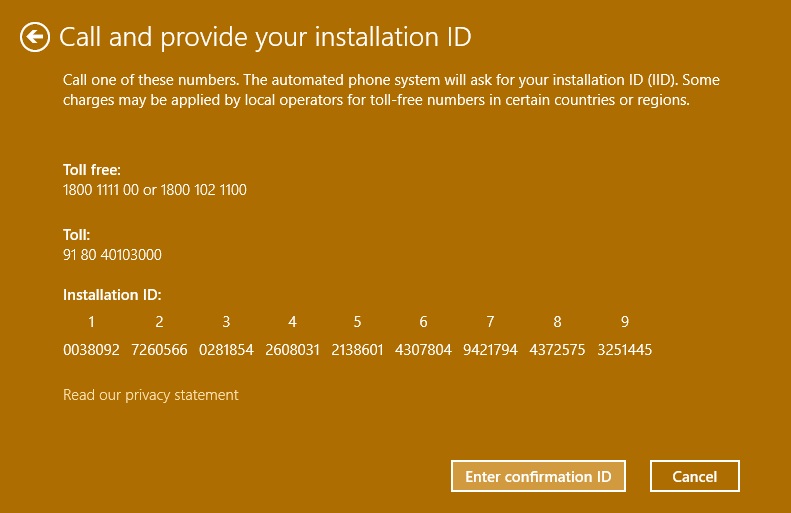
- And once you get it, click Enter confirmation ID and type the confirmation ID
- Now click Activate and that’s it.
Check the error is solved or not. But if it fails then follow the method 3.
Method 3 – Upgrade to Windows 10 again
This is the last but not the least; you can make use of it if none of the above solutions works. Here you need to install the genuine version of Windows 7, 8, 8.1and activate it. And after activating Windows 7, 8 or 8.1, you need to upgrade to Windows 10 again and try activating Windows 10 again.
This will help you to solve the error but as said above only follow this if the above-given methods will not help you to fix the error 0x803F7001.
Or else scan your system with the Windows Repair Tool, this is the best tool that can be used to fix Windows update errors and other issues related to it. With this, you can also fix Registry error, PC error, Network error, hard Drive, damages/ corruption of the Windows system files, malware/viruses and many others. This not only helps you to fix Windows errors but also help you to optimize your Windows PC performance.
Conclusion:
Upgrading from older Windows version like 7/8/8.1 to latest Windows 10 is very problematic as most of the users are getting the errors.
The Windows 10 activation error 0x803f7001 is common that many users are struggling with and looking for the fixes.
So here try the given manual fixes one by one and check which one works for you. Make sure to enter the product key carefully.
Despite this, check the device drivers and update them, delete the temp files, scan your system with good antivirus software and remove unwanted software from time to time to maintain the Windows PC performance and other issues.
If you are having any query, questions, suggestions then do share with us in the comment section below or you can also go to our Fix Windows Errors Ask Question Page.
That’s it…!!



Hey there, I am having the problem after upgrading to Windows 10, but my system is quite old and I have no longer the activation key to my previous Windows 7. What should I do, I upgraded first and then did a clean installation after the upgrade windows were activated but after clean install nothing works. Suggest me what to do?
Hi Jones, in this case the Microsoft Support will help you as without the product key u are only left to take their help and if you had it, you could have done it all by yourself again.