
Hearthstone is the most popular trading card games on PC, but this doesn’t get good reviews as users are been reporting that they are facing issues in the game while playing on Windows 10.
So, here in this article, know about some of the common issues and also try out the possible workarounds to fix them.
Some of the common issues in the game is while starting the game black screen appears, lagging issues. So follow the methods to fix them.
System Requirement For Hearthstone Game
It’s important to know whether your PC has enough capability to handle such heavy game. So, if you are facing any lagging issue while playing Hearthstone game then check out the requirements list for this game.
Minimum Requirements
Memory: 4 GB RAM
Storage: 4 GB available HD space
Internet: 4MB Broadband Internet connection
Resolution: 1024 x 768 minimum display resolutions
Operating System: Windows® XP/Windows® Vista/Windows® 7/Windows® 8 (latest Service Pack)
Processor: Intel® Pentium® D or AMD® Athlon™ 64 X2
Video: NVIDIA® GeForce® 6800 (256 MB) or ATI™ Radeon™ X1600 Pro (256 MB) or better
Recommended Specifications
Operating System: Windows® 7 / Windows® 8 / Windows® 10 64-bit (latest service pack)
Processor: Intel Core™ 2 Duo E6600 (2.4 GHz) or AMD Athlon 64 X2 5000+ (2.6 GHz) or better
Video: NVIDIA GeForce 8800 GT (512 MB) or ATI Radeon HD 4850 (512 MB) or better
ALSO READ: Top Ways to Fix Computer Crashes While Playing Games on Windows 10
How To Fix Hearthstone Game Issues In Windows 10?
As users are facing different errors in Hearthstone game in Windows 10, so they need to try out different methods to solve game issues in Windows 10.
Method 1 – Change Hearthstone’s Priority And Affinity
Sometime Hearthstone issues such as freezing or crashing usually occurs due to CPU issues. This isn’t usually a hardware issue, but sometimes the game might not fully optimized. This problem is with most of the AMD APU users, but don’t get worried for this issue.
According to users, you just have to change the affinity and priority of Hearthstone process. It’s quite simple to do and you can do it by following these steps:
- Start Hearthstone.
- Press Alt + Tab to minimize the game.
- After, opening up the Task Manager. To perform this instantly by using Ctrl + Shift + Esc shortcut.
- When task manger opens, go to details tab and locate Hearthstone on the list.
- Make right-click Hearthstone and choose set priority. Assign other value higher than the normal value. Users are also suggests to use Realtime value, which may generate issues on your PC.
- Make a right click over the Hearthstone process again and then choose the set affinity.
- Please check whether only CPU 0 is checked and disable all the rest. Now click OK.
After doing this, switch to the game and check if everything works fine. Remember, that it’s just a workaround; so you needs to repeat it every time you want to start Hearthstone.
Method 2 – Keep Display Drivers Updated
This is common issues and experienced by various users. Many users are reporting shuttering issues on Windows 10 and to fix this problem update your display drivers to the latest version. You can update your drivers installed or install latest drivers in your Windows 10 operating system.
Helpful Article: How to Fix Display/Video/Graphics Issues after Windows 10 Update
Method 3 – Add Hearthstone To Windows Defender Exclusions List
Well, is also found that Windows Defender can also cause the shuttering issues, you try to fix this by adding Hearthstone to the Exclusions list in Windows Defender.
Follow the instructions:
- First open Settings and navigate to Update & Security > Windows Defender.
- Then find Exclusions section and click Add an exclusion.
- Next locate the Hearthstone folder. By default, it should be \Program Files (x86)\Hearthstone.
- Click on Exclude this folder.
Method 4 – Delete Hearthstone folder from AppData
It is reported by some user that by removing Hearthstone folder from the App Data solve the shuttering issue. And to perform this follows given steps:
- First go to location: %localappdata%\Blizzard\Hearthstone.
- And delete the Hearthstone folder, or else move it to any other location or desktop.
- Next start the game and check the stuttering issues still continues or not.
Method 5 – Disable Switchable graphics from BIOS
If you are still facing problem then try to disable switchable graphics from BIOS. This solution only works if you are having integrated and dedicated graphic cards. Follow how to do this:
- Continuously press Delete, F2 or F12 to enter BIOS, while booting your computer
- When you enter BIOS you require locating Switchable graphics and then turn it off.
- And save the changes.
This is the most popular game and any issues meanwhile the playing spoil the experience of playing the game flawlessly. You can also make use of the Game Booster to boost the experience of the playing the game.
This will help you to never lose a game as it saves the game manager. It also enhances the gaming experience on the PC. With the help of this, you can get better FPS rate and play the game without any lag with ease.
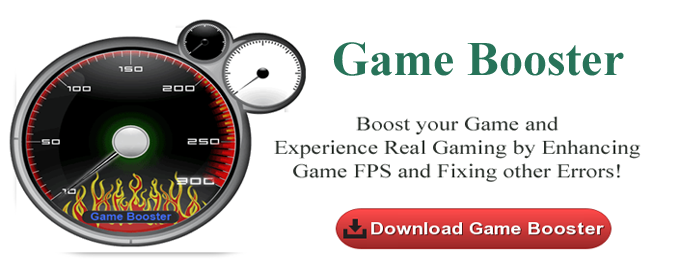
Recommended Solution:
Sometimes, players face problem in the game because of various issues in the game or due to internal errors like registry error, DLL errors etc in the PC. So, it is suggested to scan your PC with the professional Windows Repair Tool and solve different errors easily. This is the unique tool that just by scanning once your PC/laptop detect and fix all types of errors in games, Windows error, DLL, Registry errors, Application issues and many more. It is easy to use, only you need to simply download and install the tool.
Wrap up:
Now you must have got enough idea to resolve any of the encountered issue during playing the Hearthstone game play. So play and enjoy your game.



Hi, I recently upgraded to Windows 10 and everything is working fine until I downloaded the hearthstone and I have small fps stutters everywhere, while playing cards and if I try to play fast, it get worsen and the frame drops get worse. And I am having high-end machine, so hardware related problems are not the case. And I checked others game are working fine. Pls help!
Hello Jaison, this is always an issue with switching to latest OS. and this is certainly an issue with Windows 10. And it is found that Hearthstone is not yet compatible with the latest windows 10 drivers for the graphics card or as said in the article you are not having latest drivers installed. Check for the drivers.
Or else check this: http://www.reimagerepair.us.com/blog/top-ways-to-fix-computer-crashes-while-playing-games-on-windows-10