
Windows 10 is undoubtedly one of the most advanced operating systems. This is having various amazing features and advancement in it.
And Microsoft is continuously releasing various updates to make the Windows 10 operating system for advanced and better.
However, apart from its advancement and features, there are still errors and issues that interrupt the overall experience of the users.
Sometimes the updates error and sometimes the others issues interrupt the overall experience of the users.
In many of my earlier article, I have described various Windows 10 updates error, performance issues and many others.
And today in this article I am going to describe one of the most irritating Page Fault in Nonpaged Area error in Windows 10.
This irritating error is faced by the user due to various unpleasant reasons. One of the most common reasons is the power outage and is not something that can be fixed with few clicks.
PAGE_FAULT_IN_NONPAGED_AREA
STOP: 0x00000050 (0xCD3DD628, 0x00000001, 0x804EFC9A, 0x00000000)
However, the Page fault in Nonpaged area error is not limited to Windows 10 even the other Windows OS users are also facing this error.
Nevertheless, if you are struggling with the Windows 10 error then make use of the given fixes and resolve Windows 10 Page fault in Nonpaged area error.
How to Fix Page Fault In NonPaged Area Blue Screen Error In Windows 10
Method 1 – Adjust Paging File
Here you need to try to adjust paging file, to fix the error.
Follow the steps to do so:
- Open the Control Panel > click System

- Then click on Advanced System Settings link > click under Performance, and > click Settings
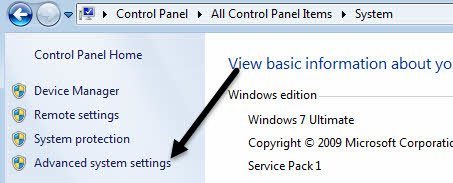
- Now you need to click Advanced tab > then under the Virtual Memory heading click Change
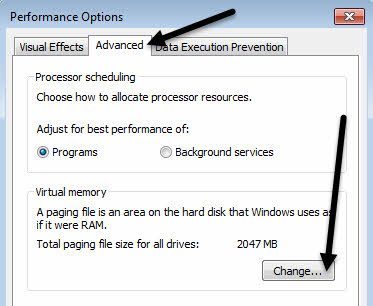
- Lastly, here you need to uncheck Automatically manage paging file size for all drives box > choose No paging file.
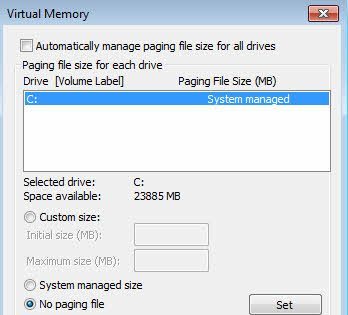
Now click OK several times to finish the entire process and reboot the PC. As you PC start follow the given steps and here you need to choose System managed size > check the Automatically manage paging file size for all drives box.
You May Also Read:
- 17 Signs That Will Tell Your Computer is Malware Infected in 2018
- 5 Working Solutions to Fix Error 0x8e5e03fb in Windows 10
- 6 Working Solutions to Fix INET_E_RESOURCE_NOT_FOUND Error on Windows 10
Method 2: Update the Faulty Device Driver
The faulty device driver on your PC can cause the Page Fault in Nonpaged area error in Windows 10.
So, here you need a check for the fault drivers to do so go to Control Panel > Device Manager > locate a driver
Here if you see any driver with the Yellow exclamation mark then this is outdated or is faulty.
So, here you need to update the particular driver or reinstall the drivers.
To do so check the Microsoft official website or the manufacturer website
You can also make use of the Driver Booster to updates the device drivers automatically.
Method 3: Remove RAM and Reinsert
This is a working solution that helped many users to fix Windows 10 error.
It is stated that the problem is originated to RAM due to the power failure.
And to resolve it remove the RAM from the PC and reinsert it correctly
But to do so assure that your system is shut down and unplug the entire power cords after that remove the battery before trying to remove the RAM. And next restart your PC and check whether the Page Fault In Nonpaged Area error is fixed or not.
Method 4: Access Recovery Partition
In many modern PCs and laptops help you to restore PC to the factory default state by starting the Recovery Partition.
So here you need to try accessing the recovery partition
Please Note: Before starting the Recovery process, assure to back up the entire data as doing this will uninstall the previous programs and other data on your PC
Follow the steps to do so:
- First shutdown your PC and then restart your system.
- Press F11 as the when “Press <F11>for recovery” message appears during the boot process.
- Now from the recovery option list choose Recovery Manager > hit Enter
- As the recovery manager program starts, move on with the recovery process.
On the other hand to open the Recovery manager in the Windows > click Start button > click All programs > choose Recovery manager. Now the Recovery manager is opened you can follow the recovery process to fix Windows 10 Page Fault In Nonpaged Area error.
Hope the given process will help you to fix Windows 10 error but if not then follow the below-given solution.
Method 5: Run chkdsk
Well, if none of the above-given solutions works for you then here we recommend you to run chkdsk to get rid of the Page Fault In Nonpaged Area error in Windows 10.
Follow the steps given:
- Restart your machine > hit Windows + R key > type chkdsk /f /r C: > press Enter
Running the command will fix the hard drive related issues. Hope now the page fault in nonpaged area blue screen error is fixed but if not then run the automatic Windows Repair utility to fix the issues related to error and start using your Windows 10 operating system without any issues.
Check your Windows PC/Laptop Health
Make use of the professional recommended Windows Repair tool, this is the best tool to fix Windows 10 update error and other issues related to it. This is the best tool to scan, detect and repair various Windows operating system issues such as corruption, damages of the Windows system files, malware/viruses, protect you from file loss, hardware issues and many more. Also quickly fix various issues like BSOD, DLL error, Registry issues, drivers issues, games relates issues, application error and many others. It also helps you to optimize your Windows PC performances and prevents others issues automatically with this software.
Conclusion:
This is all about the error Page Fault in Nonpaged area Windows 10.
I tried my best to put together the entire working solution that works for you.
Hope after following the given solutions the Windows 10 error Page Fault in Nonpaged area BSOD error is fixed.
Now you can start using them without any hassle.
Apart from that, you need to perform a deep scan for malware with the good antivirus program and update your Windows system. Doing this will make your PC healthy and perform better.
Additionally, if you find the article helpful or have any query, comment, questions or suggestions related, then please feel free to share it with us in the comment section below or you can also go to our Fix Windows Errors Ask Question Page.
Good Luck!!!


