Whenever you place the shortcuts on the desktop in any version of desktop it will superimposes a arrow at the bottom left hand corner of the icon which is a visual sign of the icon shortcut. If you don’t care of the arrow then you can remove it by couple of different ways.
Shortcut removal via Registry
Registry hack is the quickest and easiest way to get rid of arrows without any help of the third party program. It works very well on Windows Vista, Windows 7 and Windows 8 without creating any issues. To make use of the registry you firstly need to Start and type the regedit in the search box. Windows 8 users can go to the Start Screen and start typing regedit.
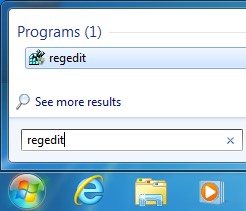
Then you need to navigate to the following key on the Registry:
HKEY_LOCAL_MACHINE – SOFTWARE – Microsoft – Windows – CurrentVersion – Explorer – Shell Icons

Note: You might not find the Shell Icons key under the Explorer by default. If you do not find it then you need to right click on the Explorer in the left hand side pane and then choose the “New” key.
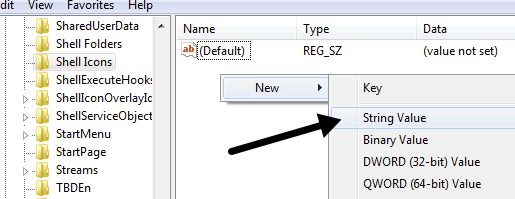
On the left hand side of the menu a New Key will appear and you need to give it a name. Now you need to type Shell Icon with in capital. Then after this you need to click on the Shell Icons in the left side pane and after this you can see just the name Default in the right hand pane. Then right click on the white area at the right sided pane and choose the New-String Value.
Then you need to change the name to the number 29 and then press Enter. Then you need to double click on the entry to open the key editor. Then you need to copy and paste the following to the Value Data.
%windir%\System32\shell32.dll,-50
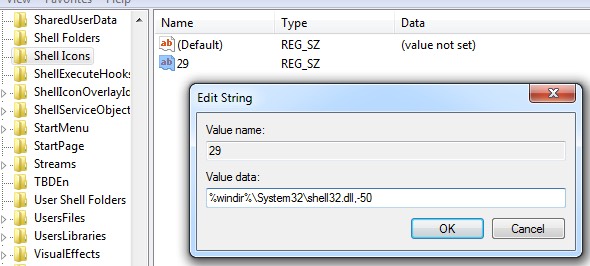
Then after this you need to click on OK and then close the Registry Editor. Then log off and log back again or restart the system and you can find that the arrow key have gone from your desktop icons if you have it correctly. It works on 32 or 64 bit versions of Windows.
Shortcut Arrow Editor for Windows
The Windows Shortcut Arrow Editor is a program works very well with the Windows Vista, Windows 7 and Windows 32 or 64-bit versions but you need to make precaution so that you don’t mess the registry.
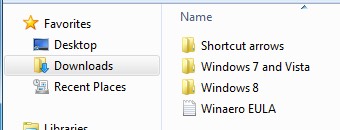
After you download it you need to unzip the files and then navigate to the appropriate directory for the OS and platform. There are the same 32 bit and 64 bit versions for the Windows vista and Windows 7 and same for the Windows 8. After running the EXE file you will get the simple dialog from where you can choose from one of the four options.
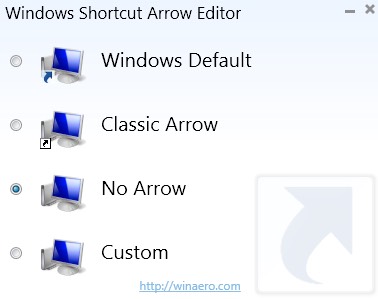
You can find a classic arrow which is smaller than the default one then you just need to choose the custom image if you want to have something other than the arrow to be showed on the icon. The good thing about this program is that you don’t need to log off to work with it. The desktop will be automatically open once you select the radio button and thus you will find the arrow will get disappeared.
Shortcut Overlay Remover for Vista
Shortcut Overlay Remover for Vista makes use of the registry hack and wraps it on a small program. This little freeware application is a dynamic piece of software that loads its features etc. but then again use simple applications that everyone loves to. The only downside of it is that it works only with the 32 bit versions of Windows.
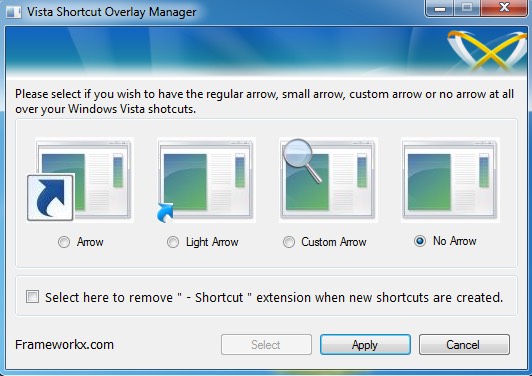
This program is very simple to use and does it job very well. You can either make this arrow key to shrink or even can remove it forever from your icon. For which you need to choose one of either four options from the list and click on Apply. You can even check the box at the bottom which will let you remove the word “shortcut” when you create a new shortcut on the desktop. Now you need to restart your computer and you find that your arrow is either gone or has got reduced in size.
Apart from this you can even make use of the Reimage Repair Tool which is the better and an efficient way for the removal of the arrows from Desktop icons in Windows. It is the best system optimizer program that makes the best out of your system.

