
After the release of the game in the month of December first on Steam, many players have reported they are encountering Crew errors and crashes. And due to this error, many people were unable to begin and play the game. After much of the anticipation, The crew game was finally launched on Steam but very soon user started reporting numerous errors and issues when they try to run the game.
The most common error that is reported by the players are Freezes of the game, Random Crashes or Crashes at Startup, Game Won’t Start/Launch. Below you have the list of most common issues that were encountered in The Crew and the best ways to fix them.
Below check all the major issues in detail and also you also check the tutorial to fix them and play the game again.
MINIMUM:
- OS: Windows 7 SP1, Windows 8/8.1 (64bit only)
- Processor: Intel Core2 Quad Q9300 or AMD Athlon II X4 620
- RAM: 4 GB
- Graphics: NVIDIA GeForce GTX260 or AMD Radeon HD4870 with 512MB VRAM and Shader Model 4.0 or higher
- Hard Drive: 18 GB available space
- Sound Card: DirectX Compatible Sound Card with latest drivers
- Additional Notes: Keyboard required, XBOX 360 controller optional
But before moving further it is suggested to run the Game Booster to boost your gaming experience, increase FPS and also fix other games related errors.
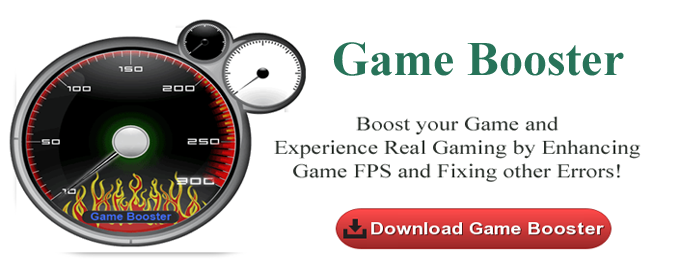
How to Fix Crew PC Errors
#1 Slow Preload, Game not Loading
In many cases, the users are facing the Game, not loading and slow preload error. So, in this case, make sure that your Wi-Fi is working properly. Try to reset your Wi-Fi router to clear up the routing issues and check if everything is working fine. Restart your Steam. apart from that try to redownload the game.
You May Also Read:
- 7 Tricks to Fix Game Crashes after the Creators Update in Windows 10
- Methods to Fix Different DLL Files Missing Errors in PC Games
- Fix Game Performance Problems in Windows 7/8/10
#2 Uplayinstaller.exe crash
Many users are encountering the Uplayinstaller.exe crashing error so, here check out the how to fix the corrupt Uplayinstaller.exe file. You just need to verify your game cache on Steam and then try to run the game again.
#2 Loading the saved data screen crash
If the screen crashes during loading the data saved the basic solution previously. Then to fix the Crew PC loading saved data crash issue temporary the antivirus program in the computer and restart The Crew game.
#3 The Crew stopped working
This is another most irritating error faced by the gamers. The Crew stopped working while playing the game. Well, it is estimated the error is related to the graphics settings or the driver issues. When the graphics settings are very high the Crew game stopped working.
So, try to lower the graphics settings and update the graphics drivers and update the outdated graphics drivers.
You can make use of the free Driver Booster to update the outdated drivers.
#4 Random Crashes
If you’re The Crew game is randomly crashing then it is due to the outdated drivers, So ensure that your graphics drivers and DirectX are updated.
#5 Window Mode Crash
To shift into the full screen properly just try to press Alt+Enter. Users also reported that shutting off the anti-virus and then very the game cache on the Steam did the trick.
#6 Story Mission Markers are Missing
If you encounter this error then restart The Crew and mission marker will appear. But if it doesn’t then you need to verify your game cache files on the Steam.
#7 The Crew PC is Lagging and Freezing
To fix this issue, first of all, you need to make sure that your PC meets the minimum requirements. After this makes sure you have the latest drivers. In order to update the driver, you can use the driver update tool.
#8 Preload Error
If you encounter this error then the best way is to restart Steam and try downloading again. This method really helped everyone in fixing the error.
Hope in this way you are able to fix the Crew PC Errors but if not then make use of the automatic solutions. In many cases, the corrupted DLL files and the registry issue also causes the Ark Survival Evolved error messages.
Fully Automated Solution:
Scan your system with the professional recommended solution Windows Repair Tool. This is the best tool to resolve any game related issues and as well as the issues related to your system. With the help of this, you can fix corruption, damages of the Windows system files, malware/viruses, protect you from file loss and many more. This not only fixes the errors but also optimize your Windows PC performance and fix other issues without any hassle.
Conclusion
So, this is all about the Crew PC Error messages. I tried my best to address each error and other issues related to the game.
Try the solutions as per the error you are facing and check whether the error is resolved or not.
Apart from that, also scan your system with the automatic solution to get rid of the issues related to the PC. Also, keep your device drivers and Windows system updated with the latest updates, delete unwanted applications, temporary files and scan your system completely at the regular interval of time to get rid of malware infection.
Additionally, if you find the article helpful or have any query, comment, questions or suggestions related, then please feel free to share it with us in the comment section below or you can also go to our Fix Windows Errors Ask Question Page.
Good Luck!!!


