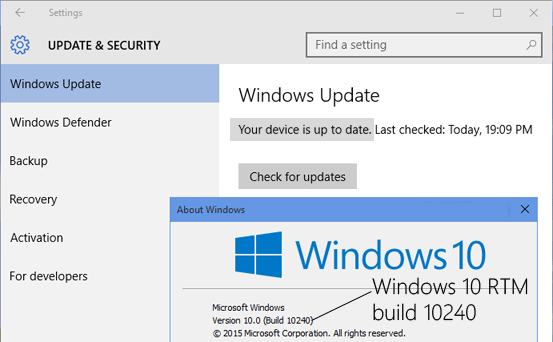
The latest November update which is later referred as (Threhold 2 or Fall update) released for Windows 10. This latest update is huge and installs the latest Windows 10 build 10586 in the Windows 10 PC that increases the OS version number to 1511. It is very important update and carries various new features, fixes and improvements to Windows 10. But apart from this some readers have reported that they are not able to get this new November Update in their Windows 10 PC. And while checking for new update it shows “Your device is up to date” and there is no new updates available to download and install.
There are various reasons behind this issue and to solve it follow the below given tutorial to install the update.
Reasons for the Windows 10 November Update Not Showing on the PC:
- As this is very recent update released by Microsoft so it takes some time in appearing in all regions.
- The second reason is that as Microsoft has stated that the update will not appear in the Windows 10 it is less than 31 days since upgraded to Windows 10. So if you have upgraded your Windows 7/8/8.1 PC to Windows 10 RTM and less than 31 days than you are not able to get November updates from Windows Update.
- Also if then user have enabled “Defer Upgrades” option in Windows Updates settings, then it will avoid November updates from appearing on the PC. So you need to disable the option in Windows Updates advanced option page.
Solutions to fix the issues:
The best solution is that user need to wait for some time and the November update will automatically obtained on the PC.
But if you had updates and or don’t want to wait and want to download and install November update in Windows 10 PC then follow the given solutions:
SOLUTION 1:
If you have allowed the “Defer upgrades” option in Windows Updates settings, then disable it first.
- From the Start Menu and openSettings app then go to “Update & security >Windows Update“.
- Then click on “Advanced options” link.
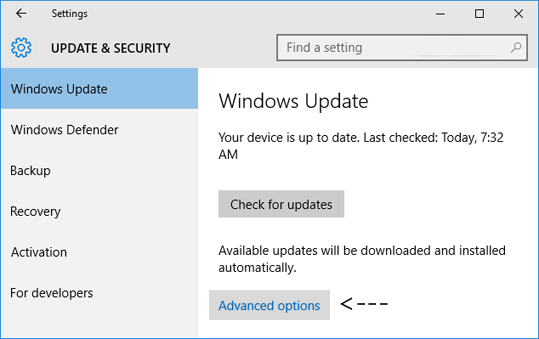 3. Then verify “Defer upgrades” option and new updates once more and November Updates will now show up in your PC.
3. Then verify “Defer upgrades” option and new updates once more and November Updates will now show up in your PC.
SOLUTION 2:
If you have newly upgraded to Windows 10 and the 31 days are not passed and you immediately want to install the new November update, then make use of the Disk Cleanup tool and remove the “Previous Windows Installation” files.
And after removing the files, run Windows Update again and you will see that November updates start downloading in the PC.
Or else follow the re-installation of Windows 10 and then perform November update. With this you are able to easily get the update on your Windows 10.
SOLUTION 3:
Here you are recommended to make use of the PC Repair tool it is also a Disk Cleanup tool. You can make use of it to fix any type of Windows error. It is specially designed to fix all types of Windows related issues like Registry errors, DLL errors, Application errors, slow PC performance and many others. It is easy to use, only user need to download and install it on the PC, it automatically scan the PC and fix all the issues presented in the Windows OS.

