
After the release of Batman Arkham Knight Game on Steam, it started getting lost of review among which some were negative. Well, everything got pros and cons and if it is a game then errors and issues are quite normal. However, when these errors and issues act as a hurdle and stop us from playing or make it unplayable then it creates an annoying situation.
Here I will be mentioning the common Batman Arkham Knight errors, reported by the players such as Crashes, Low FPS, Stuttering problem and many others with the complete fixes.
But before moving further towards the fixes check out whether your PC configuration is capable of running Batman: Arkham Knight game or not. Because if your PC is not capable of running the game then this start causing various issues and errors.
Minimum System Requirements:
OS: Win 7 SP1, Win 8.1 (64-bit Operating System Required)
Processor: Intel Core i5-750, 2.67 GHz | AMD Phenom II X4 965, 3.4 GHz
Memory: 6 GB RAM
Graphics: NVIDIA GeForce GTX 660 (2 GB Memory Minimum) | AMD Radeon HD 7950 (3 GB Memory Minimum)
DirectX: Version 11
Network: Broadband Internet connection required
Hard Drive: 45 GB available space
Recommended System Requirements:
OS: Win 7 SP1, Win 8.1 (64-bit Operating System Required)
Processor: Intel Core i7-3770, 3.4 GHz | AMD FX-8350, 4.0 GHz
Memory: 8 GB RAM
Graphics: NVIDIA GeForce GTX 760 3 GB Memory Recommended
DirectX: Version 11
Network: Broadband Internet connection
Hard Drive: 55 GB available space
Also trying running the Game Booster to boost your gaming experience, increase FPS and also fix other games related errors.
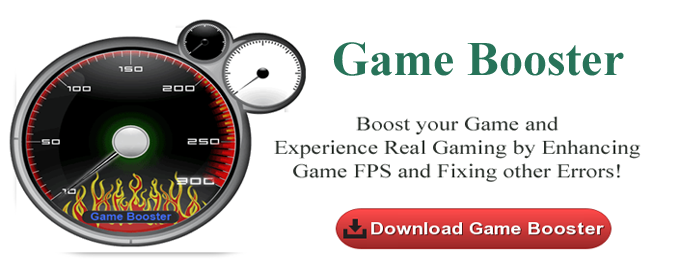
How to Fix Batman Arkham Knight Errors:
Here check out the common Batman Arkham Knight errors and it fixes:
1. Batman: Arkham Knight Game Crash Issue
For some player, the game crashed on startup during the intro cinematic or while playing. Well, crashing is very common but annoying error. Players even complained that their screen goes black and flickers twice before crashing. Sometimes it starts displaying an error message: “Batman Arkham Knight has stopped working”. Few players complained that the game does not even run through after pressing the button to play the game icon appear but then black screen enters with a message “BAK stop working”.
Solution: Well, it might happen the problem is related to the GPU, so make sure the GPU is capable of running Batman: Arkham Knight, also try updating the GPU driver to fix the problem.
To update the GPU driver go to the manufacturer website or else to the Microsoft official website and check for the latest update.
Moreover, you can also make use of the Driver Booster to update the drivers automatically.
2. Batman: Arkham Knight Flickering Issue:
The flickering issue is a common problem that most of the players are struggling with. The players who are running the Batman: Arkham Knight in Windowed mode is facing the issue. Also, the players with outdated DirectX experience the issue.
Solution: To fix the issue disable the V-sync and check if there is some performance improvement in flickering issue.
You May Also Read
- 7 Tricks to Fix Game Crashes after the Creators Update in Windows 10
- FIX: XCOM 2 Errors, Crashes, Game Not Starting, Performance Issues
- Methods to Fix Different DLL Files Missing Errors in PC Games
3. Batman: Arkham Knight Verifying Game Cache Files Issue:
During trying to verify the Game Cache files many players are struggling with the issue. This is a very irritating error as the entire game gets deleted during verifying the integrity of game cache files. So here try the easy tweaks to fix the error.
Solution: To fix the issue manually, it is best to wait for developers to fix the issue with the official patch. In this case, you need to do is “BACK-UP” your Game Files. Also, make sure to update the graphics card drivers, Nvidia users also need to update the drivers.
4. Stuttering Issue:
The Batman Arkham Knight stuttering issue is common and many players are reporting about the game stuttering during playing or during starting. But this can be fixed here follow the easy tricks to fix it.
Solution: If you are NVIDIA user then you can easily resolve the issue by moving to settings “PhysX” option to “GPU” from the Nvidia Control Panel> Manage the 3D settings.
5. Fix Low FPS and Lag Issue:
Well the low FPS or Lag issue is common many players are struggling with this during playing the game. However, this can be fixed you need to follow the solution given below:
Solution: Increase the FPS to fix this issue. If you have the good GPU then the perfect solution is to update the drivers. Updating the drivers will boost up the FPS to increase the performance in Batman: Arkham Knight follows:
Configure the file in game root directory you will see \steamapps\common\Batman Arkham Knight\BMGame\Config. (BmSystemsettings.ini)
- Now modify bAllowD3D9MSAA=False to bAllowD3D9MSAA=True (It will let you use MSAA with D3D9)
- Modify AllowD3D10=False to AllowD3D10=True (It will let you enable D3D10 for good performance)
- Modify TextureResolution=1 to TextureResolution=2 (It will let you change texture resolution from Normal to High).
- Decrease the shadows to low or normal. Yet motion blur.
- Turn off the Bloom: Bloom=False
- Turn off the Reflections: Reflections=False
- Modify AllowOpenGL=False to AllowOpenGL=True (It will let you use OpenGL for good performance)
6. Batman: Arkham Knight Dll Error During Installing the Game:
During installing Batman: Arkham Knight on the PC many players are encountering the DLL missing error. This error message appears when the players accidentally delete any software that is having necessary DLL file to run the game. So to fix the issue follow the given solution one by one.
Solution: The easy way to fix the issue checks whether you have recently uninstalled any software. Then install the software again. Or else you can make use of the DLL Repair Tool, to fix the DLL error or install the missing DLL files.
7. “Batman: Arkham Knight has Stopped Working” Error Message
This issue is most probably seen with the Windows 10 users. Commonly the Windows 10 users when trying to play the Batman: Arkham Knight, they face the game stopped working issue.
Solution: The main culprit for the error is BmSystemSettings.ini, this file is needed to be deleted for running the game.
Follow the steps to do so:
- First, uncheck hide extensions for known file types
- Then go to the following location > (*):\Steam\SteamApps\common\Batman Arkham Knight\BMGame\Config
- And highlight the file “BmSystemSettings.ini” > permanently delete it.
- Run Batman: Arkham Knight
Hope the article helps you to deal with different Batman Arkham Knight errors. However, sometime the error are not resolved due to some type of registry issue or major problem, then make use of the Windows Repair Tool, this is capable to fix all sort of issues in Windows, repair registry entries, DLL errors, and many others. Also quickly fix corruption, damages of the Windows system files, malware/viruses, protect you from file loss and many more.
Final Verdict:
So, this is all about the Batman: Arkham Knight game errors and issues. Try the given fixes as per your issue and fix it.
I tried my best to mark down all the issues and errors in the Batman: Arkham Knight game and provide the reliable fixes.
Apart from that, also scan your system with the automatic solution to get rid of the issues related to the PC. Also, keep your device drivers and Windows system updated with the latest updates, delete unwanted applications, temporary files and scan your system completely at the regular interval of time to get rid of malware infection.
Additionally, if you find the article helpful or have any query, comment, questions or suggestions related, then please feel free to share it with us in the comment section below or you can also go to our Fix Windows Errors Ask Question Page.
Good Luck!!!


