
Recently released dark adventure comedy game, Grim Fandango Remastered offers a smattering of extras and understand the visual polish and rousing update to game’s soundtrack which has just been released. It is also predictable that some bugs and issues occur with the released games.
Well, it is a disappointing situation when users face control issues, errors, crashes and just a few weak puzzles. Grim Fandango Remastered Errors were being reported by lots of users where some of the errors are game won’t start, low fps, the wrong language of the game, random crashes, and other errors but here you will get to know how to fix these errors.
But before moving further check out the system requirements as if your system won’t match with the available system requirements than also you start facing errors while playing Grim Fandango Remastered.
Minimum System Requirements:
- CPU: Intel® Core™ 2 Duo 2.4 GHz, AMD Athlon™ X2 2.8 GHz, or higher
- RAM: 4 GB RAM
- GPU: ATI Radeon HD 4650 / NVIDIA GeForce GT 220 / Intel HD 4000 Graphics, or equivalent
- OS: Windows Vista or Laterhttp://gamesystemrequirements.com/
- Store: 6000 MB available space
- Sound: Windows Compatible Card
- Note: GPU that supports OpenGL 3.3 or higher
You can also run the Game Booster to boost your gaming experience, increase FPS and also fix other games related errors.
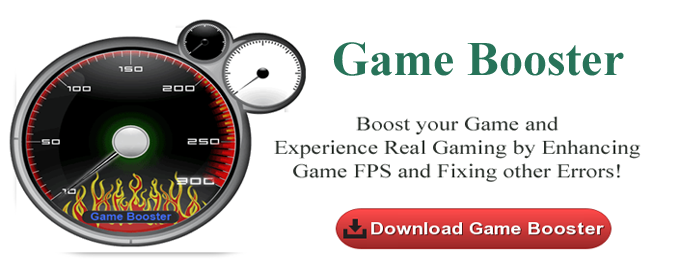
How to Fix Grim Fandango Remastered Errors:
1) Game Won’t Start/Launch Error:
When you hit on “Play” on Steam to start the game, you will find nothing is working. This irritating issue is reported by many users.
Scenario: When you get this error you might have downloaded and installed the game again and also verified cache but you fail to start the game. Also, you update your system to newest operating system, update the drivers, reboot the machine many times, changed resolutions, and closed the apps” but you still unable to start the game even after applying these alternatives.
“The game won’t start you have never experienced this error before. Pressing PLAY doesn’t do anything. Need help.”
Solutions to fix Game Won’t Start/Launch issue:
- Try updating the graphics card drivers to latest
- Uninstall the Microsoft Visual C++ 2010 x64 and x86 and install them through Steam
- If the resolution is 4K change it to 1080
Further Reading:
- 7 Tricks to Fix Game Crashes after the Creators Update in Windows 10
- Methods to Fix Different DLL Files Missing Errors in PC Games
- Fix Just Cause 3 Errors, Crashes, Game Not Launching, FPS Drops, Stuttering
2) Wrong Language of the Game
Scenario: “For some of the reason the Grim Fandango is in the wrong language. I don’t like translation and so I play all game in English but unluckily my Grim Fandango is not in English for some reason.”
“I have downloaded this game just now and when I try to play, it is in French. How to set it in English? I have set the Steam language in English and downloaded the game again, but it still runs in French only…”
Solutions to fix the Wrong Language of the Game issue:
In order to resolve this error, press ESC key during the game and hit options to change the language of the game.
3) Low FPS and Freezes
Scenario: “My game suddenly freezes, it is unbearable, especially when you fail to save it in some stage. It occurs when I get out an item from the inventory. At that particular time, I am unable to perform any actions rather than pressing backspace to get into the original mode but it doesn’t help. All the other characters move through. It happens very often so I am unable to find the main cause behind it.”
Solutions to fix Low FPS and Freezes issue
- If game freezes then you should stop using the mouse to choose the inventory item, use the keyboard. Press I to access inventory and then select the item you want with the mouse.
- If you got low FPS then try to use the game booster for which you can find some great game booster online by doing a simple Google search.
4) Random Crashes
Scenario: “I am getting random crashes sometime while the splash screen, opening animation and sometimes while playing the game. But within a few minutes of starting the game, it gets crash to the black screen with the sound coming at irregular intervals just for few seconds. In gameplay when the stick is pushed you can hear Manny shuffle around.”
Solutions to fix Random Crashes issue:
- If your game gets crashed at cutscene then it’s better to skip it
- If you can’t see Manny move to Nvidia Control Panel > 3D Settings > Manage 3D Settings > Program Settings > Select Program to customize and Add Grim Fandango Remastered.
Hope the above-given solutions work for you to fix various Grim Fandango Remastered Errors, apart from that make use of the PC Repair Tool in order to resolve any kind of game or PC errors on your system. This is the best tool to resolve any game related issues and as well as the issues related to your system.
Conclusion
Hope the article, helps you to fix the Grim Fandango Remastered Errors.
I tried my best to address common issues and bugs of the Grim Fandango Remastered Errors, and check whether the issue is resolved or not.
Apart from that, also scan your system with the automatic solution to get rid of the issues related to the PC. Also, keep your device drivers and Windows system updated with the latest updates, delete unwanted applications, temporary files and scan your system completely at the regular interval of time to get rid of malware infection.
Additionally, if you find the article helpful or have any query, comment, questions or suggestions related, then please feel free to share it with us in the comment section below or you can also go to our Fix Windows Errors Ask Question Page.
Good Luck!!!


