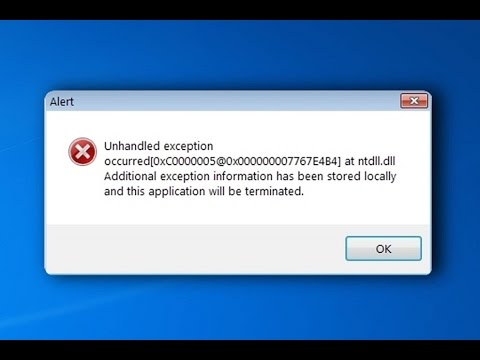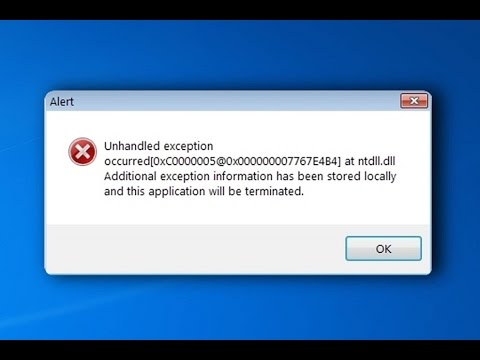
Various Windows 8.1 and 10 users have encountered the Ntdll.dll error messages. Many users get irritated with the Ntdll.dll error message while working on their Windows system and looking for the fixes to get rid of the Ntdll.dll error.
Ntdll.dll is very irritating error faced by the Windows 8.1 and 10 users. Generally, DLL error arises when any particular DLL file gets damaged or erased from its place. DLL files are very important files of Windows PC, one single DLL file can be shared by more than one application. So, if a single file gets damaged, then all related apps start showing error messages.
The Ntdll.dll error message can appear when you start a particular application, or when you run the application or shutdown the application. The Ntdll.dll can be displayed on your computer in many different ways so here check some of the common ones:
Most Common Ntdll.dll Error Messages:
- “STOP: C0000221 unknown hard error \SystemRoot\System32\ntdll.dll”
- “STOP: 0xC0000221 unknown hard error C:\Winnt\System32\Ntdll.dll”
- “AppName: [PROGRAM NAME] ModName: ntdll.dll”
- “[PROGRAM NAME] caused a fault in module NTDLL.DLL at [ANY ADDRESS]”
- “Crash caused in ntdll.dll!”
- “NTDLL.DLL Error!”
These are the error messages displayed when the Ntdll.dll error appears on your Windows 8.1 and 10 PC. Now follow the fixes to resolve the Ntdll.dll missing error message.
How to Fix Ntdll.dll Error Message:
Well, there are various working solutions that help you to fix Ntdll.dll missing or corrupted error message. But before following the given fixes restart your Windows system and check if the error still persists the begin with the given solutions:
Solution 1: Remove Problematic Application
As it is said above that while trying to run some applications the error message appears, so here it is recommended to uninstall the problematic applications.
Follow the steps to do so:
- Verify the application that causes the Ntdll.dll error message and tries to uninstall and install it again.
- Click on Start > Control Panel
- And left click on Uninstall a Program feature
- Left click on the application that you want to remove and click on the “Uninstall, Change, or Repair” button.
- Follow the on-screen instructions and restart your system.
- Now go to the manufacturer’s website and download the latest version of the application
- Install the application and make sure the applications are compatible with Windows 10 and 8.1 versions.
Don’t Miss:
- How to Fix Wmploc.dll Version Number Error While Opening Windows Media Player
- How to Fix MSVCR100.dll Is Missing Error in Windows 7/8/10
- Top Ways to Fix WSClient.dll is Missing / Not Found Error Messages
Solution 2: Update Hardware Drivers
In many cases, the outdated hardware drivers cause the DLL error, so this can be a reason behind getting the Ntdll.dll error in Windows 10 and 8.1.
To update the driver very first visit the manufacturer website or the Microsoft official website for the latest updates and update the drivers.
However, you can also make use of the Driver Booster to update the outdated drivers and fix driver related issues automatically.
Solution 3: Run a System Refresh
To perform a system refresh follow the steps given:
- Go to the “Settings” feature > left click on the “Change PC Settings” feature.
- Then left click on the General option.
- Next under “Refresh Your PC Without Affecting Your Files” topic > left-click “Get started” option.
- And follow the onscreen instructions to finish the System Refresh
Now check if the Ntdll.dll error is fixed or not.
Solution 4: Check RAM and HDD
In many cases, the Ram and corrupted hard disk drive also cause the DLL error. Or check for the Ram and if possible then update it.
And check your IDE cable going from the Hard Drive to the Motherboard, and if possible replace the cable and check if the Ntdll.dll error is resolved or not.
Solution 5: Check Windows Service Pack
If still, you are getting the error then you can fix it by checking the Windows service pack level you are operating. And then check Microsoft’s support site and if there is any latest service pack available then install it. The Microsoft service pack may resolve the error.
It is estimated after following the given manual solutions you are able to fix the Ntdll.dll error. but if still struggling with the error then try the automatic solution to fix the DLL errors.
Automatic Solution: DLL Repair Tool
You can make use of the professional recommended DLL Repair Tool, this is capable to fix any types of DLL Errors and restore the corrupted missing DLL files easily, without the need of typing any command or doing anything manually. This application replaces the damaged DLL file with a fresh one and also clean the registry database that stores all the settings, files and the necessary options that help Windows to run without any error. Apart from fixing the errors this also optimizes the Windows PC performance and speed up the Windows PC without any hassle. It is easy to use even a novice user can use it easily.
Conclusion:
So, this is all about the Ntdll.dll error message, try the given manual solutions one by one to check which one works for you.
Be careful while following the manual solutions and typing the given commands, as a small mistake can take over your entire system.
Apart from that, you can also make use of the automatic repair tool, to fix the Ntdll.dll missing or corrupted error automatically.
Also, delete the temporary files, scan your system with good antivirus software and remove unwanted software from time to time to maintain the Windows PC performance and other issues.