
Are you struggling with the Application Error 0xc0000142 while trying to open a particular application or during running the applications? Well, this is quite frustrating and faced when the application is unable to properly initialize.
Well, there are many cases seen when the application fails to load and start showing Application error. Or the error message
“The application was unable to start correctly (0xc0000142). Click OK to close the application.”
If you are the one facing the error code 0xc0000142 then this article will help you to fix the application error.
Reasons of the Application Error 0xc0000142
When you get this error code 0xc0000142 or the application was unable to start. This problem generally occurs when the user tries to run “cmd.exe” command in the PC. The error does not specify the actual problem of why it occurs. It is also found that the DLL that launches the application is unsigned or digital no longer valid. And it might happen that you just downloaded the program from the official site.
How to Fix Error 0xc0000142 Windows 10
Solution 1: Uninstall Recently Installed Applications
Check if you have recently installed any applications then uninstall it.
Follow the steps to do so:
- Open Windows Control Panel.
- After that select the recently installed program list
- Choose and uninstall the particular
Now check whether the Application Error 0xc0000142 is fixed or not.
Solution 2: Change the Value of LoadAppInit_DLLs
Try changing the value of LoadAppInit_DLLs this worked for many users to fix the error 0xc0000142.
Follow the steps to do so:
- Press Windows + R then type Regedit
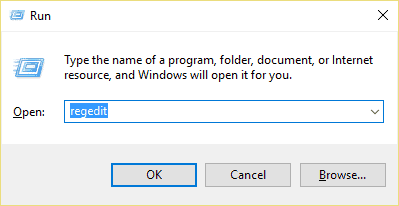
- Now go to given location in the registry editor
HKEY_LOCAL_MACHINE\SOFTWARE\Microsoft\Windows NT\CurrentVersion \Windows\LoadAppInit_DLLs
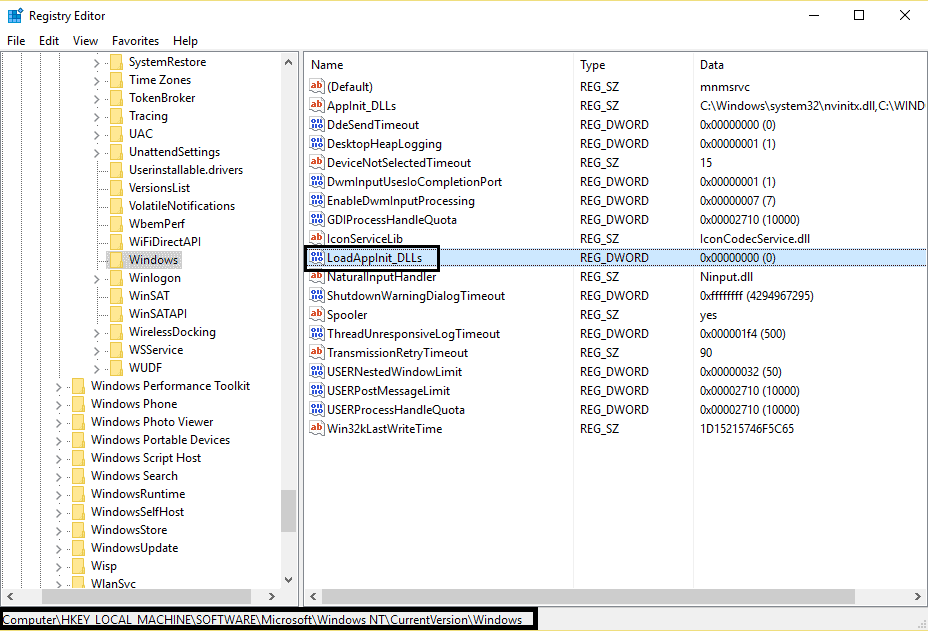
- And double click LoadAppInit_DLLs > change the value from 1 to 0.
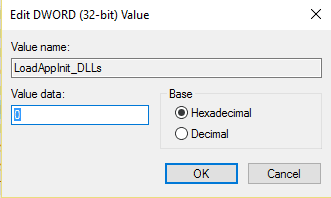
- Click Ok and Exit
Now try running the application and check if the error code 0xc0000142 is resolved.
Also Read: How to Fix Missing/Corrupt DLL Files And Errors On Windows 10/8/7
Solution 3: Update Graphic Card Drivers
Sometimes the outdated drivers also cause various errors. So try updating the graphics card drivers. To update simply go to the manufacturer website or else visit the Microsoft official website.
Despite this, you can make use of the Driver Booster to update the drivers easily and automatically.
Now check whether the application error 0xc0000142 is fixed or not. If not then follow the next solution.
Don’t Miss: 5 Easy Tweaks to Fix Driver Power State Failure in Windows 10
Solution 4: Run the Application in Compatibility Mode
Try running the application in compatibility mode and also always start the application as administrator to fix the application was unable to start correctly 0xc0000142 error
Follow the given instructions:
- Right click on the application that shows error 0xc0000142
- After that click on Properties,> then click the Compatibility tab.
- Click on “Run Compatibility Troubleshooter” > click Continue
- Next, put a check mark on Run this program in compatibility mode for
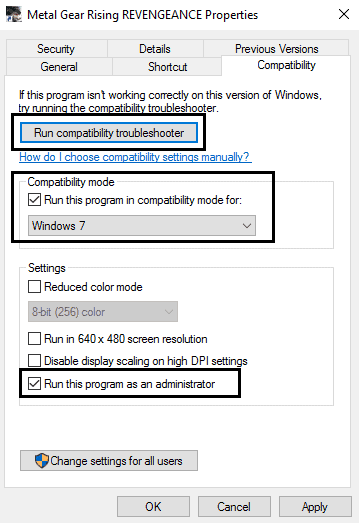
- Choose the operating system to which the driver is available.
- And under Privilege Level check mark on Run this program as an administrator
- Click on Apply > Exit.
Lastly, check if you fix Application Error 0xc0000142 or not.
Also Read: FIX: The application was unable to start correctly (0xc0000018) error in Windows 10
Solution 5: Perform an SFC (System File Checker)
Try running the System File Checker command, this helps you to fix the corrupted system files automatically. It scans for all the Windows system files corruption and as well replaces the incorrect versions with correct versions.
Follow the steps to do so:
- Right click on Windows > click on Command Prompt (admin).
- A prompt will appear click Yes > the command prompt with admin will open
- Now type sfc/scannow and wait for the whole process to finish
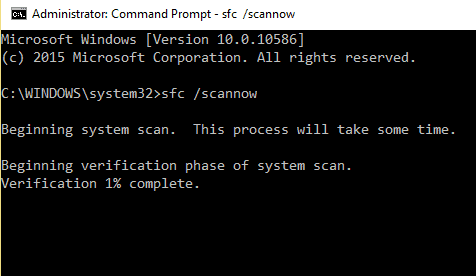
So this is it, hope the given manual steps help you to fix the error 0xc0000142 windows 10. It is advised to follow the steps quite carefully and avoid making mistakes.
If in case you type the commands incorrectly then this adversely affects your system and cause major problem.
Apart from that if you are not technically savvy than make use of the 100 % safe and tested Windows Repair Tool. This quickly scans and fixes various windows issues from BSOD, registry, application errors to malware, file corruption and optimize your Windows PC/laptop performance.
Additionally, if you find the article helpful or have any query, comment, questions or suggestions related, then please feel free to share it with us in the comment section below or you can also go to our Fix Windows Errors Ask Question Page.
Good Luck!!!


