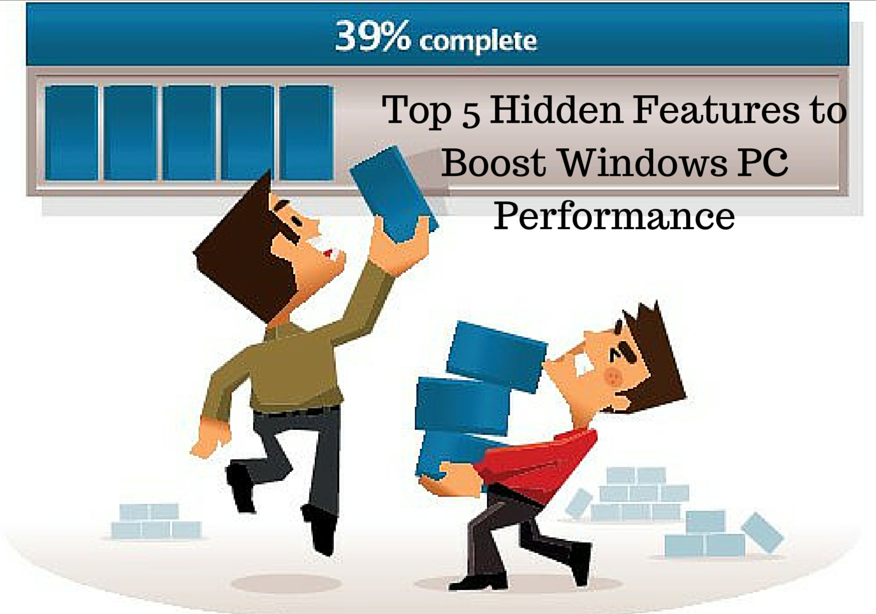
It doesn’t matter how fast and shiny your PC or laptop are when they are new, but after times they all get slower over time. The slower down process happens so gradually that you hardly notice it. It doesn’t matter whatever be the cause, there are lots of ways that help to speed up windows PC and make the PC perform faster.
Here in this article we are going to teach you some of the little known features that are not heard by the Windows users. These are best to boost the performance of the Windows PC.
1. Power Efficiency Report
This is one of the best hidden features in the Windows. Microsoft had developed an in-depth method for examine the power deficiencies in Windows 7 and 8 and is useful for users. The “Power Efficiency Report” offers the complete information on the processes, devices and Windows settings that power levels and for that reason the battery drains hastily. So the main point is how to access this feature? Here we will teach you the whole process this is quite tricky for the less experienced users, but by following the complete instructions, you have no problem. Follow the process:
- First open the Start menu > type in “cmd”
- After that right click on the “cmd” entry and choose “Run as Administrator”
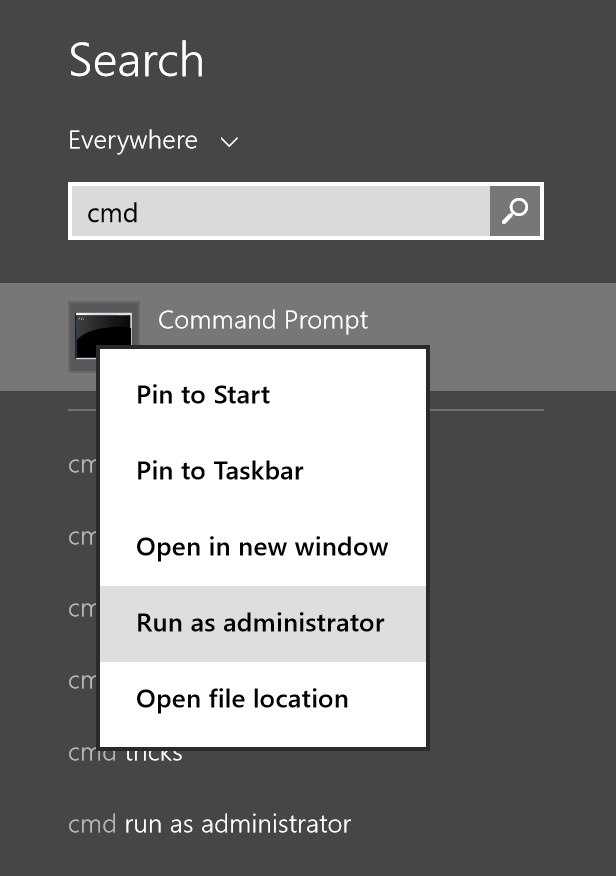
- The in the command prompt type in “powercfg/energy” and wait for a while to complete the process.
- Now when the process is finished go to the location given by the powercfg command
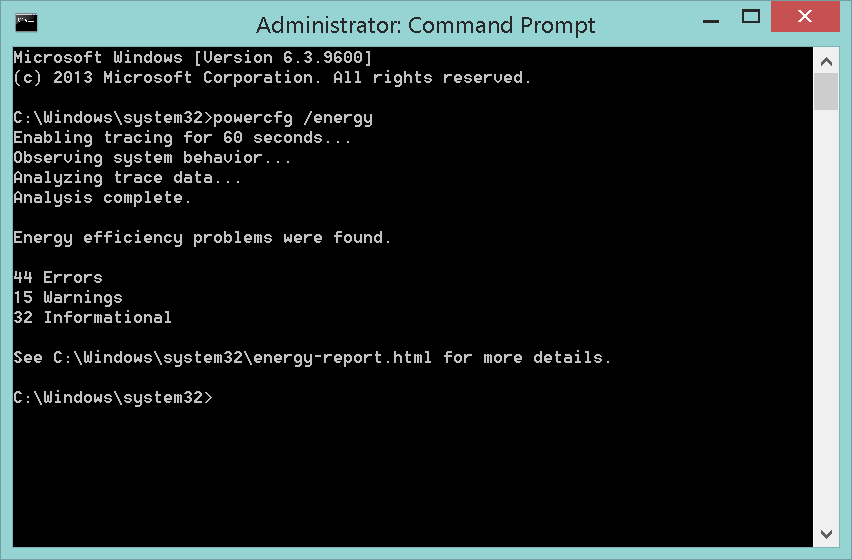
Please Note: Depending on User Account Control settings, the report might also store in the users directory. And to verify it, look at the last line that tells the exact location. And as you will open the report in the browsers, you can see several power errors and solutions. Also note that all the errors found in that report are valid, but you can that if any drivers or programs are the cause for poor battery life.
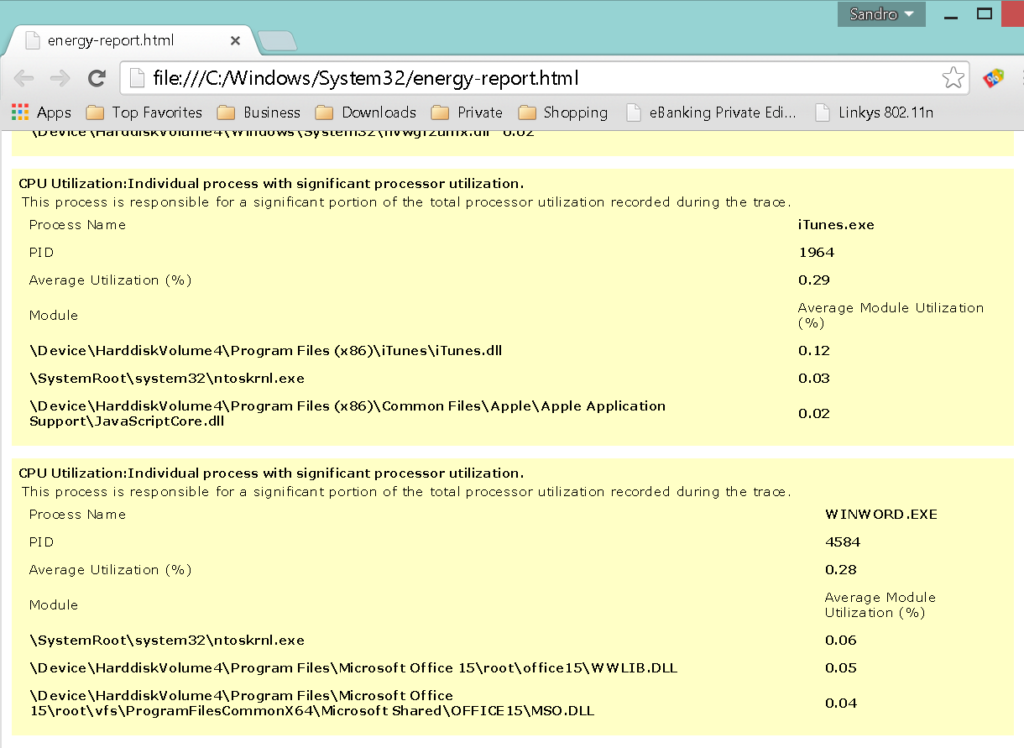
2. System Health Report
With time PC start losing performance and steadiness, this is fact of computing life. There are many causes behind this and this varies from one another such as outdated or faulty device drivers, malware and variable Windows bugs. This can be checked by using the hidden tool called “System Diagnostics Report”.
To make use of this tool, follow the complete process:
- Press Windows +R button together and “Run” box will open.
- Type “perfmon.msc” and press OK
- On Windows 8/8.1 click on ReportsSystemSystem Diagnostics
- Double click on the report of the PC wait for a while this will take some time.
- And the “Diagnostics Results”
You will get the overall system utilization and Device Manager error codes. By verifying the each of the section you will figure out what is wrong with the PC and what is causing the problem and what is wrong with the PC.
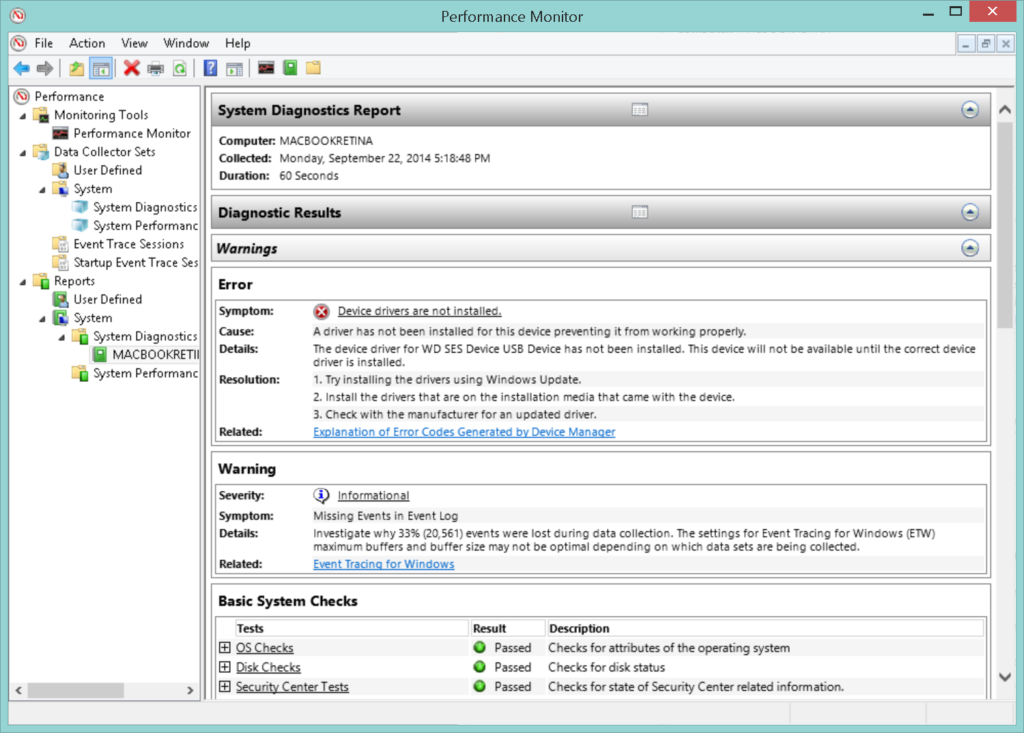
3. Record Your Problems
This is the best tool for the Windows experts; with this you can record each and every computer issues with the “Problem Steps Recorder”, this is a best way to guide less experienced users through difficult steps you need to simply record each and every step for send it over. Here know how to lunch this amazing tool.
- Open the Start menu and type “Recorder” in the search box
- And click on “Record steps to reproduce a problem” (Windows 7) or “Steps Recorder” (Windows 8).
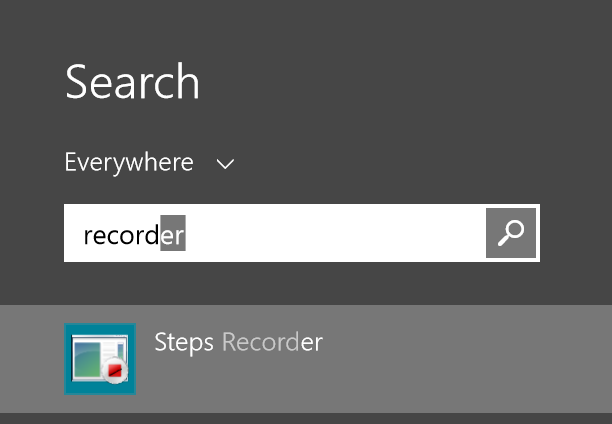
- As you are ready to record your problem, press the Record button
- After finishing the whole process click on the “Stop Record” and save the session.
This Problem Steps Recorder automatically packs all the recorded images and HTML files in the ZIP packages. You can check the error by unzipping the file and if the steps are clearly visible and understandable you can also send the ZIP file to professional or the experts to troubleshoot the issue.
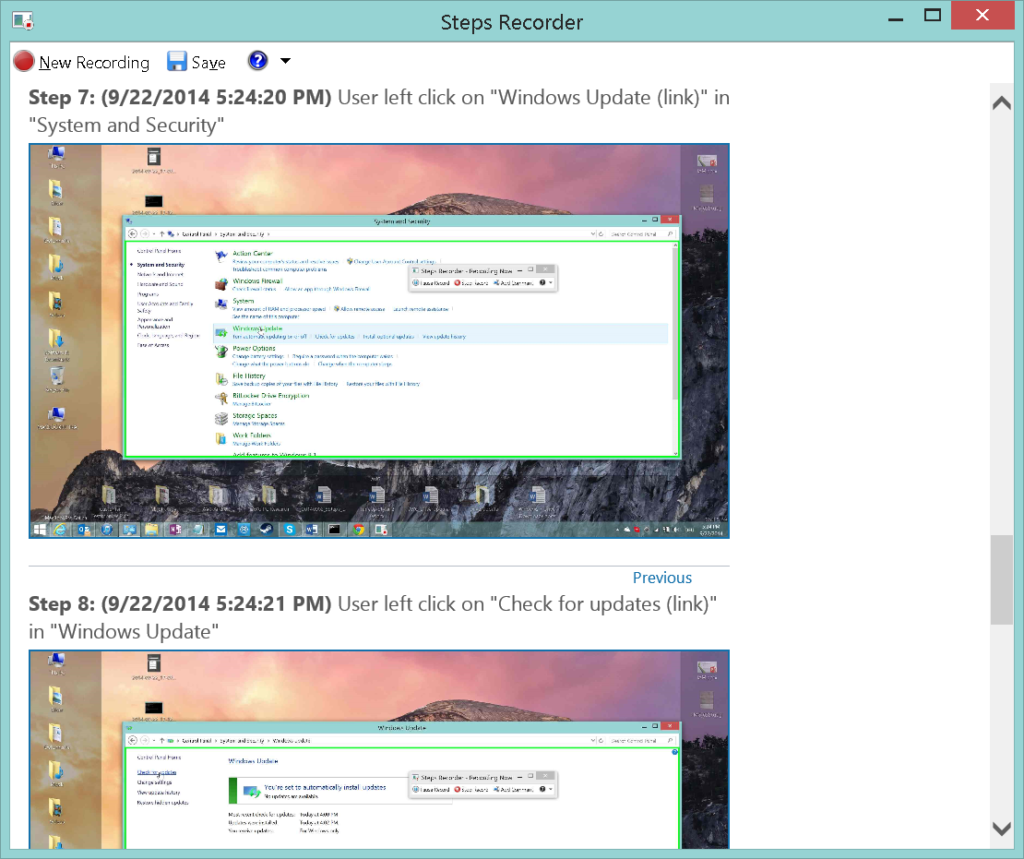
4. Repair System Files
Are you facing the problem of system crashing or application fail to install or start and also your Windows report files is missing or damaged. Then Relax, here we have something you can try to fix the given issues. Make use of the “System File Checker” command, this is best to solve some of the issues of the PC.
- Open command prompt with the administrative privileges
- Type “sfc/scannow” and this will start performing
With this, Windows checks critical system files option will inform you about various errors and also tries to fix them.
That’s it!!
5. Standardize Your Screen
The colors of the desktop or photos are not appearing as they should be. Or the images appear like washed out. This issues can be fixed and also optimize your screen by making use of built-in calibration feature. This is best to adjust the brightness, contrast, sharpness and color levels properly. Follow the steps to launch it:
- Open the Start menu
- Type “dccw” and press “Enter” key
The feature will start performing and fix the issue.

Well, that’s it these are best hidden features that will help you to acknowledge the what is going wrong in your PC and how to get rid of the performance issues. You can also scan your PC/laptop with the best professional tool this doesn’t need to follow any manual steps, you only need to download and run the tool, this will automatically scan, detect and also fix the issues.
Scan your PC with the Professional Tool:
You can scan your PC with the Windows Repair Tool, this is a repair utility that can help to fix the Windows operating system from damages caused by viruses, malware, spyware and many others. This helps to make the PC error free and fix the problem of crashes, freezes, blue screen errors and much more. It fixes the errors from the online database those data are required to resettle your OS and run it smoothly. It also optimizes the performance of the PC/laptop and enhances the speed of the PC, and application installed. It only fixes the errors but also keep an eye on how PC hardware are running and detect the hardware problem so that the user can get them repaired. It is an excellent tool to fix various errors in the Operating system. This can repair various errors like DLL error, Windows error, Application error, repair Registry utilities, PC error, Blue screen of Death errors, slow computer, and various other Windows error messages. It is easy to use and fixes the error automatically so there is no need to contact and technical person. Just download and install it to make your PC error free.
Features:
- It scans and fixes all kinds of errors easily. The software automatically scans and shows the current level of registry damage on PC, the exact number of errors, and when the last scan was completed.
- This software processes an online database of more than 25 million definitions and other update connection that is important in maintaining the PC.
- This tool has the latest repair method and takes the backup of the Windows system and working as a recovery system.
- It can also recover the missing passwords. And increases the system booting time by defragmenting the system drivers.
- It provides the best online repairing solution for the Windows operating system.
- It repair any sort of damages to the registry automatically without affecting the PC and also creates the valid backup automatically.
- It is a scheduled repair tool that automatically scans and repairs the errors as per set duration.
- Fix the startup tools that are launched automatically when you start your PC
- This tool will also take care of system registry, CPU memory and hard drive of the computer system.
- It is safe and easy to use.

