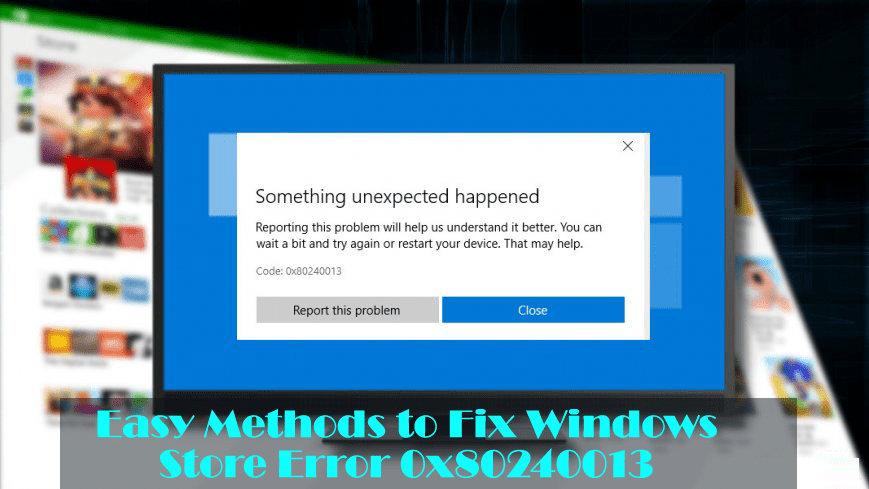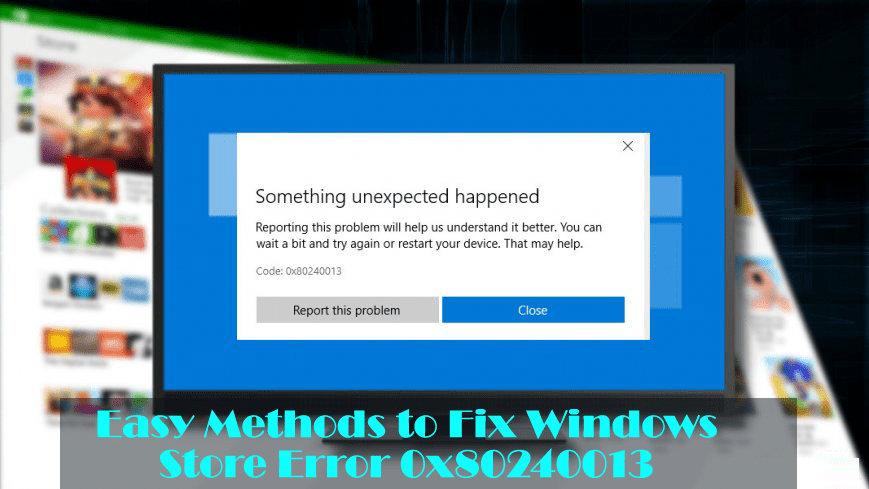
Facing Windows errors is a common problem and there are various errors that interrupt the users time to time.
The Error Code 0x80240013 is a Windows 10 error that affects the Windows store and displays as a Windows store error 0x80240013 in the Windows operating system.
When the error appears it interrupt the users from installing the updating apps in the store. Commonly the error makes some apps inaccessible like Minecraft, Fresh Paint, Wallpapers Studio 10, and other related. Well, this does not lock the Windows Store totally.
The Windows store error 0x80240013 is faced by the users due to Windows store malfunctioning or due to the server issues.
So, before following the possible workarounds it is recommended to reboot the system. And check whether the Windows store error 0x80240013 is fixed or not.
Apart from that, sometimes due to internal system issues like block firewall, service failure and cache users are getting error 0x80240013 on Windows Store.
How to Fix Windows Store Error Code 0x80240013:
#1: Run Windows Troubleshooter
It is found that running the Windows troubleshooter will help you to fix Error code 0x80240013
Follow the steps to do so:
- Press Windows + I key > open Updates and Security
- Click Troubleshoot > locate Windows Store Apps.
- Now click on the apps troubleshooter > choose Run the Troubleshooter.

# 2: Reset or Reinstall Applications
If while updating the apps you are getting the Window store error 0x80240013and everything else is working fine, then try to reset or reinstall the application.
Follow the steps to do so:
- Hit Windows + I key > choose Apps > find the applications that are not updated via Windows Store.
- Click on it once > double-click on the Advanced options link.
- Lastly, click Reset > confirm it by clicking Reset again.
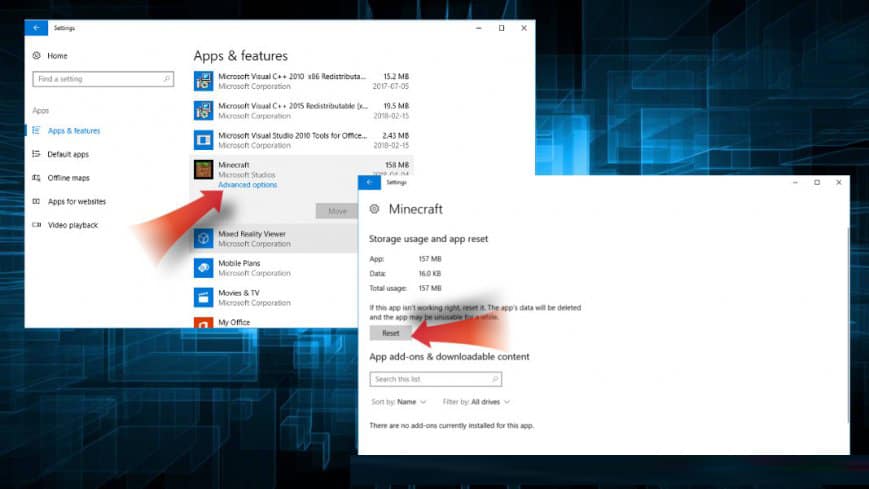
Hope doing this will help you to resolve Windows store error code 0x80240013, but if not then it is recommended to reinstall the app.
- Open Settings > locate the app as shown above.
- Click on it > choose Uninstall.
- And it is completed reboot the system > try reinstalling it.

You May Also Read:
- Tricks You Can Use To Fix Windows 10 Store Error Code 0x80240437
- 5 Working Solutions to Fix Error 0x8e5e03fb in Windows 10
- 5 Methods to Fix Scanning and Repairing Drive Stuck Issue for Windows 10
#3: Clear Windows Store Cache
Many users are found reporting that clearing the Windows Store cache solves the error code. So here trying clearing the Windows Store cache:
- Open Windows search > type wsreset.exe
- On the wsreset.exe option right click,> choose Run as Administrator.
- Doing this will reset the Windows Store without modifying the setting or the apps installed.
- As the resetting process gets completed Windows will automatically open Windows Store.
Hope doing this will allow you to use the Windows Store easily.
#4: Reset Software Distribution Folder
Here you need to disconnect the Internet connection and after disconnecting reboot the Windows system.
Now try to reset the Software Distribution Folder
- Right-click Windows key > choose Command Prompt (Admin).
- Now stop the BITS, Cryptographic, MSI Installer and Windows Update Services by entering the below-given commands and hit Enter after each.
- net stop cryptSvc
- net stop bits
- net stop msiserver

- Now rename SoftwareDistribution and Catroot2 folders by entering the below-given commands in the Command Prompt and hit Enter after each.
- C:\\Windows\\SoftwareDistribution SoftwareDistribution.old
- ren C:\\Windows\\System32\\catroot2 Catroot2.old
- And restart the BITS, Cryptographic, MSI Installer and the Windows Update Services. In the command prompt,> type the given commands > hit Enter after each.
- net start wuauserv
- net start cryptSvc
- net start bits
- net start msiserver
- Next type Exit to close it > Restart the system
Now check whether the error 0x80240013 in Windows store is fixed or not.
#5: Reinstall Windows Store
Well, if none of the above-given solutions helps you to fix the error then the last option left with you is to reinstall Windows Store.
Follow the steps:
- Click Windows + R key > type PowerShell
- And right-click on the search results > choose Run as Administrator
- Type Get-Appxpackage –Allusers > Enter
- Now locate Windows Store entry > copy the package name.
- And type Add-AppxPackage -register “C:\\\\Program Files\\\\WindowsApps\\\\” –DisableDevelopmentMode

NOTE: Replace the PackageFullName with the Windows Store package, beside this, instead of C: type your system root driver letter.
- Reopen PowerShell with Admin
- And paste Add-AppxPackage -register “C:\\\\Program Files\\\\WindowsApps\\\\” –DisableDevelopmentMode command > Enter.
- Lastly, restart the system to execute entire changes.
In this way, your Windows Store is reinstalled and hope the Windows store error 0x80240013 is fixed.
Check Your Windows PC/Laptop Health
Make use of the professional recommended Windows Repair tool, this is the best tool to fix Windows 10 update error and other issues related to it. This is the best tool to scan, detect and repair various Windows operating system issues such as corruption, damages of the Windows system files, malware/viruses, protect you from file loss, hardware issues and many more. Also quickly fix various issues like BSOD, DLL error, Registry issues, drivers issues, games relates issues, application error and many others. It also helps you to optimize your Windows PC performances and prevents others issues automatically with this software.
Now It’s Your Turn :
Well, this all about the Windows Store error 0x80240013.
Follow the given manual methods to fix error 0x80240013 in Windows store and start updating and installing the apps easily.
Apart from that always delete the temporary files and unwanted software time to time to maintain the Windows 10 PC performance.
Additionally, if you find the article helpful or have any query, comment, questions or suggestions related, then please feel free to share it with us in the comment section below or you can also go to our Fix Windows Errors Ask Question Page.
Good Luck!!!