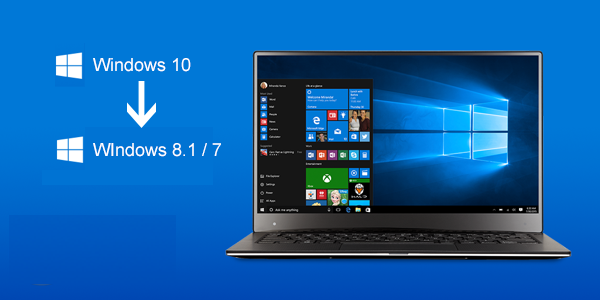
Windows 10 is free and Microsoft makes the upgrading process very easy and well- suited process. For the Windows 7, 8 and 8.1 users the latest operating system is completely free and they can upgrade their system to Windows 10. But users are also facing lots of issues while upgrading process and also after upgrading. So many users are downgrading their PC because of the errors and issues and also some user are not satisfied with the user interface of Windows 10 as it is totally committed to the touch screen systems. There are lots of problems or errors user face with the Windows 10 in which some of them are given below:
Some of the common errors found in Windows 10 are.
Repair Werfault.exe error in Windows 7, 8, 8.1,10
Repair “This Publisher has been Blocked from Running Software on your Machine” error Windows 10
Activation Error code 0xC004C003 product key blocked in Windows 10
Fix: INACCESSIBLE BOOT DEVICE error in Windows 10
The entire above given errors are most commonly faced by the user while updating or after updating windows 10, but these can be solved and if you don’t want to install windows 10 then you can disable Auto-Downloaded of Windows 10 upgrade.
Methods to Downgrade Windows 10 to previous versions
Make use of the below given steps to relegate Windows 10 to Windows 7, 8 or 8.1.
Please Note: Microsoft is giving 30 days to restore PC back to the previous version from where they are installed before. And also be sure that the PC (laptop/notebook) should be charged completely or plugged into a power source.
Step 1: By pressing Windows button + I open the settings
Step 2: Then go to Update & security and after that Recovery option.
Step 3: In the Recovery option find a Go back to Windows ‘x’ feature, here ‘x’ is the version of your previous version of Windows.

Step 4: Now click on the Get started for starting the restoring process.
Step 5: A Windows will open where Microsoft will ask for the reasons of uninstalling Windows 10.
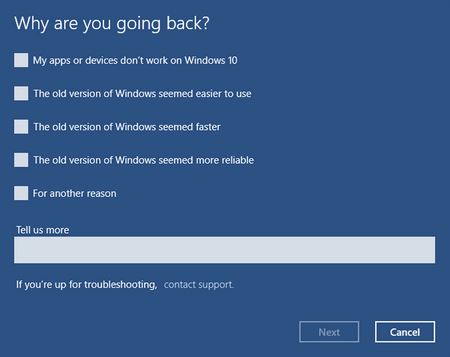
Step 6: Click on Next.
Step 7: And lastly follow the onscreen instructions.
By following this process Windows 10 is uninstalled and the PC/laptop is restored to the previous version.
After installation/un-installation of Windows 10 fix unwanted issues:
It may happen that after installing and uninstalling Windows 10 user might faces some unwanted issues as the registry keys or unnecessary files may generate on your PC and it will randomly slowdown the performance of your Windows system. So to fix all that unnecessary issues and cleanup the unnecessary files and registry keys from your PC make use of the professional Windows Cleaner tool. With the help of this tool user can effectively and efficiently clean the Windows system, and it can also fix various issues related to PC that are generated while un-installing Windows 10.

