
The INACCESSIBLE_BOOT_DEVICE is the most common blue screen of death error faced by the users on Windows 10 and this commonly appears during Windows startup. The error commonly faced by the user while upgrading to Windows 10, or else due to the problematic software, hard disk errors, faulty disk controller drivers and the Windows packages.
Generally, the Windows operating systems has missing access to the system partition at the time of starting is specified by the INACCESSIBLE_BOOT_DEVICE error. If this occurs, the system frequently shut itself down after displaying a Blue Screen or Stop Error for protecting itself from possible corruption or data loss.
So, here in this article check out the complete solutions to fix the inaccessible boot device error in Windows 10.
How To Fix INACCESSIBLE_BOOT_DEVICE BSOD Error
Well, there is no any exact reason why the error INACCESSIBLE_BOOT_DEVICE appears on the Windows computer. So here you need to try certain possible workarounds to fix the error.
Very first try certain tweaks like restart your system, check for the faulty hardware, scan your system the good antivirus program for malware and virus infection, also check for loose cables and as well disconnect the external devices this help you to troubleshoot INACCESSIBLE_BOOT_DEVICE in Windows 10.
Or else follow the given workarounds one by one check which one works for you.
Solution 1 – Enter Safe Mode
Very first try to boot into Safe Mode, this starts the system with the necessary drivers and basic software. And if the INACCESSIBLE_BOOT_DEVICE error appears due to third-party software, then you are able to use safe mode without any issue.
Follow the steps to enter in safe mode
- Restart your system when it boots and does this until you start Automatic Repair.
- Now choose Troubleshoot > Advanced options > Startup Settings > click Restart
- As the PC restarts, a list of options appears. Press 5or F5 to enter Safe Mode with Networking.
Now check if the PC/laptop is working correctly in Safe Mode. If it is working fine then update or uninstall drivers or applications that might be causing the blue screen of death.
Solution 2: Uninstall the Installed Packages
It might happen the error appears due to the installed Windows packages. Well, if the Windows updates are set to automatically installed, the Windows packages get installed in the Windows system without notifying the users.
And to fix inaccessible boot device error, check for the lately installed Windows packages and uninstall them. And as a result, you are unable to boot Windows 10 normally. So, in this case, go to Repair > use the DISM command and uninstall the packages.
Follow the steps below:
- Make sure your system is off > then press the power button to turn on your PC > and hold the power button down until the system shuts down automatically (about 5 seconds). And repeat the process until the preparing Automatic Repair appears in the screen.
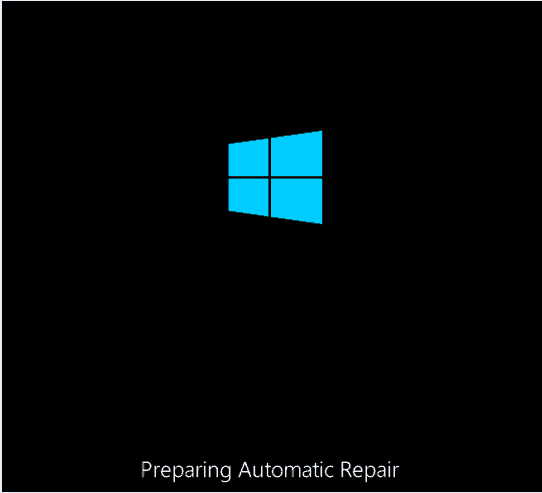
- Now wait for Windows to diagnose your PC.
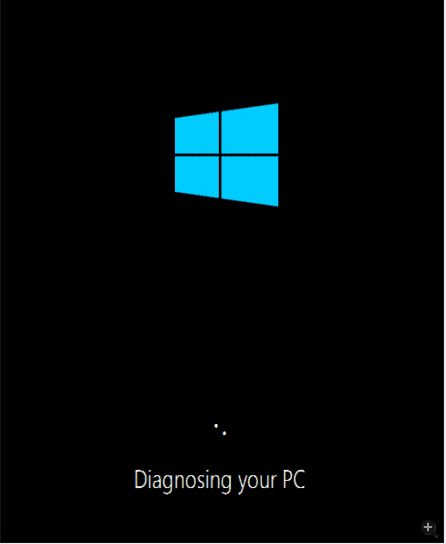
- And click Advanced options > the system brings up the Windows RE (Recovery environment)
- After that on the Windows RE screen > click Troubleshoot >click Advanced
- Click Command Prompt and run dir command to check on which drive the system is installed on. (If you are already aware of this then skip the step)
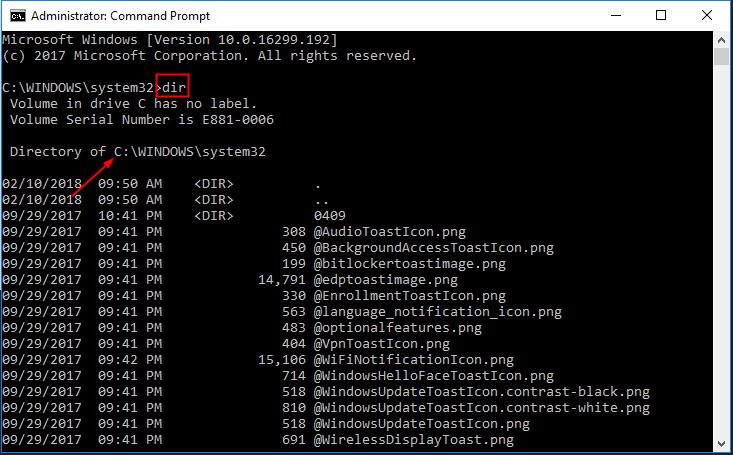
- And after knowing the drive > Run command Dism /Image:X:\ /Get-Packages to know the packages installed (NOTE: X means the drive your system has installed).

- Now a list of packages installed on the system appears. Then look for the packages that might cause the error, this can be identified with the installed date. However, if you are not sure which is causing an issue then uninstall the several recently installed packages.
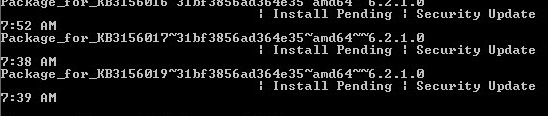
- Run the given command to remove the package:
dism.exe /image:d:\ /remove-package /packagename: Package_for_KB4014329~31bf3856ad364e35~amd64~~10.0.1.0
Please note: Package_for_KB4014329~31bf3856ad364e35~amd64~~10.0.1.0 is an example, you can replace it with particular problem package on your computer.
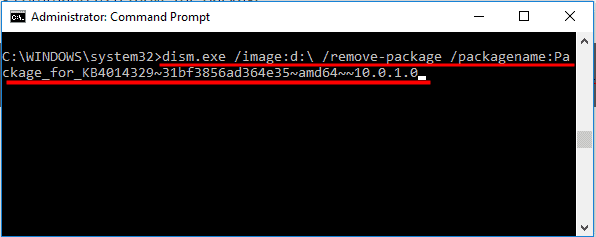
- The uninstall process might take some time, wait for the whole process to complete
- And after uninstalling the packages > reboot your system
Hope this works for you to fix INACCESSIBLE_BOOT_DEVICE BSOD error but if not then follow other given solution.
Further Reading:
- Top 8 Tricks to Fix Windows 10 BSOD Error Netwtw04.sys
- How to Fix BAD_SYSTEM_CONFIG_INFO Error on Windows 10
- FAULTY_HARDWARE_CORRUPTED_PAGE on Windows 10 BSOD Error [Fixed]
Solution 3 – Update your Drivers
This is other most possible reason behind getting the Windows 10 error INACCESSIBLE_BOOT_DEVICE. So here it is recommended to check your drivers are they outdated or incompatible with your Windows 10 system.
So, try updating your drivers and to do so visit the manufacturer website > locate the latest drivers and download them. You can also search for them on the Microsoft Official website.
Apart from that, you can also update your drivers automatically by making use of the Free Driver Booster, this is the best utility to update the drivers and fix the issues related to it easily.
Solution 4 – Check Your Hard Drive
Sometimes the BSOD error appears due to the system file corruption, so to fix the issues run the chkdsk or scandisk to check for the hard drive corruption.
Follow the steps to do so:
- Hit Win + X key > choose Command Prompt as Admin
- As the Command Prompt opens > type chkdsk /r C: > hit Enter
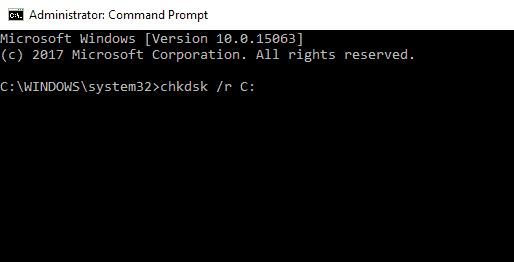
- You are asked to restart your PC > schedule the scan > type Y> press Enter.
- As your PC restarts > the chkdsk scan automatically start. However, if you are unable to access Windows due to this error > navigate to Advanced Boot Menu > utilize Command Prompt from there.
Solution 5 – Perform Windows 10 Reset
If none of the above-given solutions won’t work for you to fix INACCESSIBLE_BOOT_DEVICE error then perform Windows 10 reset. This process deletes all the files from the C partition > so create a backup of the C files.
And after creating the backup make use of the Windows 10 installation media for completing the process.
Follow the steps to do so:
- Restart your system when it boots > and this start Automatic Repair mode.
- Choose Troubleshoot > Reset this PC > Remove everything.
- If you are asked to insert Windows 10 installation media, follow the steps to do so:
- Choose Only the drive where Windows is installed > Just remove my files > click the Reset button
- Next, follow the steps and wait for the reset process to complete.
Well, doing this will help you to fix windows 10 error INACCESSIBLE_BOOT_DEVICE. But if still getting the error then make use of the automatic repair tool to fix the error.
Check Your Windows PC/Laptop Health
Try the professional recommended Windows Repair tool, to fix various Windows errors and other related issues. This is the advanced tool that scan, detect and repair various Windows operating system issues. With the help of this, you can fix corruption, damages of the Windows system files, malware/viruses, protect you from file loss, hardware issues and many more. You can also fix various issues like BSOD error, DLL error, Registry issues, drivers issues, games related issues, application error and many others. This not only fixes the errors but also optimize your Windows PC performance and fix other issues without any hassle.
Conclusion:
Windows 10 is the latest operating system but this is also not free from errors. Many users are found struggling with the BSOD error in Windows 10 and INACCESSIBLE_BOOT_DEVICE is one of the common blue screens of death error faced by the users.
So, this is all about the INACCESSIBLE_BOOT_DEVICE error on Windows 10. I tried my best to put together the entire working solutions to fix the Windows 10 INACCESSIBLE_BOOT_DEVICE BSOD error.
Make use of the given solutions one by one and check which one works for you.
Apart from that always keep your Windows operating system and device drivers updated. And scan your system completely with the good antivirus program at the regular interval of time to maintain the PC performance.
Additionally, if you find the article helpful or have any query, comment, questions or suggestions related, then please feel free to share it with us in the comment section below or you can also go to our Fix Windows Errors Ask Question Page.
Good Luck!!!


