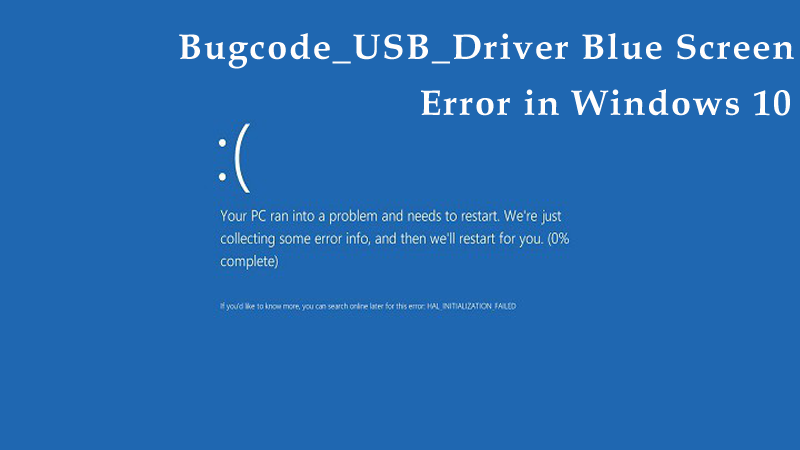
Are you getting a BUGCODE_USB_DRIVER error while working in Windows 10? You must be thinking why and how you are getting this error? Do you have any idea how this error can be solved? Well, it is obvious that you will be looking for the solution to fix Bugcode_USB_Driver Blue Screen Error in Windows 10 so that you can work in Windows 10 without any hassle. Here, in the below post, you will get to know everything about this error and how you can solve this error manually in an easy and effective way. So, let us start from the introduction of this error.
Introduction to BUGCODE_USB_DRIVER Error:
A Bugcode_USB_Driver error is referred to as a blue screen error that takes place when a USB driver causes a stop error. When your system is infected with this error then it means that your PC has suddenly shut down to safeguard itself against possible data loss or even corruption. This blue screen error of death errors such as BUGCODE_USB_DRIVER will cause Windows 10 to crash and then restart your PC in order to prevent system damage. Sometimes, this error can be quite serious and so it needs to be fixed as soon as possible to avoid any kind of interruption while working in Windows 10.
Symptoms of BUGCODE_USB_DRIVER Blue Screen Errors:
- “STOP Error 0xFE: BUGCODE_USB_DRIVER” is displayed.
- “BUGCODE_USB_DRIVER” appears and crashes the active program window.
- “The BUGCODE_USB_DRIVER bug check has a value of 0x000000FE. This shows that an error has occurred in a universal serial bus driver.” is displayed.
- A problem has been detected and Windows has been shut down to prevent damage to your computer.
- Your computer periodically “freezes” for a few seconds at a time.
- Windows runs sluggishly and responds slowly to mouse or keyboard input.
- Your PC randomly crashes with Error 0xFE when running the same program.
Sometimes, you will get BUGCODE_USB_DRIVER blue screen errors just after you have installed any new software or hardware. This error can appear while installing program, while a Microsoft Corporation related software program is running, while a Windows driver is being loaded or during Windows startup or shutdown. If you keep a track if when and where your STOP error takes place is a critical piece of information in troubleshooting the Windows 10 issue.
You May Also Like: 51 Blue Screen of Death (BSoD) or Stop Error Code and Ways to Fix Them
Causes of BUGCODE_USB_DRIVER Blue Screen Errors
- Virus or malware infection that has corrupted Windows system files or Windows Operating System-related program files.
- Incorrectly configured, old, or corrupted device drivers. (very common)
- Virus or malware infection that has corrupted Windows system files or Windows Operating System-related program files.
- BUGCODE_USB_DRIVER STOP error due to memory (RAM) corruption.
- Corruption in Windows registry from a recent software change (install or uninstall).
- Driver conflict after installing new hardware.
- Error 0xFE blue screen caused by a damaged hard disk.
- BUGCODE_USB_DRIVER blue screen errors can be caused by a variety of hardware, firmware, driver, or software issues.
- Damaged or removed system files after you’ve installed software or drivers related to Windows Operating System.
How to Resolve Bugcode_USB_Driver Blue Screen Error in Windows 10
Bugcode_USB_Driver Blue Screen Error in Windows 10 can be easily solved manually. If you are willing to fix this issues as soon as possible in your Windows 10 system then it is very important to follow the below mentioned five methods one by one. Following the mentioned methods will easily let you resolve Bugcode_USB_Driver Blue Screen Error in Windows 10.
Method 1: Install Windows 10 Updates
Most of the time it happens that installing the latest Windows updates could get rid of Bugcode_USB_Driver Blue Screen of Death error in Windows 10. The Windows Update includes bug fixes and new features added. Below are the steps you can follow to install the Windows 10 Update:
Step 1: Type Settings in the search bar and then choose Settings that comes up.
Step 2: Now click on the Update and Security link.
Step 3: Click Check for updates.
Important: the system will star t checking for the available Windows 10 updates and then you can easily download it automatically.
You May Also Like: Blue Screen of Death – 5 Ways to Fix your PC
Method 2: Update Device Drivers
The Bugcode_USB_Driver Blue Screen of Death error in Windows 10 mainly takes place because of the incompatible drivers. If there are broken, corrupted, missing or outdated display drivers or other device drivers then you are required to install the right ones as soon as possible. Downloading drivers manually is really time-consuming and annoying and so it is always recommended to use a reliable driver update utility.
Method 3: Uninstall Problematic Applications
The Bugcode_USB_Driver Blue Screen of Death error in Windows 10 could also be taken place by a certain third-party problematic software application. It would be quite better if you uninstall the problematic software which is likely to result in the Bugcode_USB_Driver Blue Screen of Death error most probably if it is compatible with Windows 10.
Method 4: Adjust Power Settings
Sometimes the other inappropriate power settings could also lead to the Bugcode_USB_Driver Blue Screen of Death error in Windows 10. However, you can also disable the USB selective suspend settings to fix this issue. In order to do so, you are required to perform the below steps:
Step 1: Type Power Options in the search box and select Power Options from there.
Step 2: Now click Change plan settings next to your selected power plan.
Step 3: Click change advanced power settings.
Step 4: Now locate USB settings and expand it and also expand selective suspend setting and disable it.
Step 5: After the above steps, click Apply and then click OK in order to save the changes you made.
You May Also Like: How to Fix Windows 10 Black Screen Issues
Method 5: Check Your Hard Disk or Memory
Most of the time, the time corrupted hard disk or the memory module could also be the culprit of the Bugcode_USB_Driver Blue Screen of Death error in Windows 10. In order to check whether your hard disk is damaged, you could go to Command (Run as Administrator) then type chkdsk/f to view the chkdsk guide and then simply hit Enter key. Doing so will start checking the hard disk for the possible corruption that cause this Bugcode_USB_Driver Blue Screen of Death error in Windows 10. In case, if the faulty hard disk or even memory module exists then you will be required to replace them to fix the bug.
Conclusion:
Bugcode_USB_Driver Blue Screen of Death error in Windows 10 can be fixed easily with the above mentioned five manual methods. The above methods are so simple to apply. So just try those steps once and try to overcome Bugcode_USB_Driver Blue Screen of Death error in Windows 10. However, apart from the manual steps, you can also try an automatic solution. In order to resolve Bugcode_USB_Driver Blue Screen of Death error in Windows 10, you can try Reimage Repair Tool. This tool is specifically designed to fix Windows errors that may interrupt your work due to the error you get. The steps involved in fixing the Windows issues are so simple that anyone can apply them even if the person is not holding any technical knowledge.