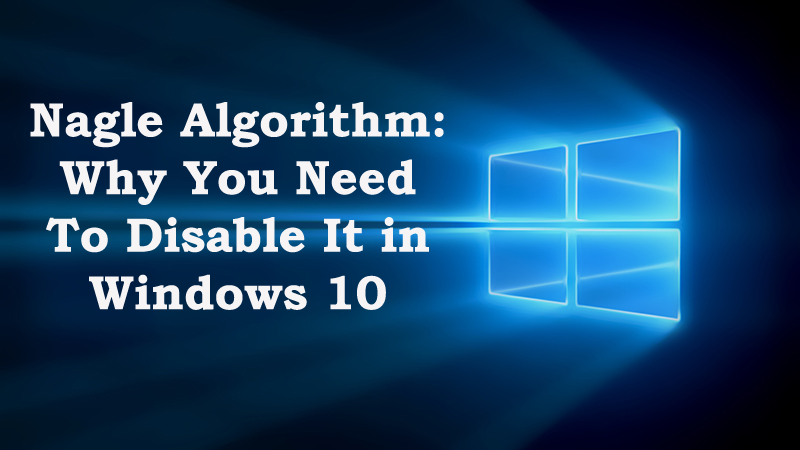
Windows 10 is the latest operating system. It is having various advanced tools some of them are highly useful but some of them are found useless, for instance (Nagle Algorithm) in Windows 10. Here in this article, we are going to describe everything about the Nagle Algorithm in Windows 10 and why you need to disable Nagle Algorithm.
Included Items:
2. Why do you need to disable it?
3. Is Disabling the Nagle Algorithm Worth it?
Here’s the deal:
Nagle Algorithm: It is mean to develop the efficiency of TCP/ IP networks by reducing the number of packets that required sending over the network. This is designed by an engineer named John Nagle so; it is named as Nagle Algorithm. It works by combining very little data packets together but frequently at the expense of real-time responsiveness as the algorithm delays in sending small outgoing messages until they together reach the desired amount of bytes to make them “worth” sending. Nagle Algorithm is enabled by default in Windows 7 and the succeeding versions. This algorithm was designed to avoid problems like small packets known as tinygrams, on slow networks. The algorithm says that TCP/IP connection can have only one outstanding small segment that has not yet been acknowledged. The definition of “small” differs but generally it is defined as “less than the segment size”, which on ethernet is about 1500 bytes. Nagle’s algorithm facilitates in controlling blocking when small packets are sent constantly by TCP. And when it is enabled, this helps to prevent a flood of these packets.
But the users are not very satisfied with this algorithm. Some of the networked video games multiplayer suffer from the Nagle’s algorithm, as these programs believe that gaming actions are sent without any delay coupled packets. So, it is found that disabling the algorithm helps in removing the stuttering time delays in gaming known as latency.
To address such situation in this article we try our best to entrap everything related to disabling Nagle Algorithm in Windows 10.
Now:
2. Why Do You Need to Disable It?
Disabling the Nagle Algorithm is important to get a free-flow of data protocol through the network, thus for promoting the internet speed operations. Disabling Nagle algorithm helps to optimize the Internet speed or slow network application, and avoid the lower gaming latency/ping. But before moving further, it is important to recognize the suitable NIC interface.
You May Also Like:
- Fix DNS_PROBE_FINISHED_NXDOMAIN Error in Google Chrome in Windows 10
- Windows 10: How to Solve Slow Boot-up Issues After Free Upgrade
- Fix: Wi-Fi Stopped Working after Updating Windows 10
- 9 Easy Ways to Improve Windows 10 Security Settings
- Fix: Windows 10 Remote Desktop Protocol (RDP) Not Working Properly Issue
Network Interface Controller (NIC is known as network interface card, network adapter, LAN adapter or physical network interface). This is a computer hardware component that connects a PC to a PC network. A system might have multiple internet connections and for each connection, Windows Registry builds an individual NIC interface or NIC-ID. This ID is presented in the form of the cryptic combination of letters and numbers, enclosed in braces. For recognizing the suitable NIC-ID it is required to obtain the IP address of current or active internet connection.
Follow the steps to recognize the suitable NIC Interface
• In the search box type ‘CMD’ and press Enter to open Command Prompt
• Then on the black screen, type ‘IPCONFIG’ and hit Enter to view info on your active connection
• Find and write down IP address, displayed next to IPv4 Address, under Wireless LAN adapter Wireless Network Connection
• And Exit Command Prompt
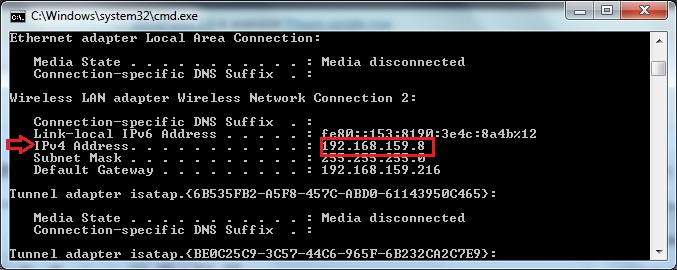
Note: In Windows 10 user can easily copy/paste the command, this feature is enabled in Windows 10 only.
Steps to Disable Nagle Algorithm
Simply by modifying the registry, the Nagle algorithm can be disabled. But before moving further it is recommended to remember the IP address, by following the above steps. And after follow the steps given below.
• In the search box type ‘REGEDIT’ and press Enter for opening the Windows Registry Editor
• Then, in the left pane, expand through HKEY_LOCAL_MACHINE to achieve the following key
• SYSTEM\CurrentControlSet\services\Tcpip\Parameters\Interfaces
The key might contain several NICs, this depends upon the number of internet connections have been used. So to disable the Nagle-Algorithm of the correct internet profile it is required to access the correct NIC-ID. And to do this click any interface key and locate and then match the IP address with the one noted in the earlier section, in the right pane of Registry Editor. It is possible to exist within a string Value, named ‘IPAddress’ or ‘DhcpIPAddress’.
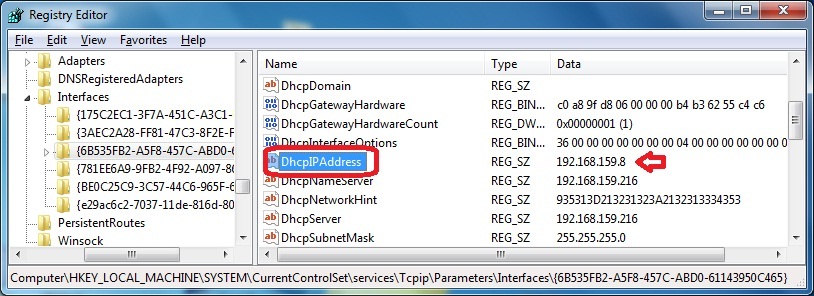
And as it is found, continue in the same key > in the left pane of registry editor
- In the empty space right-click, and select New for creating two DWORD Values
- And rename these values as ‘TcpAckFrequency’ (sending out packets immediately)
- and ‘TCPNoDelay’ (Disabling Nagle-Algorithm)
- Next, double click both the entries for Modifying
- And to activate them put 1 as their Value data > click OK for saving the changes
- Close Registry Editor, and Reboot your Computer
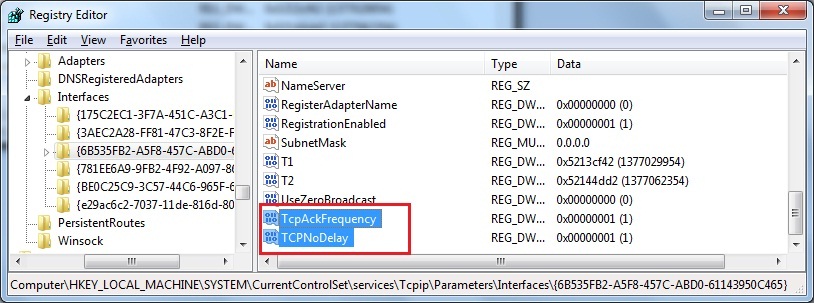
Well, by following the process you can easily disable Nagle Algorithm in Windows 10. However, it is also essential to inform you this is an essential Windows tool and needed to be reactivated for a proficient portion of work. You can disable the algorithm temporary as disabling it permanently might have a visible influence on the regular bandwidth. So, as you are done with your work, just reverse the settings by changing the data of two newly created values to 0.
3. Is Disabling the Nagle Algorithm Worth it?
Well, if you are facing slow internet speed, network application, and lower gaming latency or ping, then this is really worth to disable Nagle algorithm without wasting time. But you should remember that disabling this only works with some games, not for every game. This varies with the specification of the game and you required checking to work on.
Moreover, disabling the algorithm can be done temporarily. If you found this haven’t done any change then just reverse the settings by changing the data.
Frequently Asked Question
Scan your PC/Laptop with This Tool, to Fix Various Problems:
It is recommended to scan your PC/laptop with the professional recommended Windows Error Fixer. This tool is designed with the advanced algorithm and is able to repair most computer errors, and also protect you from file loss, malware, hardware failure and optimize your PC for maximum performance. Quickly fix PC problems like BSOD, DLL error, Registry issues, drivers issues, application error and many others and prevents others issues automatically with this software:
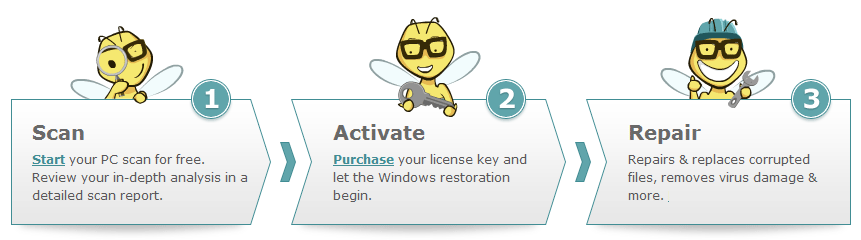
Conclusion:
I tried by best to provide the ample information about Nagle Algorithm and why this is required disabling as well as the steps to disable it in Windows. Hope this article, provides the answer to your question. But if in case you have questions regarding this or any suggestions, then be sure to inform us in the comments section.
