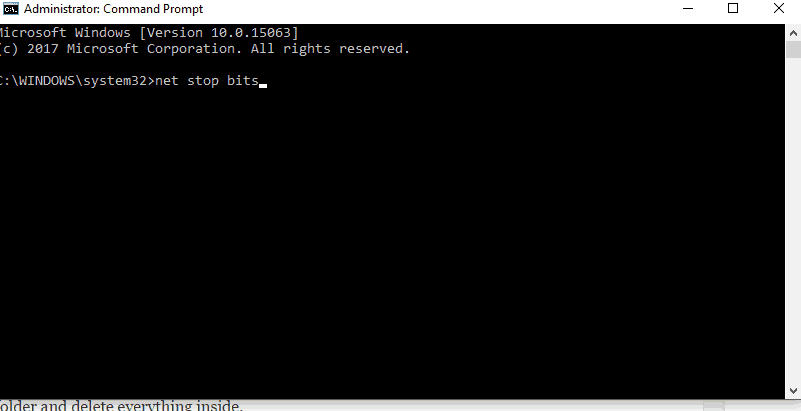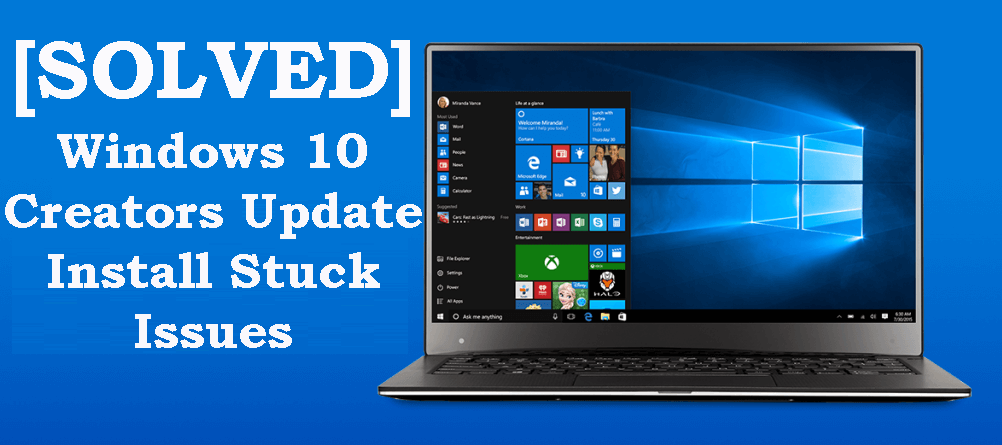
Microsoft is constantly releasing various updates to improve the overall experience of the users in Windows 10. Previously the anniversary update is available at free of cost for all Windows 10 users and now the Creators update is in trend. This latest update introduces the latest Out of Box Experience with better accessibility support. This is offering more improvements and advanced features to the users.
But some users are found reporting they are unable to download the Creators Update, as they get stuck while installing the update. Several users world widely reported that the installation process stuck and they are unable to download and install the Update properly. So if you are the one who is experiencing issues while downloading the update then you are in the right place. Here you will get the possible workarounds that help you to resolve the Creators update issue easily.
Fix Windows Creators Update Installation Issues in Windows 10
#1 Be Sure You Are Having Sufficient Storage
This is the first thing that you need to be sure before downloading the Creators Update. This update takes around 10 GB storage space in the system partition. So it is recommended to make space for the latest update, you can delete or transfer any non-system files to other partition.
Secondly, it is also imperative to clean up the temporary files. These are not very spacious but can interfere the update and also create unexpected problems. So make sure to perform a cleanup of the system partition. To do so utilize the inbuilt Disk Cleanup rather than the third party tool, follow the procedure:
- Very firstly in the Windows Search bar, type Disk Cleanup > open the Disk Cleanup tool.
- Now, choose System partition.
- Then under Files to delete check mark Temporary files (or any other file type from the list)
- Lastly, click OK and wait to let the process finished.
Furthermore, you can also delete some System files by following the below steps.
- Type Disk Cleanup in the Search bar > open the Disk Cleanup tool.
- After that choose System partition.
- Next, click on Clean up system files and checkmark the boxes in front of files you desire clearing.
- Click OK > wait until the process is completed.
To Fix Other Windows Update Issues, Please Visit:
#2 Disable Firewall and Antivirus Application
This is another culprit behind getting the Creators Update installation issue. It is found that the third party installed antivirus are causing the issue, Norton and McAfee are the main suspects. So, it is suggested to disable the antivirus program temporary and even also the Windows Defender. Hope temporary disabling the issue will help you to fix the Windows 10 Creators Update issue but if the problem is still persistent, and then this requires uninstalling the programs.
Next, as you have temporarily disabled or uninstalled the antimalware application, now try to disable the Windows Firewall temporarily. Follow the steps to do so:
- Type Windows Firewall in the Windows Search bar > open it.
- And choose to Turn Windows Firewall on or off.
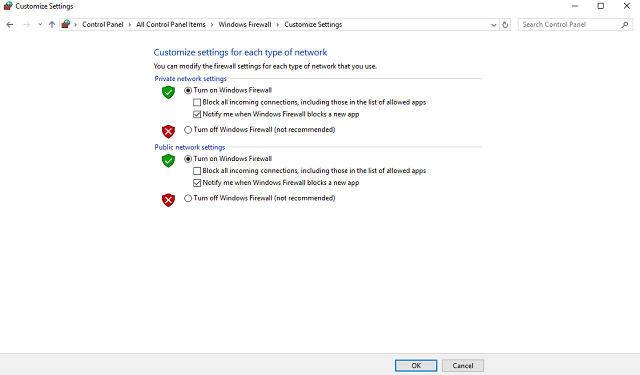
- Next, disable Windows Firewall for both private and public networks.
- Confirm the selection and try to update again.
Hope will work but if you are still unable to download the update or else the installation stuck, then move to the third solution.
#3 Restart Windows Update Services
Behind getting the update issues, it is estimated that Windows Update Services might be causing the issue. If the Windows Update services are performing poorly or may stop, then, in this case, make use of the batch file that will help you to fix Creators Update issue in Windows 10, this can be performed manually.
HAVE A LOOK!
Follow the instructions, if you are using the manual approach:
- Right-click Start Menu > run Command Prompt (Admin).
- In the command line type the given commands and hit Enter after each:
-
- net stop bits
-

- net stop wuauserv
- And, close the Command Prompt > move to C:\Windows\SoftwareDistribution.
- You need to backup this folder and delete everything inside.
- After that reboot the PC and try updating again.
#4 Install Update with Media Creation Tool
Try to install the Windows Creators Updates through Media Creation Tool. This will take bit more effort but is proved more reliable than Windows Update. Here follow the steps how to install the Creators update with the Media Creation Tool:
- Very firstly download Media Creation Tool.
- And then backup data from system partition > save your license key.
- Now start the tool > select to Upgrade this PC now.
- Next, accept the license terms.
- After the installer is ready> select to Keep personal files and apps.
- Your system will reboot few times.
Please Note: This procedure can be lengthy so be prepared for waiting.
#5 Perform Clean Reinstall of Your System
Hope that previous step will help you to sort out the Creators update issue but if still not, then try the last process – reinstall your system. In the previously mentioned Media Creation tool creates an ISO file or a bootable USB. This will help you to easily reinstall the system. But before moving further it is strictly recommended to backup your data and license key and then performs clean reinstallation instead of upgrading.
Well, this not exactly a solution but is possible fixes that work for any Windows updates related issues.
Scan your PC/Laptop with This Tool, to Fix Various Problems:
It is recommended to scan your PC/laptop with the professional recommended Windows Error Fixer. This tool is designed with the advanced algorithm and is able to repair most computer errors, and also protect you from file loss, malware, hardware failure and optimize your PC for maximum performance. Quickly fix PC problems like BSOD, DLL error, Registry issues, drivers issues, application error and many others and prevents others issues automatically with this software.
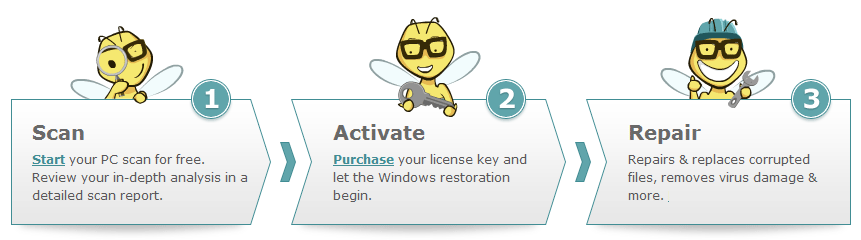
Conclusion:
In this article, we have tried our best to provide the reliable solution that worked for many users to get rid of the installation stuck issue in the Windows 10 Creators update. Hope after following the solutions you are able to get rid of the issue and enjoy the improvements and features of Windows Creators Update possibly.
Well, if you are having any suggestions, queries or other alternative solution that worked to fix the issue then don’t forget to mention it in a comment section.
That’s it, Good Luck!!!