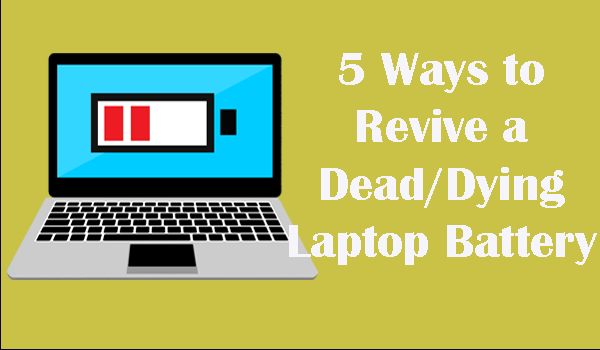
Laptop batteries are expensive piece of equipment, so if you are having an old laptop that works fine but require replacing battery, then before considering tossing your dead laptop battery for a new one I want to know you that you can still revive the dead or dying battery, reinstalling at least 60% on the power it had. Fortunately, there are lots of ways that help to recover a dead laptop battery, some of them are technical, some are interesting and even some are strange ones.
But before moving further you should also know this totally depends on the battery and the factors that led up to its death, though the process might work or might not. However, it is worth to give a try to the given methods before buying a new one.
Method to Revive A Dead or Dying Laptop Battery:
You May Also Like:
Method 1 –Freeze Your Battery
Well, this must sound ridiculous that freezing a dead laptop battery will bring it back to life, but this is true. You can freeze your laptop battery and this consequently made it last longer. Here’s follow the brief procedure how to do so:

Step 1: First, take out your battery and place it in a sealed Ziploc or plastic bag.
Step 2: After that put the bag into freezer and leave it for 12 hours. (You can also leave it for longer time period but not more than 24 hours)
Step 3: As you take out the battery from the freezer, remove the plastic bag and let it warm up until it reaches the room temperature.
Please Note: Make sure to wrap it in a towel and also wipe any condensation as it warms up.
Step 4: Then reinsert laptop battery and charge it totally.
Step 5: As it gets charged, unplug the power and let the battery drain all the way down.
After that repeat, the 4th & 5th step for at least 4 times, charge the battery fully and then discharge completely.
Note: The given process is only performed on NiCD or NiMH batteries. Avoid trying this on a lithium battery as this will make the battery life worse. Unluckily there is no way to restore a lithium battery but possibly extend the battery life. Follow method 2.
Method 2 – Cool Down Your laptop
If you are having a lithium ion based battery, you can extend its life by cooling your laptop. In case you are having a laptop that really gets hot then it can damage the battery and can shorten the battery life.

I personally tried this method on my Sony VAIO laptop and significantly increase my laptop battery life.
Method 3 – Recalibrate Your Battery
This process is no longer necessary in the newer batteries but if the battery is dying then it is a pretty old battery. So, in this case, recalibration is beneficial. Recalibrating battery is done because in some cases the OS cannot figure how much capacity is left in the battery. This happens when the laptop is always plugged in or if the battery was never let to die all the way.
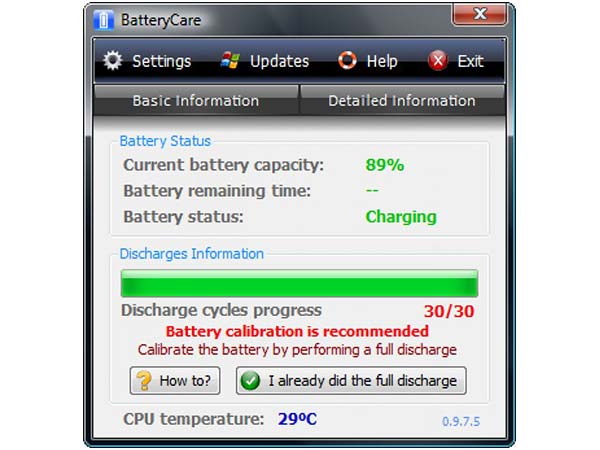
If your battery never charges to 100 % and say only to 95% or else if the OS says you are having 35 min of battery remaining, but the machine dies sooner or much later, then in this case your laptop battery needs calibration. There are many calibration tools available online for particular laptop models to do the process automatically but if have to manually recalibrate a battery then follow the processes given below.
Step 1: First charge battery to 100% or to the maximum percentage it can reach and then leave it to cool down for about 2 hours.
Step 2: After that disconnect the power and let the battery drain. You can do this in two ways, first, let the battery run down to the way until the laptop dies or then set it to sleep or hibernates around 3 to 5%. Moreover, you can make sure the display stays on until it either dies or sleep.
Step 3: Next, let the machine turned off for 3 to 5 hours > then turn it back on and charge all the way to 100%.
That’s it. Hope after this your machine should be giving you a more accurate reading of the actual capacity of the battery.
Method 4 – Remove Battery When Plugged In
If your laptop is having a removable battery, then try to remove the battery during the times you have plugged into the wall. You need to test this as some laptop won’t work properly with the removed battery. Though if the laptop works fine and it is connected to a power source all the time, you can simply remove the battery.

The chemical reactions continue to occur in the battery whether it is in the laptop or not. However, this could increase the battery life, as the battery is cool when it is plugged in.
Well, you also need to make sure the power won’t cut as the laptop will die immediately and this might leads data loss. But if you won’t found this method worth then follow the last best method.
Method 5 – Charging Battery Till 100%

Here in this method, you need to charge the battery to 100% and then unplug the computer and when it is about to die (less than 5%), then plug it in and charge up. Conversely this reduces the battery life on newer lithium ion batteries; so in this case, it is suggested to let the level drop to 35% to 45% and then charge it to 75% to 85%. This apparently provides the best battery life as this won’t use up as many charges and recharge cycles.
Frequently Asked Question By Laptop Users
Scan Your PC/Laptop To Fix Various Issues:
You can scan your PC/laptop with the one and only best PC Repair Tool. This is the best tool designed with the advance algorithm to scan, detect and fix various issues. This protects the users from the file loss, malware/viruses, hardware failure and enhances the PC performance for maximum performance. With the help of this, you can quickly fix PC problems like BSOD, DLL error, Registry issues, drivers issues, application error etc and prevents others issues automatically with this tool.
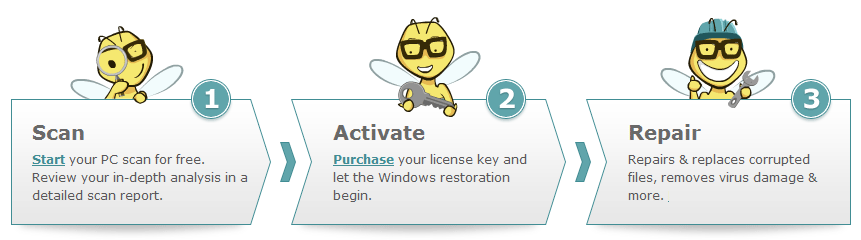
Final Verdict:
In this article, I tried my best to discuss the methods how to revive a dead laptop battery. Hope this provide the answer to your question “is there any way to revive a dead laptop battery” and also help you to increase your laptop battery life. If you have used any other methods that I haven’t mentioned here for recovering dead or dying laptop battery then, let us know in the comments section. Enjoy!
