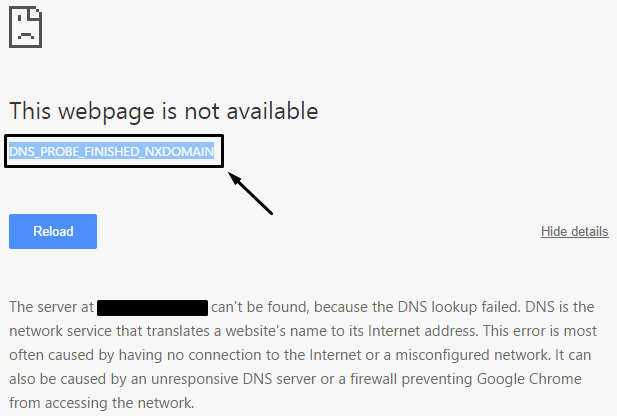
The DNS_PROBE_FINISHED_NXDOMAIN error in Google Chrome is a browser error faced by the Windows 10 users. This is not only faced by the Windows 10 users but including Windows 8, 8.1, 7. This error is generally related to DNS (Domain Name Servers), and can be faced due to lots of errors like the wrong configuration on PC or WiFi Router or the web page that we are trying to open is down to due to internal error. And when the user tries to access any websites might get DNS_PROBE_FINISHED_NXDOMAIN error with “This Webpage is not available”.
So to get rid of the error follow the solution given below:
Solution to Fix DNS_PROBE_FINISHED_NXDOMAIN Error in Windows 10:
Try out the below given solution to fix the error:
Solution 1: Flush the DNS
It is found that this error occurred due to DNS problem, so try to flush the DNS, follow the steps to do so:
Step 1: Start > Run Windows PC > Press Windows Key + R to open the Run dialogue box
Step 2: Now write CMD and hit Enter to open the Command Prompt
Please Note: User can also open Command Prompt with Admin by together pressing Windows key + X and clicking on Command Prompt Admin)
Step 3: Next Command prompt will open, write the given command and hit Enter
netsh winsock reset catalog
Step 4: After executing the above-given command, restart your PC and try to open the same web page that was showing error.
Hope that the error is fixed but if not then follow solution 2.
Solution 2: Modify the DNS Settings:
Here you need to make some changes in the DNS as this help you to get rid of error DNS_PROBE_FINISHED_NXDOMAIN.
Step 1: Click Right on the Network Icon in the Taskbar, and click on Open Network and Sharing Center.
Step 2: Now a Window will appear, click on Change Adapter Settings.
Step 3: here you are able to see the Network Connection and check which is active and connected and after verifying right click on the Active Connection and click on Properties.
Step 4: a Windows will appear, click on Internet Protocol Version 4 (TCP/IPv4) and click on Properties button.
Step 5: Now check the following DNS server Addresses Option and input the given value as shown in the below picture
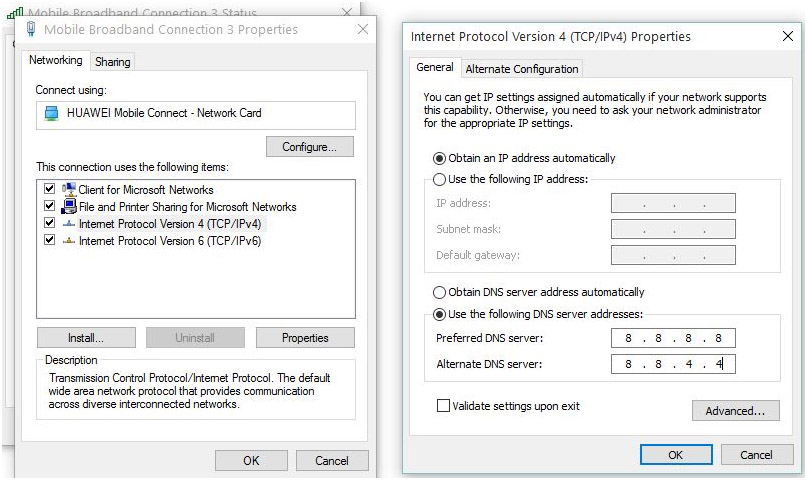
Preferred DNS Server: 8.8.8.8
Alternate DNS Server: 8.8.4.4
Step 5: Click OK and restart the PC
After restarting the PC open Google chrome and access the web page. It is hoped that the error is fixed now.
Scan your PC with the Professional Automatic Solution:
You can scan your PC/laptop with the professional recommended Windows Repair Software. This is the best software to fix various other errors like Registry error, EXE error, Windows Installation error, DLL error and many others which is not fixes manually. This is the best tool that is designed with the advanced algorithm to detect and fixes the error automatically. This is a repair utility that can help to fix the Windows operating system from damages caused by viruses, malware, spyware and many others. This helps to make the PC error free and fix the problem of crashes, freezes, blue screen errors and much more. It fixes the errors from the online database those data are required to resettle your OS and run it smoothly. It also optimizes the performance of the PC/laptop and enhances the speed of the PC, an application installed. It only fixes the errors but also keeps an eye on how PC hardware are running and detect the hardware problem so that the user can get them repaired. This is an excellent tool to fix various errors in the Operating system. this can repair various errors like DLL error, Windows error, Application error, repair Registry utilities, PC error, Blue screen of Death errors, slow computer, and various other Windows error messages. It is easy to use and fixes the error automatically so there is no need to contact and technical person.
Features:
- Reimage repair software possesses an online database of more than 25 million definitions and other update components that are important in maintaining your PC.
- This tool has the latest repair mechanism and takes backup of the Windows system and working as a recovery system.
- This tool has the ability to uninstall the installed tools and recovers the missing passwords. It also increases the system booting time by defragmenting the system drivers.
- It deals with the stability and security issues
- This tool will also take care of system registry, CPU memory and hard drive of the computer system.
- It checks the hardware of the PC and increases the performance of the PC
- Provides the best online repairing solution for the Windows OS.
- This can detect multiple and latest problems of the PC
- It is time saving and the cheapest solution as compared to the technician

