
Are you the one facing problem while installing Skype and getting error message Skype install error 1603, looking for what goes wrong and how to fix the Skype error 1603, then this article is for you. Here follow the complete fixes to get rid of the error 1603 in Windows 10.
Skype is a very popular program and used by millions of users on daily basis. When this program is first debuted, it showed us, how incredible the internet could be. And this is the reason it is a default messaging client on Windows 10.
This is one of the earliest programs that offer free calling and is still the most preferred program to make a voice calls as well as video chat too from your PC/laptop.
This is a popular choice to talk to friends or family from afar across a country. But despite its popularity, many users face errors while installing Skype and encounter the error message installing skype failed code 1603.
Here in this article, we are describing how to fix error 1603 faced by the user while installing Skype.

Well, there are various different reasons due to whic]h the Skype error 1603 appears while installing it.
Reasons for the Skype Install Error 1603:
There are many unpleasant reasons behind getting the error 1603 while installing Skype. Some of them are given below: Look here:
- Due to corruption in the Windows registry from a recent Skype-related software modification (install or uninstall).
- Due to virus or malware infection as this corrupt Windows system files and this might cause an error
- Also due to an incomplete installation of Skype application
- In many cases, the installed antivirus program also causes the error
- Another program maliciously or mistakenly deleted Skype-related files.
How to Fix Skype Install Error 1603 in Windows 10
Fix 1 – Check the installation directory is not encrypted
To fix the error 1603 while installing Skype, and then very first check that the installation directory is not encrypted.
As the Skype can’t install in the encrypted directories so to fix the error, make sure the installation directory is not encrypted.
Temporary disable the encryption and then try to install Skype, as this will help you to fix the problem.
Fix 2– Download Skype MSI
Many users reported this is a common error message from MSI-installer and can be fixed by downloading Skype MSI.
This will help you to fix the error but if not then you need to extract the Skype.exe from the Skype MSI file to do this you can make use of the tools available online.
Fix 3- Utilize a Fix-it Tool from Microsoft
It is found that users are getting error 1603 when they try to update Skype without removing files and registry entries from the previous Skype installation.
So to fix the error uninstall Skype from PC and download the Microsoft Fix-it tool and run it.
This tool will scan and remove corrupted keys and entries from the registry that might be preventing Skype from installing.
As the tool completes its scanning process, download the latest version of Skype and try to install it again.
Fix 4 – Utilize SRT Tool
According to some users, the error 1603 is caused by the leftover files, file corruption or Windows installer issues.
And it is found that most of this problem can be fixed by running the SRT tool. You can download the SRT tool from the online sites and run it.
Hope this will help you to fix the error 1603 and you can now install Skype without any issue. But if not then visit this:
Don’t Miss: Fix Skype Install Error 1618 and 1619 on Windows 10
Fix 5 – Use Run Dialog Box
If you are still facing the error 1603 and were unable to download Skype then run the command to fix the error. Follow the steps to given below:
- Press Windows Key + R to open Run dialog box
- Now, Enter wusa /uninstall /kb:2918614 /quiet /norestart and hit Enter to run the command.

After that restart your PC and check the command is working or not
Fix 6 – Remove Skype Video application
It is found that some versions of Skype may install Skype Video application and this application cause error 1603 during the updating process.
So to fix this issue uninstall Skype Video application and try updating or installing Skype again.
Fix 7 – Modify the Security Permissions
In some cases, it is found that Skype installs error 1603 is faced by the users if they are not having the sufficient privilege over Temp folder.
Follow the steps given to change the security privileges:
- Press Windows Key + R > enter %temp% > hit Enter or click OK.

- Now, temp folder will open > and go to the Local folder.

- Locate Temp folder > right click it > select Properties.
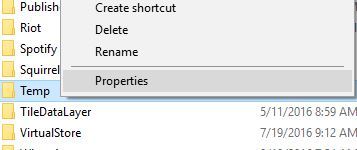
- After that go to Security tab > click Edit button

- And click the Add button.

- In entering the object names to select enter Everyone > click Check Names > click OK.

- From the Group or user names section > select Everyone > check Full control in Allow column > click Apply > OK for saving the changes.

Now try to install Skype, hope that after changing the security privileges the error is fixed.
But if not yet, then here look…!!
Fix 8 –Remove Antivirus
In many cases, the antivirus program installed in the system causes issues, and it might happen due to this you are getting the Skype installation error 1603.
Usually, it is found that the McAfee antivirus program is causing the error 1603 in Windows 10 during installing Skype.
So try to uninstall it and then try to install Skype. Hope this works, but if not then follow the next solution.
Also Read: Why You Need Antivirus for Windows 10 – 7 Reasons to Consider
Fix 9 – Give Full Control to the System Account
You might be getting the error if you are not having the necessary privileges over the installation directory.
So to fix the error give full control to the System Account.
Follow the steps to do that:
- First, locate the installation directory and Locate Temp folder > right click it > select Properties.
- After that go to Security tab > click Edit button
- And click the Add button.
- In Enter the object names to select enter Everyone > click Check Names > click OK.
- From the Group or user names section > select Everyone > check Full control in Allow column > click Apply > OK for saving the changes.
Assure to assign Full Control to System account. And check whether the skype 1603 error is fixed or not.
Fix 10 – Disable User Account Control
User Account Control is a very useful feature as this alert you whenever a certain application tries to make a system change that requires administrator privileges.
These features provide protection to the user but it is also found that this interferes during the Skype installation and causes the error 1603.
So, to fix the error, it is considered to disable the User Account Control.
Follow the steps:
- Press Windows Key + S > enter user accounts > from the menu select User Accounts

- And click on Change User Account Control settings.

- Next, move the slider all the way down to the Never notify.
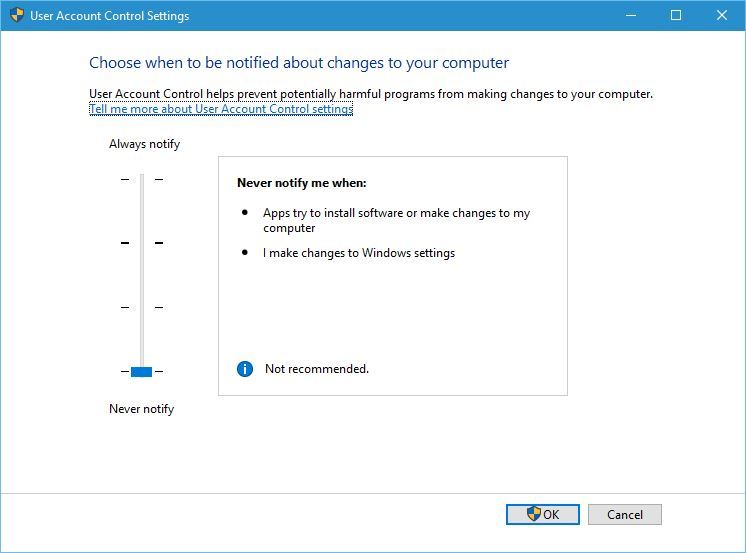
Hope that after disabling the User Account Control, the error is permanently fixed.
Scan your PC with the Professional Recommended Tool
It is recommended to scan your PC/laptop with the professional recommended Windows Repair Tool. This tool is designed with the advanced algorithm and is able to repair most computer errors, and also protect you from file loss, malware, hardware failure and optimize your PC for maximum performance. Quickly fix PC problems like BSOD, DLL error, Registry issues, drivers issues, application error, and many others and prevents others issues automatically with this software:
Conclusion:
Skype is a very useful program but sometimes while installing it many users are getting the installing Skype failed code 1603, error message.
So, there in this article, I try my best to provide the best to put together the best working solutions to fix the Skype install error 1603 in Windows 10.
Make sure to follow the given solutions and the commands carefully, to avoid further damages.
After trying the given solutions check whether the error code 1603 in Skype is fixed or not and try installing Skype in Windows 10.
Additionally, if you find the article helpful or have any query, comment, questions or suggestions related, then please feel free to share it with us in the comment section below or you can also go to our Fix Windows Errors Ask Question Page.
Good Luck!!!

