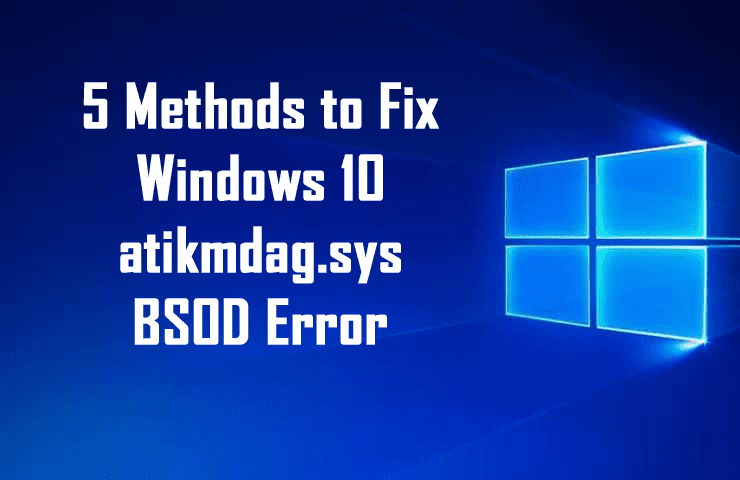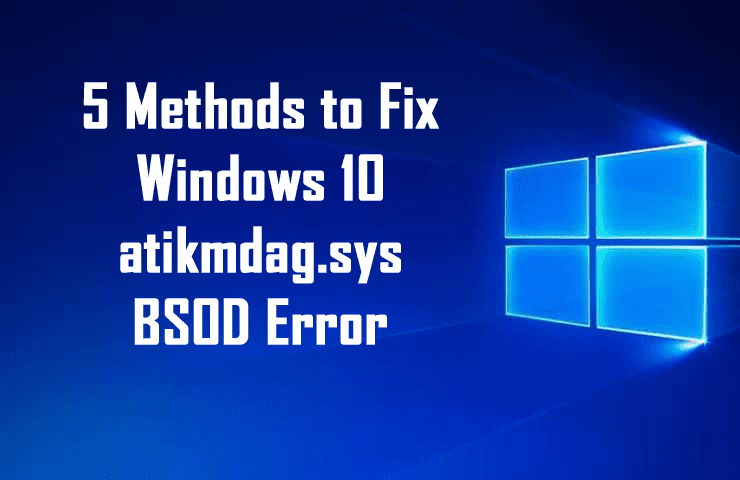
In Windows operating system Blue screen of death is the biggest nightmare.
The BSOD error is very terrifying and when appears to stop the users from using their Windows operating system.
There are many BSOD errors that interrupt the Windows users from time to time and Windows 10 users are not excluded from this irritating BSOD error.
Recently the Windows 10 users are found reporting about the atikmdag.sys BSOD (Blue Screen of Death) error.
Users are getting the error message:
“A problem has been detected and Windows has been shut down to prevent damage to your computer. The problem seems to be caused by the following file: Atikmdag.sys”.

This error is often faced by the users after upgrading their Windows 7 or 8 operating system to Windows 10 and prevents the users from booting normally.
Well, if you are the one encountering the atikmdag.sys BSOD error, then this article is for you. Check out the complete information how to fix atikmdag.sys BSOD error in Windows 10.
What is Atikmdag .sys?
Atikmdag.sys is a .sys file linked with ATI Radeon Family developed by Advanced Micro Devices (AMD) for Windows operating system. This permits the internal PC hardware or attached hardware, to communicate with third-party software programs
Reasons for the Atikmdag.sys BSOD Problem:
Some of the possible reasons for the corruption of the atikmdag.sys and showing BSOD error are given below:
- Due to virus or malware infection
- Corrupt or missing Windows registry keys
- Corrupt or old ATI Radeon device drivers
- Corrupted hard disk
- Due to recent system modification
- Due to corrupted HDD
Methods to Fix Windows 10 atikmdag.sys BSOD Error
Solution 1: Update ATI Radeon Drivers
The old and corrupted ATI Radeon family device drivers are possibly responsible for the atikmdag.sys BSOD error in Windows 10.
So here o fix Windows 10 BSOD error it is recommended to update the PC’s graphics driver.
Follow the steps to do so:
- Press Windows + R key > to start Run program.
- Then in the Run windows > type devmgmt.msc > click OK > to open Device Manager

- And from the Device manager left panel > Expand Display adapters category > right click on Video card.
- Choose Update Driver > follow the prompt for applying the update.
- As the video card driver is updated > restart your PC
Or else, you can make use of the free Driver Booster to update the drivers automatically and fix other drivers issues easily.
Method 2: Perform an SFC Scan to Repair PC Registry
This is a working solution that helped many users to fix Windows 10 blue screen error.
Try repairing the Windows Registry; you can make use of the professional Registry Repair Tool, to repair the corrupted registry automatically and get rid of the Windows 10 atikmdag.sys BSOD error.
Apart from that, you can also run the SFC scan to check and repair the system file corruption.
Follow the given instructions:
- Open the Command Prompt > choose Run as Administrator.
- Type the sfc /scannow command.
- Wait till the whole scanning process is finished and reboot your PC
Rebooting your system will replace the entire corrupted system files and fix atikmdag.sys BSOD error on Windows 10.
You May Also Read:
- How to Fix CRITICAL_PROCESS_DIED BSoD in Windows 10
- Complete Fixes to Get Rid of BSoD or Stop Error
- Secrets That Cause Windows System to Malfunction – Fix Related Issues & Errors
Method 3: Conduct a Full Malware Scan
The viruses and malware infection in the Windows 10 can also cause the atikmdag.sys BSOD error issue.
So here it is recommended to conduct a full malware scan with the good antivirus program.
Recommended: Scan your system to fix malware infection and speed up your system
Although you can also make use of the Windows inbuilt antivirus Windows Defender to run a full system scans.
- Go to Start > type ‘defender’ > and launch the Windows Defender.
- Next, choose the shield icon > in the new window > click the “Advanced scan” option.

- Tick the full scan option to launch full system malware scan.

Please Note: After completing the whole scanning process, it is advised to remove the entire detected viruses the option may be clean or delete. This totally depends on the antivirus you are using.
Also Read: Why You Need Antivirus for Windows 10 – 7 Reasons to Consider
Method 4: Run System Restore in Safe Mode
Well, performing a system restore can also help you to fix Windows 10 errors and issues.
So here try to run the system restore in the Safe Mode. Doing this will revert you back to the certain point of the system free from the error message on startup
Follow the steps to do so:
- Shut down and turn On the PC > move to the Run in Safe Mode option > hit Enter
- Now go to Start > enter system restore > hit Enter.

- Follow the on-screen instruction to revert back to a certain restore point
- Wait until the whole process is finished and restart your PC
Please Note: Make sure to recognize the restore point date before receiving the error message. Performing a system restore won’t affect your files, folders, applications, and personal data.
Now check whether the atikmdag.sys BSOD error on Windows 10 is resolved or not.
Method 5: Perform Windows 10 Clean Installation
Well, if still, you are dealing with the atikmdag.sys BSOD error, then to fix the issue try performing a clean installation of Windows 10 OS.
Doing this will clear the entire pre-installed apps, folders, files. This worked for many users to resolve Windows 10 atikmdag.sys BSOD error
To perform clean installation visit Microsoft official website: Create installation media for Windows
It is estimated performing this will help you to troubleshoot atikmdag.sys BSOD error in Windows 10.
Scan Your PC/Laptop With Professional Repair Utility
Make use of the professional recommended Windows Repair tool, this is the best tool to fix Windows 10 update error and other issues related to it. This is the best tool to scan, detect and repair various Windows operating system issues such as corruption, damages of the Windows system files, malware/viruses, protect you from file loss, hardware issues and many more. Also quickly fix various issues like BSOD, DLL error, Registry issues, drivers issues, games relates issues, application error and many others. It also helps you to optimize your Windows PC performances and prevents others issues automatically with this software.
Now It’s Your Turn :
Hope after following the given fixes you are able to fix atikmdag.sys BSOD error on Windows 10.
I tried my best to put the entire working solutions that help you to fix the BSOD error on Windows 10.
Make use of the given manual solutions one by one to fix the atikmdag.sys BSOD error on Windows 10.
Or else you can also make use of the automatic repair utility to fix related issues that cause BSOD error on Windows 10 easily.
Additionally, if you find the article helpful or have any query, comment, questions or suggestions related, then please feel free to share it with us in the comment section below or you can also go to our Fix Windows Errors Ask Question Page.
Good Luck!!!