
Are you the one struggling with the Windows update error 80244019 while trying to install Windows Update? Then this article is for you here check out the complete information about how to fix error code 80244019.
Well updating the Windows operating system is an important and built-in feature to make the system more secure and error-free.
But in most of the cases updating Windows operating system is not that easy as it seems. Windows update causes various errors or stopped working and fails to update.
Well in many of my earlier blogs I have discussed various Windows update errors and provide the reliable fixes to get rid of it and start using Windows operating system again.
And today in this article, have come with another Windows update error 80244019 that interrupts the users while updating their Windows operating system with the latest update.
Windows update error code 80244019 is a failure error faced by the users when the Windows updates fail to connect to the Windows server and as a result, start showing errors.
This error code 80244019 is commonly faced by Windows 10/8.1/8 OS and this is related to the Microsoft server but can also occur due to issues with the computer system and the configuration of it.
But it is estimated the error occurs due to the problems with a computer because if the error is related to Microsoft server than the Windows update error 80244019 fixes automatically in a couple of hours.
So if in your case the error code is not fixed by itself than try the below-given tweaks to fix it easily.
How to Fix Windows Update Error Code 80244019?
Solution 1: Repair Corrupt Files
In many cases, the corrupted Windows system files cause the update error. So here it is recommended to run the SFC scan to repair the corrupted Windows files and check if this helps you to fix the error.
Follow the steps to run the SFC scan:
- Open Start menu > choose Command Prompt (Admin).
- Then type sfc/scannow in the command line
- This start scanning for corrupted files and repair them
Wait till the whole process is completed and check if this helps you to fix error code 80244019 in Windows.
Solution 2: Stop and Restart Windows Update Service
Another main cause of the error is connection issues. So here try to stop and restart the Windows update service.
Follow the steps given:
- Press Win+R Key > in the Run dialog box > type services.msc > click OK button.
- Now Services dialog box opens > locate Windows Update > right-click on it > choose Stop

- Right-click on the service again > choose Start.
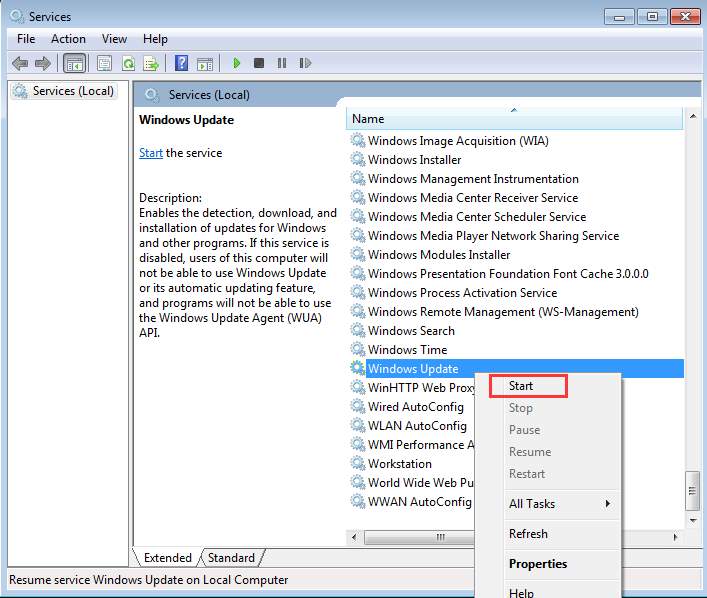
Try performing the Windows update again and check if the error is fixed or not.
You May Also Read:
- 5 Tricks to Fix Windows Failed to Start Error on Startup
- 5 Tricks to Fix File System Error 1073741515 in Windows 10 & 7
- Easy Methods to Fix Windows Store Error 0x80240013
Solution 3: Verify Background Intelligent Transfer Service (BITS)
If the above solution won’t help you then here check Background Intelligent Transfer Service (BITS) and the Windows Update service should be running.
To do so follow the steps:
- Hit Windows + X key > click on Command Prompt (Admin)
- Next, in the Command Prompt,> type in net start BITS > press Enter.
- Then after completing the process type another line in CMD: “net start wuauserv” > hit Enter again.
As the process is completed try updating the Windows again and check if the error is fixed or not.
Solution 4: Turn On Data Execution Prevention (DEP)
This is a working solution that helped many users to fix the error 80244019.
Follow the steps to do so:
- Press Windows + R key > type sysdm.cpl > click Ok
- After that click Advanced > Settings > Data Execution Prevention

- Next choose “Turn on DEP for Essential Windows Programs and services” only

- And click Apply > OK
Now lastly restart your system and try to install the update again.
Solution 5: Run Windows Update Troubleshooter
Here it is recommended to run Windows update troubleshooter to fix the update errors in Windows operating system.
- Download the Windows Update Troubleshooter
- Then open the downloaded WindowsUpdateDiagnostic file
- And click Next > wait until the software diagnoses the issues.
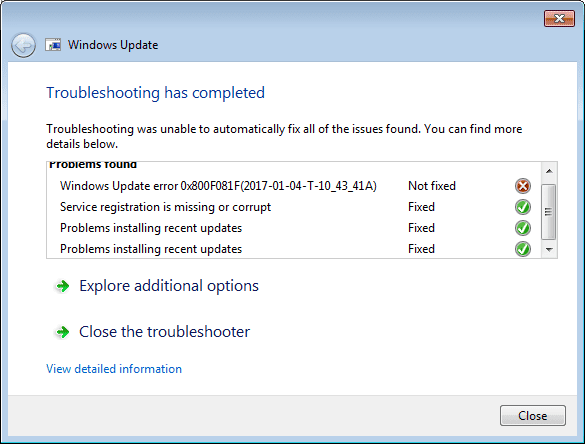
Now check if this helps you to fix windows error code 80244019 in Windows 10/8.1/8.
Solution 6: Reset Windows Update Components for Windows 7
This has helped Windows 7 users to fix the error and install the update. Microsoft has released a Fixit numbered 50202 to reset update components. It is found that resetting it will fix update error in Windows 7.
So here follow the steps to do so:
- Download the Fixit file > run it
- And Accept agreement > click Next > put a check on Aggressive Mode > hit Next again
- Then wait for the whole process to finish > reboot the system
Now try to install the update again and check if the error is fixed or not in Windows 7 operating system.
Solution 7: Limit Windows Update
Sometimes the Windows Update servers refuse to get updates and if the system is incorrectly requesting updates than here try to disable checking updates for other programs.
And as the update is installed successfully, re-enable it.
Follow the instructions:
- Go to Control Panel > from the drop-down list change the View type to Large icons
- Now scroll down > click Windows Update.
- Click on Change settings link
- And uncheck“Give me updates for other Microsoft products” when I update Windows > click OK.
- If in case it was unchecked already than place a tick mark next to it.
- After that click OK > Restart your system
Hope doing this will help you to fix the error but if not then follow the last solution to troubleshoot Windows update error 80244019.
Solution 8: Check and Install Failing Update Manually
Well in some cases manually installing the update also fixes the issue. So try in the last solution you need to try installing the failing updated manually.
From Windows update, check update history and write down the update number that has failed.
- After that go to Control Panel > look for Windows update
- Then click on View Update History > provide the update number > and search in Google
- And go to the Microsoft Official site > download it
- Run > install it
Fix Windows Update Error Automatically
You can make use of the professional recommended solution Windows Repair tool, to fix various Windows update errors and other issues related to it. This is the advanced tool that scan, detect and repair various Windows operating system issues such as corruption, damages of the Windows system files, malware/viruses, protect you from file loss, hardware issues and many more. You can also fix various issues like BSOD error, DLL error, Registry issues, drivers issues, games related issues, application error and many others. This not only fixes the errors but also optimize your Windows PC performance and fix other issues without any hassle.
Wrapping Things Up:
So this is all about the Windows update error 80244019 in Windows 10/8.1/8/7
I tried my best to put together the entire working solutions to get rid of the Windows error code 80244019.
Make use of the given solutions one by one and check which one works for you. Also, check the device drivers and if needed update them from the manufacturer website or from Microsoft official website.
Apart from that always delete the temporary files, scan your system with good antivirus software and remove unwanted software time to time to maintain the Windows PC performance and other issues.
Additionally, if you find the article helpful or have any query, comment, questions or suggestions related, then please feel free to share it with us in the comment section below or you can also go to our Fix Windows Errors Ask Question Page.
Good Luck!!!


