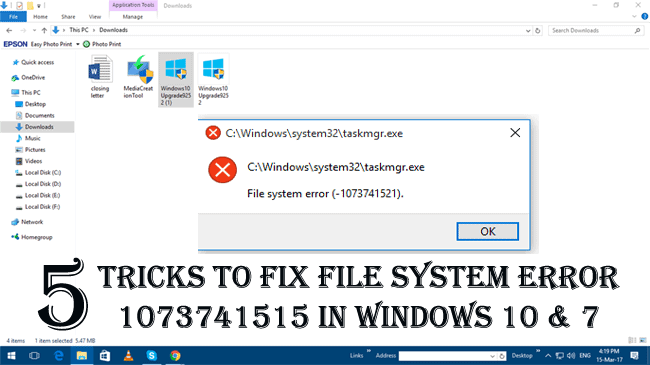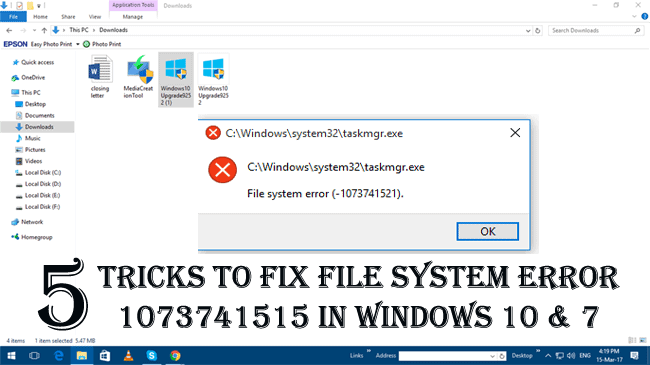
Facing Windows errors is a common problem and there are various different types of errors that crop up time to time.
But there are also some uncommon errors that disturb the users such as the File System Error 1073741515.
This error is related to the serious Windows errors and causes the random system restart with the error code 0xC0000135 and BSOD as well.
The File System Error 1073741515, translated to error type 0xC0000135 and shows the failure of an executable program due to missing of important Windows components like DLL file corruption or wrongly configured system files.
Apart from that the Windows System files error 1073741515 prevent most of the application like inbuilt Windows apps (Cortana, Edge, and Photos) app from launching. Well, these faulty components also cause Registry errors and this results in the system crashing, slow PC issues, system application malfunctions and many others.
Causes of the File System Error 1073741515 on Window 7 &10
Some of the common reasons behind the File System Error 1073741515 are:
- Due to the hardware malfunction
- Windows Explorer errors
- JavaScript Errors
- Registry errors
- Due to malicious software like malware, viruses
Symptoms of Windows File System Error 1073741515
Below given cases are the clear sign of the Windows File System error 1073741515:
- Unexpected system shutdown
- BSOD (blue screen of death)
- Input/output (IO) error
- Hypertext Transfer Protocol (HTTP) Errors
- The EXE files start showing issues while running
- Disabled UA controls
How to Fix File System Error 1073741515 on Windows 7& 10
Follow the below given working solutions to fix the error in Windows 10 & 7
Solution 1: Undo the Latest Windows Update
If you are getting the file system error 1073741515, after installing any latest Windows updates, then this might be the culprit.
So, here try uninstalling the latest update. Doing this will help you to fix Microsoft, Photos app, Edge, Cortana, File Explorer and related issues.
Follow the steps to do so:
- Press Windows + I key > open Update & Security tab.
- Now, click on the View installed update history link and Check for updates button.
- Then on the latest window > choose Uninstall updates.
- Next, choose the latest update that is causing the PC issues > click on it > choose Uninstall.
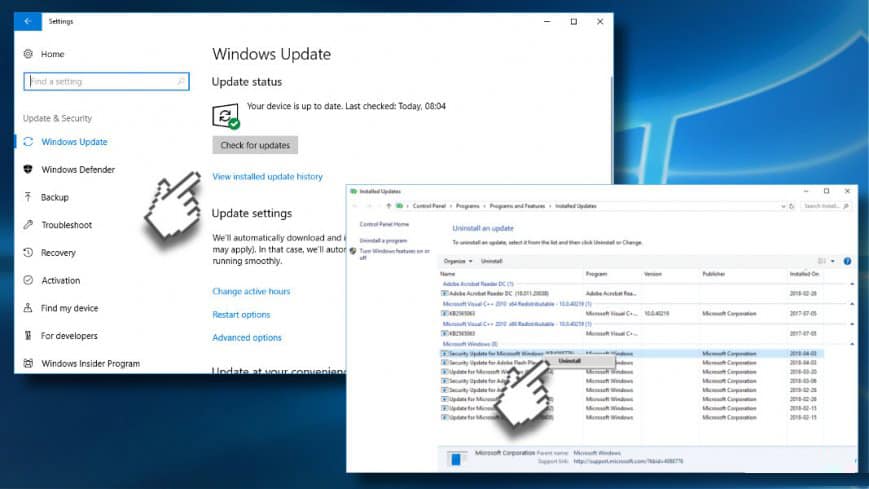
Solution 2: Disable Security Software
The System File error 1073741515 in Windows 10&7 can be a cause of the software conflict. As per the Windows 10 users, this error is related to Windows 10 BitDefender and MBAE.
So here it is recommended to try disabling BitDefender and other third-party antivirus programs.
Hope disabling the security programs will help you to fix Windows 10 File System Error 1073741515. But if not then try a clean boot:
Follow the steps to do so:
- Press Windows + R key > type msconfig, > hit Enter.
- As the System Configuration window opens > click, switch to Services tab.
- Now mark Hide all Microsoft services box > choose Disable all.
- And open Startup tab > choose Open Task Manager option.
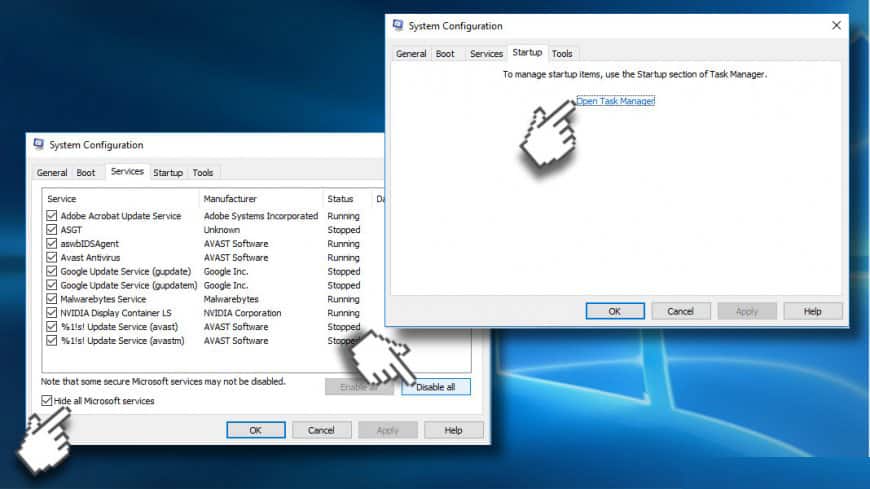
- Next mark all startup items > choose Disable.
- Lastly close Task Manager > hit OK > restart your system
Now check whether the error is resolved or not.
Also Read: Why You Need Antivirus for Windows 10 – 7 Reasons to Consider
Solution 3: Boot into Safe Mode with Networking
Well, if you are facing problem while launching the anti-virus or running the multiple programs on the PC then here it is suggested to boot the system into Safe Mode with Networking.
Follow the steps:
- Restart your PC > press Shift + F8 on Windows startup screen.
- Now look for Repair this PC option > click on it.
- Choose Troubleshoot > opt for Advanced Options.
- Lastly, click Startup Settings option > choose Safe Mode with Networking.

You May Also Read:
- How to Fix BAD_SYSTEM_CONFIG_INFO Error on Windows 10
- Working Solution to Fix Windows 10 Critical System Failure at Boot Error
- System registry files missing or corrupt windows 7!
Solution 4: Fix the Registry Error
Many users have confirmed that they are facing the File System Error 1073741515 in Windows 10 & 7 due to the Registry issues.
So, here try to repair the registry issues and this will automatically fix Windows File System Error 1073741515.
Well, repairing the registry entries manually is very risky as a minor mistake can damage your entire machine. So the best is to make use of the automatic Registry Repair Tool. This will help you to fix entire Registry related issues and the file system error automatically just by scanning once.
Solution 5: Refresh/Reset Windows 10
Well, if none of the above-given fixes will help you to resolve file system error 1073741515 in Windows 10, then the last option left with you is to try performing a PC refresh or reset on Windows 10.
This will reinstall the operating system and remove entire third-party applications that affect the personal data.
Please Note: Performing Windows 10 refresh can erase the entire data so it is recommended before performing the below-given steps keep a valid backup of the data.
Follow the steps:
- Press Win + S Key > open Settings > click on Update and Security > choose Recovery
- Next under Reset this PC > click Get Started to start the reset/refresh.
- Now take note of the prompt as it appears> select whether to keep your personal files or erase them
- As the refresh is completed > PC configurations is set to default and all registry are cleaned up.
- Next, re-install applications > launch them
- Also, try to launch Administrative tools > windows troubleshooter, now everything will work fine.
Doing this will successfully remove the Windows 10 File System Error 1073741515.
Check Your Windows PC/Laptop Health
Try the Windows Repair tool, to fix Windows error and other issues related to it. This is the advanced tool that scan, detect and repair various Windows operating system issues such as corruption, damages of the Windows system files, malware/viruses, protect you from file loss, hardware issues and many more. You can also fix various issues like BSOD, DLL error, Registry issues, drivers issues, games related issues, application error and many others. Also, optimize your Windows PC performance and fix other issues without any hassle.
Final Verdict:
So these are some working solutions that help you to fix File System Error 1073741515 in Windows 7 & 10.
Try them one by one to get rid of the error and start using your Windows system easily.
Apart from that always delete the temporary files and unwanted software time to time to maintain the Windows 10 PC performance.
Additionally, if you find the article helpful or have any query, comment, questions or suggestions related, then please feel free to share it with us in the comment section below or you can also go to our Fix Windows Errors Ask Question Page.
Good Luck!!!