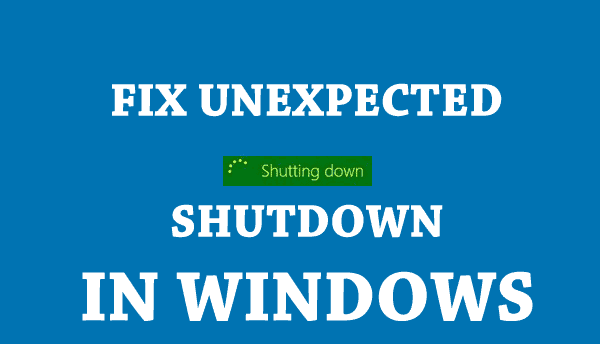
The unexpected shutdown is a common problem that often faced by the users and a message appears that shows “Windows have recovered from an unexpected shutdown“.
As per some users the situation appears after the Blue Screen of Death (BSOD) appears and in some cases, the user may get stuck in restart loop before the Home Screen appears.
This is a very common problem faced by Windows users. This usually happens when the Windows system crashes or freezes of unpredictable length and intensity. Mostly user can experience program lock-ups, slow PC performance, system freezes, blue screen errors, startup or shutdown problems, and installation errors.
Well, it is a common but very irritating issue. This makes users totally annoying and causes serious problems like (you are upgrading your Windows OS to Windows 10 and during the process suddenly your PC unexpectedly shut down and in this situation, your installation fails).
Moreover, there are many problems associated with this unexpected shutdown problem. And if you are the one who is facing this terrible issue then just check below-given question before moving further:
- Have you installed a new program recently?
- Have you made any changes to the Windows settings recently?
- Did you installed the latest Windows updates?
- Have you installed drivers are out-dated or installed wrong?
- When was the last time scheduled a registry scan?
Well, these are the common things that might cause the Windows to shut down unexpectedly.
NOTE: This is the reasons why it is advised to install any application or software download it from a trustable site and accurately.
It might also happen due to virus or malware as this also makes the PC perform sluggishly or cause unexpected system shutdown. So in this article get the best tips to troubleshoot the unexpected shutdown problem of Windows.
How to Fix Unexpected Windows Shutdown:
Solution 1: Perform SFC Scan
It is recommended to run the System File Checker command to fix the unexpected shutdown issue. It might happen the corrupted system files causes the issues.
Follow the steps to do so:
- Click on Search > open Command Prompt as admin
- And type SFC/scannow command > press Enter
- Now wait for the whole scanning process to finish ( approx. 15 minutes)
- After completing > restart your system.
Hope this helps you to repair the corrupted system files and the shutdown issue is resolved.
You May Also Read:
- Fix Unexpected Shutdown after Hibernation in Windows 10
- Solved: Unable to Shutdown Due to a DDE Server Window: Explorer.exe Application Error
- 5 Quick Tweaks to Speed up Slow Shutdown in Windows 10
Solution 2: Disable Services
Well, there are many services that run in the background and eat up the entire resources and even also take up the memory during booting.
So here it is recommended to disable the unwanted services in Windows operating system.
Well, you can do this one by or disable the entire services at once.
- Press Windows Key + R > type msconfig > and hit Enter
- And then open the System Configuration window > disable all services
- Now restart your system
Hope this helps you to fix the unexpected shutdown issue in Windows.
But if still struggling with the same problem then it might happen you are facing the issue due to the above first four given causes.
So here, in this case, i is recommended to perform a system restore in Windows, this helps you to restore your computer to an earlier state and hopefully fix the issue for you.
Solution 3: Perform System Restore
Follow the given steps to perform a system restore:
- First, click the Windows logo > then in Search box > type System Restore
- Hit Enter > after that select either Recommended restore or Choose a different restore point
- Click on the Next button
- Now click the Finish button if you selected the Recommended restore option. And if you have chosen the second option, then select a restore point from the list displayed in the next screen, and click Next after that Finish
Hence, by restoring Windows, the unexpected shutdown issues are solved.
Solution 4: Repair Registry Entries
Well if the issue still persists then it might happen the issue is related to corrupted registry entries or due to registry errors, so try repairing the corrupt registry.
Note: Manipulating registry entries manually can adversely damage entire PC and it is also very risky and complicated so you need to fix it with the Registry Repair Tool to repair the registry errors automatically.
Helpful article: How to detect and fix registry errors?
Check your Windows PC/laptop Health
Scan your Windows operating system with the Windows Repair Tool this is the best tool to fix the error related to Windows and also solve the common issues like PC freezing, crashing, blue screen errors and many more. This tool can detect the error by just scanning once and repair it. It also repairs DLL error, Registry error, PC error, Games error, Application error, Windows update issues, and many others. It also increases the performance of the PC and makes the application runs smoothly.
Conclusion:
I tried my best to provide working solutions to solve the unexpected shutdown issue in Windows operating system.
Try the given solutions one by one and check which one works for you.
Apart from that also keep your device driver updated, install the latest Windows updates, scan your system with the antivirus program, uninstall the unwanted apps and programs to keep your system healthy and performing better.
Additionally, if you find the article helpful or have any query, comment, questions or suggestions related, then please feel free to share it with us in the comment section below or you can also go to our Fix Windows Errors Ask Question Page.
Good Luck!!!

![[RESOLVED] How to Fix Unexpected Shutdown in Windows OS](https://www.fixwindowserrors.biz/blog/wp-content/uploads/2016/01/fix-unexpected-shutdown-in-windows.png)
