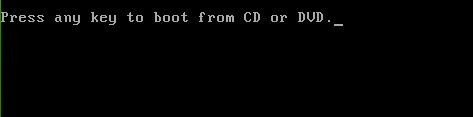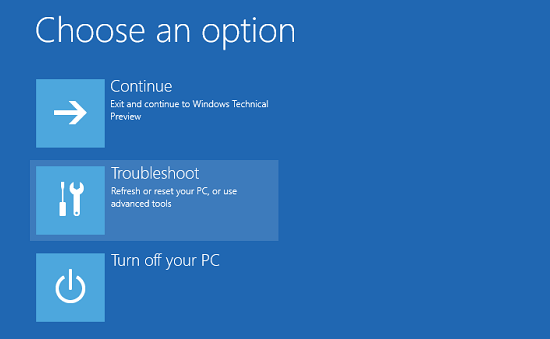Are you the one struggling with the operating system not found an error in Windows 10 then read the article thoroughly to fix “Missing operating system” or Operating System not found Windows 10
The operating system not found error occurred when the PC couldn’t locate the hard drive on which Windows is installed or if it is not properly booted.
It commonly occurs during system startup. This message appears in black Window and prevents the users from accessing the desktop.
Well, this is very irritating error and faced on any Operating System of Windows series – from Windows XP to Windows 10. But, the majority of the Windows 10 users are facing this.
There are many reasons responsible for this like the system partition is not running, BIOS (PC input/output) not able to detect the hard disk, Hard Disk get corrupted etc.
However, like other Windows 10 errors, this can be fixed by following some of the working solutions.
In this article check out the complete information about how to fix Operating System not found Windows 10 error.
Causes for Windows 10 Operating System Not Found Error
Here check out the possible reasons of the no operating system found Windows 10.
- Due to System or BIOS does not detect Windows installation hard drive/disk
- Due to the system hard drive failure
- Also due to the improper or incorrect BIOS settings
- Corruption of the Windows Master Boot Record disk
- Also, the Windows boot files in the system partition are inactive.
- Due to the DOS boot record (DBR) issue
- The boot configuration (BCD) corruption
These are the most common reasons responsible for an operating system not found. Now follow the possible fixes to troubleshoot the Windows 10 error.
How to Fix Operating System Not Found Windows 10
Here check out different possible solutions in Windows 10 this helps you to fix the operating system not found.
Solution 1 – Check the Boot Order in UEFI or Bios Settings:
- Start your PC, and the screen you get shows the device manufacturer logo and the function key stated hit F10 button for entering ROM based setup or hit F10 to enter BIOS /UEFI setting Hit F10 button and enter BIOS/UEFI settings.
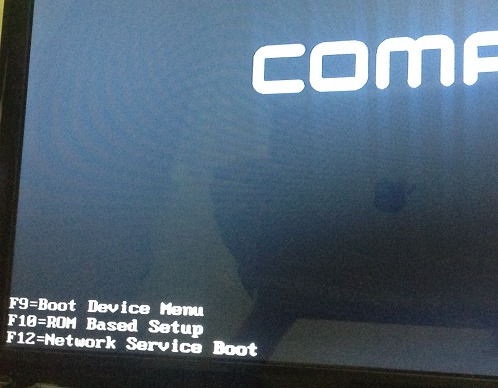 2. Now find the Boot options and then hit enter inside
2. Now find the Boot options and then hit enter inside
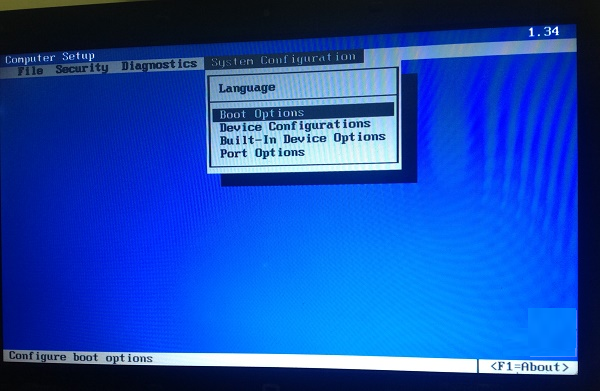
3. Next check the boot order and be sure to give the first preference to Optical Disk Drive, it is the system hard disk on which Windows is installed.
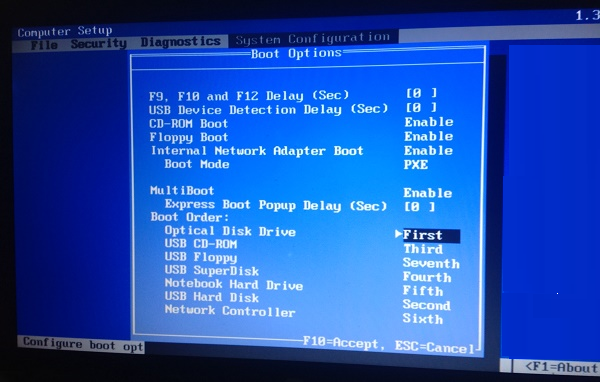
4. And as the order is confirmed, save the changes and restart the PC, after rebooting, you are able to boot to the OS.

Don’t Miss:
- How to Fix Werfault.exe Application error Windows 8
- 7 Tricks to Fix “This Publisher has been Blocked from Running Software on your Machine” in Windows 10
- 5 Working Solutions to Fix INACCESSIBLE BOOT DEVICE BSOD Error On Windows 10
Solution 2 – Set BIOS to Default Settings
As it is stated above the improver settings or incorrect BIOS setting can also cause the operating system not found Windows 10, so try to set the BIOS to default settings:
Follow the steps to do so:
- Restart your PC > type BIOS in command prompt
- Now locate BIOS > enable the default setup option, including Load Optimal Defaults, Get Default Values, Load Optimized Defaults, Load Setup Defaults, and others
- To save changes hit F10 and exit from BIOS
If this won’t work for you then it might happen due to the MBR corruption you are getting the error so follow the next solution.
Solution 3 – Fix the Master Boot Record (MBR)
If you found that the Master Boot Record (MBR) is broken or corrupted, and due to this you are facing this error. So you need to restore the MBR to repress the bad sectors. To restore the MBR follow the below-given methods:
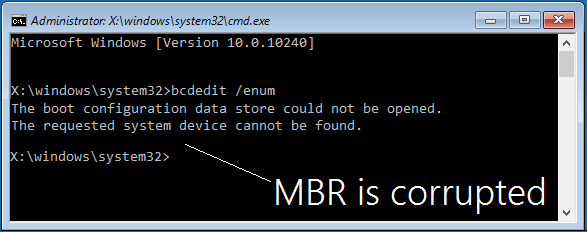
Steps to restore the Master Boot Record (MBR):
- Boot into the System Recovery option and press the Command prompt appears on the screen.
 2. And when the Command prompt opened, you need to select your Admin account and type the password. And after that type the chkdsk/r command.
2. And when the Command prompt opened, you need to select your Admin account and type the password. And after that type the chkdsk/r command.
 3. And when the check disk is finished and attempt to boot your PC and verify whether the problem is solved or not. And if not then attempt the SFC scan by making use of the SFC/SCANNOW command to restore the corrupted system files on the PC.
3. And when the check disk is finished and attempt to boot your PC and verify whether the problem is solved or not. And if not then attempt the SFC scan by making use of the SFC/SCANNOW command to restore the corrupted system files on the PC.
4. This might help you to solve the issue but if the problem still persist then attempt to fix the corrupted boot record is to perform given commands in command Prompt at the boot, and after each command hit Enter key:
- BOOTREC/SCANOS
- BOOTREC/FIXMBR
- BOOTREC/FIXBOOT
- BOOTREC/REBUILDBCD

- After performing each command effectively, you’ll get “The operation completed successfully” message. Then restart your PC and now it can boot easily. With the above-given steps the MBR is restored and it can be checked by performing bcdedit /enum command at Command Prompt. The user of Windows 7, 8, 8.1 or 10 can makes use of this method.
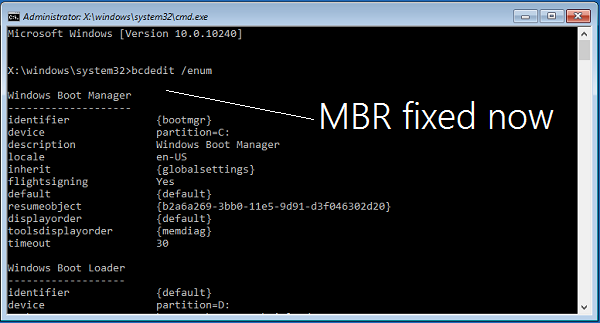
Solution 4 – Fix DBR/BCD
Check for the DBR and the BCD corruption to fix the operating system not found Windows 10 error.
Follow the steps:
Please Note: To follow the below-given steps you need to have a bootable Windows installation media like DVD or USB.
- Boot up your system and insert the DVD/USB > hit any key to boot from the external drive.
- As the Windows Setup appears, set keyboard, language, and other required settings> hit
- Now choose to Repair your PC > and on the Choose an option screen > click Troubleshoot
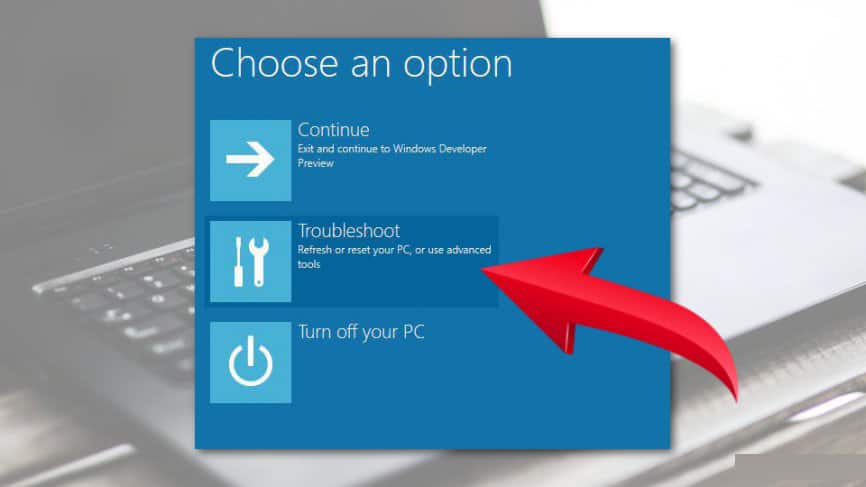
- Choose Advanced options> open Command Prompt.
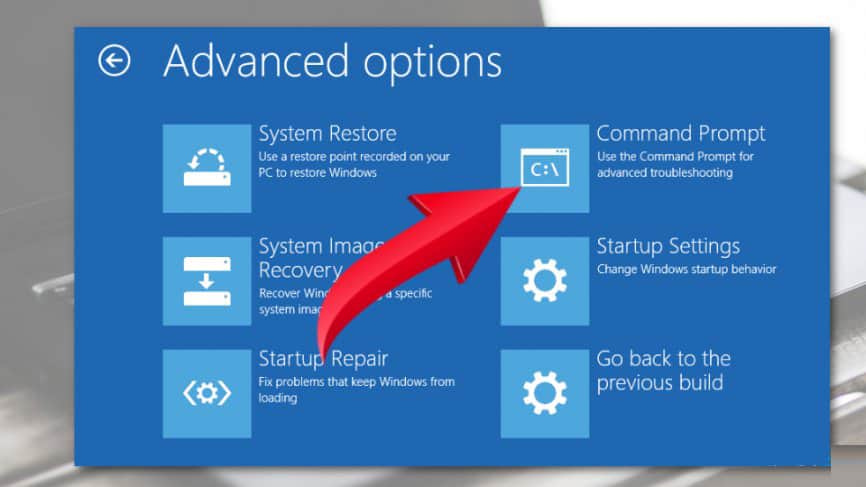
- And in Command Prompt window > type the given commands and hit Enter after each
bootrec.exe /fixmbr
bootrec.exe /fixboot
bootrec.exe /rebuildbcd
- Lastly, reboot your system
Solution 5 – Enable/Disable UEFI Secure Boot
Well, if none of the above-given solutions worked for you then you may also receive error reporting about the missing operating system if you have configured UEGI system to boot in legacy mode.
Most of the Windows 10 PC comes with the enabled firmware and Secure Boot and the OS installed on the GPT partition could be booted in UEFI mode only. So in this case, change the boot mode from legacy to UEFI and Secure Boot.
To do so follow the steps:
- First, click the Power button before the logo shows up.
- Hit F2 to open BIOS Setup Menu.
- Choose Security tab > disable Secure Boot.
- Next, choose Advanced> navigate to System Configuration.
- And set Boot Mode to CSM Boot.
- To save the changes > hit F10
- Lastly, press F12> choose the source you want the system to boot from.
Solution 6 – Activate Windows Partition
If the above methods won’t work for you, then the last solution you need to do is activate the Windows partition. Check if it is disabled then enable it.
Follow the steps to do so:
Please Note: For this, you need to bootable Windows OS installation drives like DVD or USB
- Boot up the system > insert the DVD/USB
- And hit any key to boot from the external drive
- As the Windows Setup appears, set keyboard, language, and other required settings > hit Next
- Then choose to Repair your PC > and on the Choose an option > click Troubleshoot
- Select Advanced options> open Command Prompt
- Now, in the Command Prompt type diskpart,> hit Enter
- Next type list disk and disk n (n stands for disk number) > hit Enter after each
- Type list volume> hit Enter.
- And locate the partition in which Windows OS is stored > type volume n(n stands for the number of Windows partition).
- For activating the selected partition > in command prompt > type active > hit Enter
- Close everything and restart the system
Solution 7 – Reinstall Windows 10
This is another useful method to solve the error by reinstalling Windows 10 and also without changing or affecting personal files and apps. Follow the given steps:
Steps to reinstall Windows 10 without affecting personal files:
- Connect the System Recovery Drive or the OS Recovery Disc and boot the system. And as you have appeared > Press any key to boot from CD or DVD message. Press any key to carry on.

- Now you can see the Windows Setup screen select Next option in the Windows.

- And click on Repair your computer.
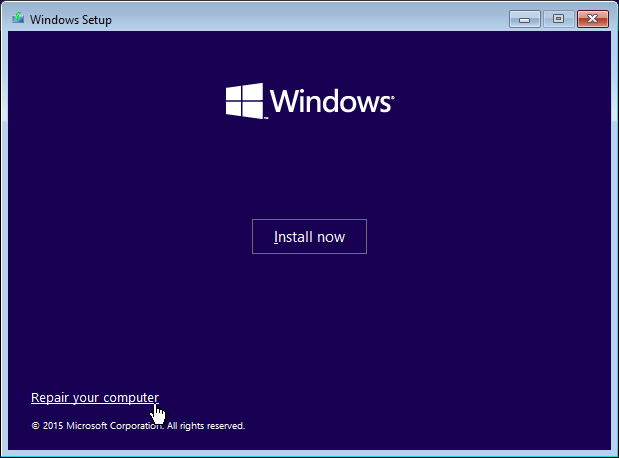
- And then select Troubleshoot.
- Then at the Troubleshoot screen, press the Reinstall Windows 10 with this media.
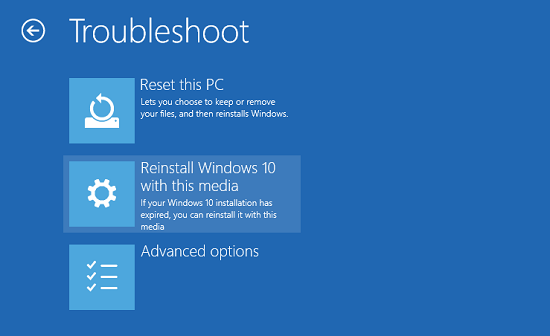
- Select the target operating system as Windows 10 under Reinstall Windows 10 with this media screen.
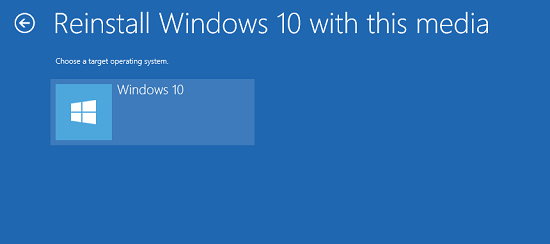
- Now you can see that immediately PC starts preparing itself to reinstall the Operating System.
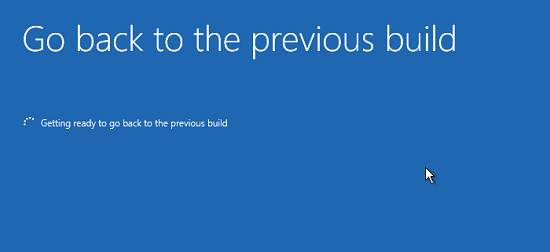
- And as PC is ready to reinstall OS, below in the Windows 10 Setup window, press Next Now a confirmation appears in that window that the personal files are kept as it is, whereas system files might endure some changes.

- Now the Re-installation begins and transmits as per your PC capability. As the reinstallation is finished system will attempt to reboot, and if in case it fails to reboot itself and reboot it manually by pressing the external power button of the system.
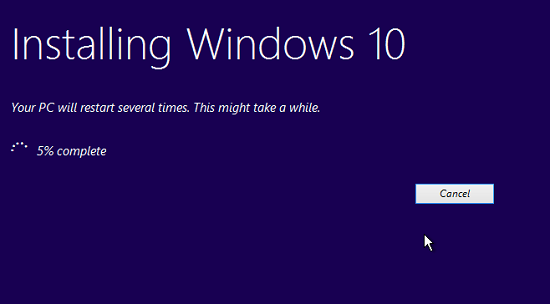
- Lastly, after rebooting you’ll get Restoring your previous version of Windows screen. And as the procedure is finished, log into the PC and make the essential modification to start newly re-installed Windows.
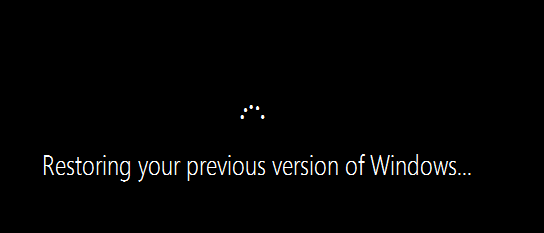
Now check the Operating system not found Windows 10 error is resolved or not. you can also scan your system with Windows Repair Tool.
Check Your Windows PC/Laptop Health
Scan your Windows system with Windows Repair tool, to fix various Windows update errors and other related issues. This is the advanced tool that scan, detect and repair various Windows operating system issues such as corruption, damages of the Windows system files, malware/viruses, protect you from file loss, hardware issues and many more. Apart from fixing the errors this also optimizes the Windows PC performance and speed up the Windows PC without any hassle. It is easy to use even a novice user can use it easily.
Conclusion:
Hope the given tested solutions work for you to fix Windows 10 operating system not found.
Follow the given solutions one by one and get rid of the error. However, if the manual solutions won’t work for you then scan your system with the automatic solution to fix the error.
Also, check the device drivers and update them, delete the temporary files, scan your system with good antivirus software and remove unwanted software from time to time to maintain the Windows PC performance and other issues.
Additionally, if you find the article helpful or have any query, comment, questions or suggestions related, then please feel free to share it with us in the comment section below or you can also go to our Fix Windows Errors Ask Question Page.