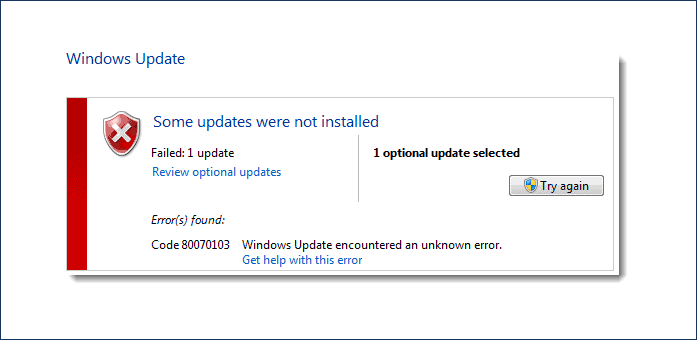Are you the one facing “Windows Update Error 0x80070103” in windows 8 or NT during updating the system to new updates? If “Yes” then this article will help you out. Here check out the complete resolution to fix error 0x80070103.
Updating Windows is important and this is the reason Microsoft releases various updates to improve the overall experience of the users. Updating Windows operating system improves the system security and improves system features.
But updating the Windows operating system is not an easy task. In most of the cases, users are found reporting about various errors during updating Windows operating system.
Error 0X80070103 is one of the common error code that occurs while updating Windows operating system. This is faced by the users when they try to install Windows update or Microsoft Update tries to install an update in their Windows 8.
The error may also cause when Windows Update or Microsoft tries to update currently installed driver to an unsuitable version of that driver.
Common Error Occurs During Updating Windows
There are mainly two error codes that are shown up by Windows 8 and they are also mentioned on the official website of Microsoft. The error codes are as follows:
- WindowsUpdate_80070103
- 0x80070103
Why Facing Windows Update Error 0x80070103?
There can be many others causes that can create this problem but here are some of the most common causes behind this error are:
- When you try to install a driver which already exists on your system.
- Or sometimes when you try to install a driver which is not compatible with its version and already installed on your computer.
- Windows Update or Microsoft Update tries to update a currently installed driver to an unsuitable version of that driver.
How To Fix Windows Update Error 0x80070103
Well, here is the simple solution that you can follow step by step to fix this Windows Update Error 0x80070103 in Windows 7/8/10.
- Open Control Panel on your system or press Windows + R Key and type in “Control Panel” and then press enter.
- Once the Control Panel gets opened. Now click on “Windows Update“.
- If you want to hide important updates, then click on the link that says “important updates are available”.
- If you want to hide optional updates available, then click on the link that says ““important updates are available” as shown in the image below:
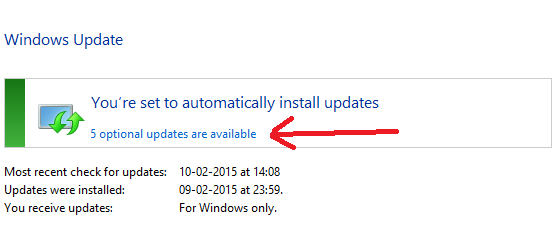
- Now, select the update that you wish to hide, simply right click on it and then click on “Hide Update”. Follow the same process for all updates which you want to hide.
You May Also Read:
- Top 8 Tweaks to Fix Windows Update Error 80244019
- 5 Tricks to Fix File System Error 1073741515 in Windows 10 & 7
- 3 Methods to Fix Windows 10 Stuck on Repairing Disk Errors
After this you have to disable auto-update of driver installation, for this follow the below steps:
- Open “My Computer” on your system and go to Properties.
- On the left menu, you will see “Advanced system settings“. Click on it and it will open System Properties Window.
- From the System Properties Window select “Hardware and tap on the “Device Installation Settings“.
- Here you have to select “let me choose what to do” and finally select “Never install driver software from Windows Update”. Then click Save changes button to save the changes made. That’s all.
Well if the above-given solutions won’t help you then it might happen the problem is the search for the available drivers on original hardware manufacturer’s websites.
So here follow the given solutions one by one:
- First, go to Microsoft Official site > scan for updates
- Then select Custom > in a new window > select Custom
- Now choose Hardware > Optional > to the desired software mark the checkbox that shows Don’t show this update again.
- And click Review > check whether there are no unwanted updates
- Click Install Updates > Windows Start menu > All Programs > Windows Update.
- And in new Window,> choose to Check for updates.
- As the scanning process is completed > check Optional updates are an available link > click on the link
- The link opens the new window > choose Select the updates you want to install option. This open list of updates that you can disable by right-clicking them > choose Hide
- Click OK > follow the rest update installation by clicking Install Updates.
Check Your Windows PC/Laptop Health
You can make use of the professional recommended solution Windows Repair tool, to fix various Windows update errors and other related issues. This is the advanced tool that scan, detect and repair various Windows operating system issues such as corruption, damages of the Windows system files, malware/viruses, protect you from file loss, hardware issues and many more. You can also fix various issues like BSOD error, DLL error, Registry issues, drivers issues, games related issues, application error and many others. This not only fixes the errors but also optimize your Windows PC performance and fix other issues without any hassle.
Conclusion:
As is said above updating Windows is very important but in most of the cases, this causes update errors.
So, here follow the complete solutions to fix Windows update 80070103.
Try the given solutions to fix error 0x80070103 in Window 8 and 10.
Apart from that delete the temporary files, scan your system with good antivirus software and remove unwanted software from time to time to maintain the Windows PC performance and other issues.
Additionally, if you find the article helpful or have any query, comment, questions or suggestions related, then please feel free to share it with us in the comment section below or you can also go to our Fix Windows Errors Ask Question Page.
Good Luck!!!