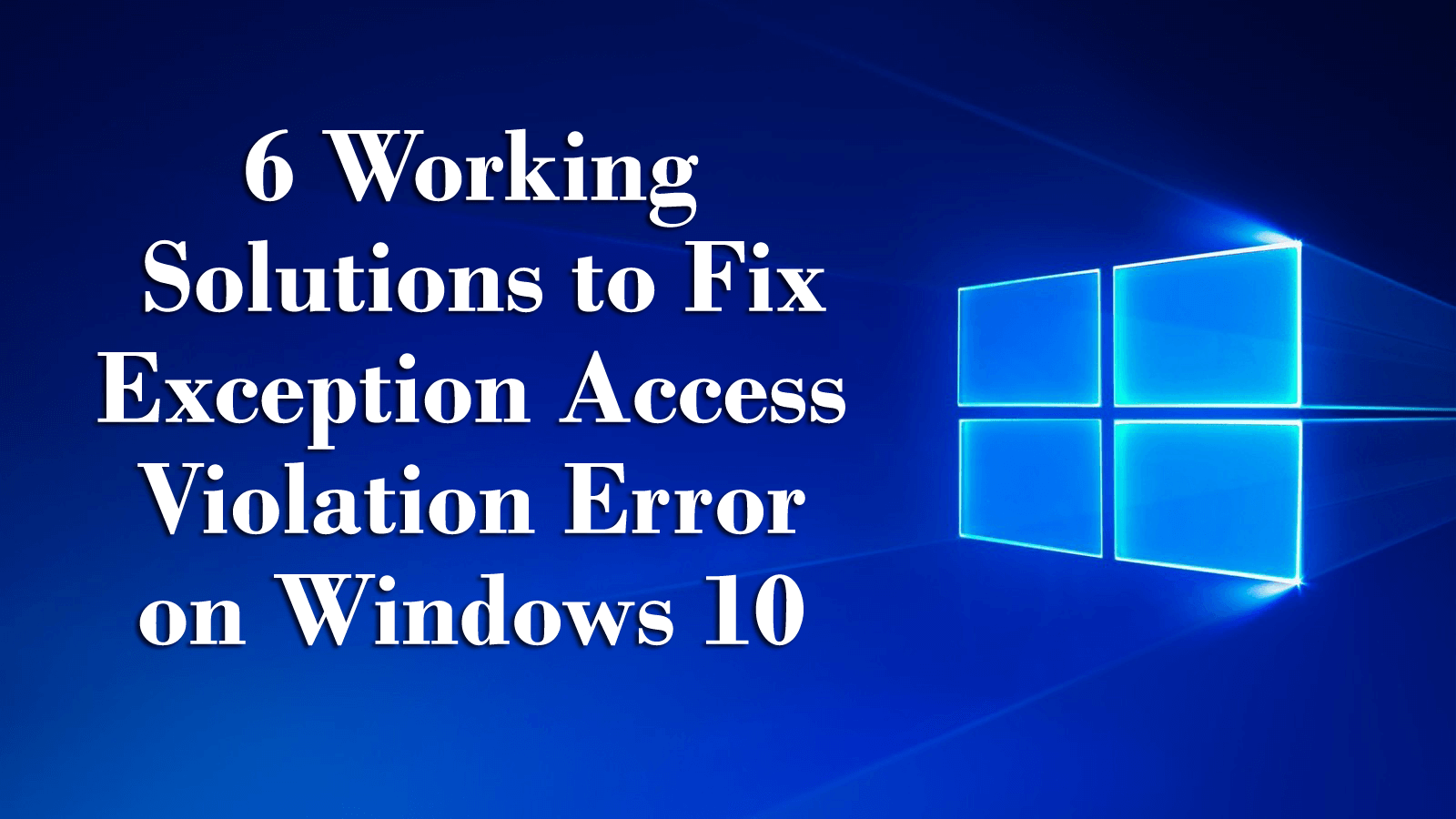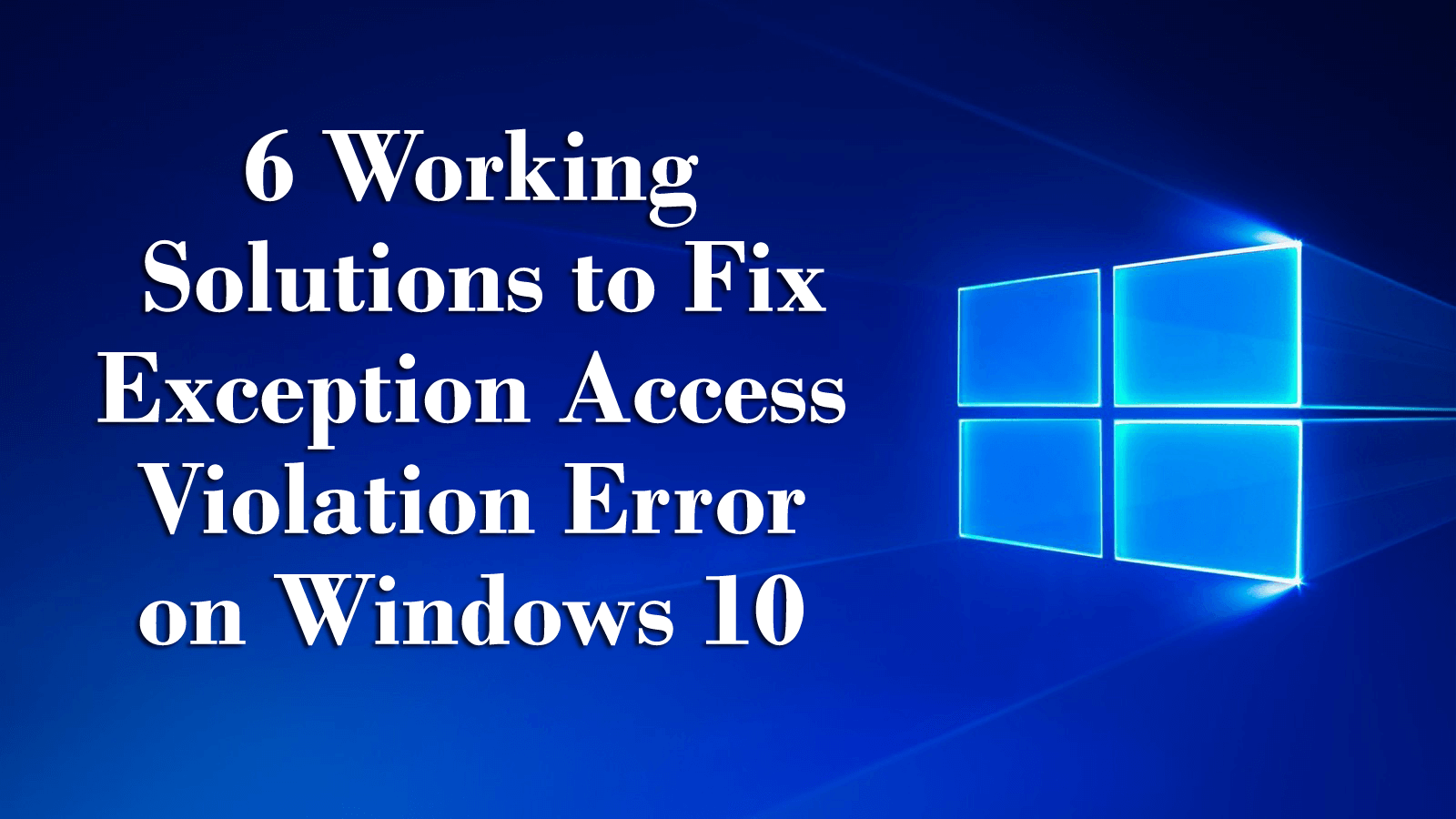
Getting an exception access violation error on Windows 10 operating system and wondering what this error is or why you getting Exception access violation error and how to it? Then this article is for you here check out complete information about the error and how to fix it.
Windows 10 is mostly admired operating system among users because of its awesome features and improvements. But like other Windows operating system, this is not free from errors, many users are found reporting Exception Access Violation error in Windows 10. This is a very irritating error that occurs every time when the user tries to open any software or application.
The Exception access violation error is related to a memory error and is generally caused due to the software issues whereas in some cases it is found that it might be caused by the faulty RAM module.
Or in other words, the EXCEPTION_ACCESS_VIOLATION error means that some parts of the software the user is trying to launch might be trying to access protected memory address and the access is denied due to the protection.
So, here in this article check out the possible fixes to resolve Exception Access Violation error in Windows 10.
How to Fix Exception Access Violation Error on Windows 10
Fix 1 – Add Data Execution Prevention Exception
If any particular program is giving exception access violation error in Windows 10 error, then by adding that program to Data Execution Prevention exceptions list will fix the error.
Follow the steps to do so:
- First, choose Control Panel from the list of results.
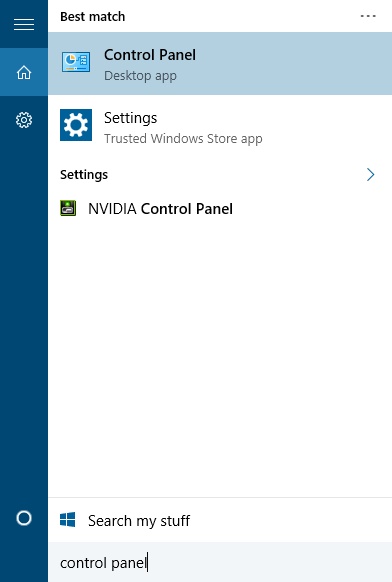
- Then go to System and select Security > System.

- And click on Advanced system settings.

- Next, in the Advanced tab find the Performance section and then click the Settings button.

- Go to the Data Execution Prevention tab.

- If DEP is turned on for you, click on the Add button.
- Then locate the .exe file of the program that you desire to run.
- After adding the program to the DEP list, click Apply and OK to save the changes.
- And try to run the program again.
You May Also Read:
- How to Fix BSOD Dxgkrnl.sys Error on Windows 10
- Top 5 Ways to Fix LogonUI.exe Application Error on Windows 10, 8, 7
Fix 2 – Disable User Account Control
Some users are found reporting that “Exception access violation” occurs when the user tries to install Java or when they try to run Java applets or applications. So to get rid of it temporarily disables User Account Control.
Follow the instructions to do so:
- First, open Control Panel.
- Then go to User Accounts > User Accounts and select Change User Account Control settings.

- And move the slider all the way down until it says Never Notify.

- Now click OK to save changes.
- And try to install Java or try running Java applets.
You can follow this solution for other software also, and if you found that Java is working without any problem on your PC, you can try disabling User Account Control to get rid of this issue. You can disable User Account Control while running the desired application and then turn it back on.
Fix 3 – Create the Options.ini file
As it stated above that exception access violation error affects all sorts of software and video games are also not excepted. The game affected by this error is Lord of The Rings: Battle for Middle Earth.
So, here follow the steps to create the Options.ini file:
- Press Windows Key + R and type %appdata% in the Run dialog box. Then after typing %appdata%, press Enter or click OK to open AppData
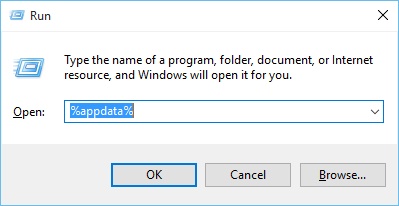
- In AppData folder find and open My Battle for Middle Earth Files
- But in case if the folder is empty, create a new Options.ini file in it.
- Create a new text document and add the following lines to it:
- AudioLOD = Low
- HasSeenLogoMovies = yes
- IdealStaticGameLOD = VeryLow
- Resolution = 800 600
- StaticGameLOD = VeryLow
- TimesInGame = 1
- And click File > Save as.

- In Save as type, section select All Files and then in File name section enter options.ini. Assure that the file is saved in AppData > My Battle for Middle Earth Files folder. Click Save.

- After saving the file try running the game again.
Fix 4 – Assure that the File isn’t set as Read-Only
In some cases, the Exception access violation error appears because the files are set to read-only mode. So, to fix the Exception access violation changes the following steps:
Follow the steps to do so:
- Locate the shortcut to the problematic file, right-click it and select Properties.

- Navigate to the General tab and find the Attributes
- Verify that Read-only isn’t checked.

- If it is checked, uncheck
- Then click Apply and OK to save the changes.
- And try running the application again.
Fix 5 – Reconnect your Headset
The error has been reported by Vindictus players and according to them, this error occurs with Logitech headset g35, but this is not limited to this it might be related to other manufacturers also. This issue can easily be fixed by simply unplugging your headset while the game is loading and after that plug it back once the game was loaded.
Fix 6 – Check for Hardware Issues
Very firstly, it is mentioned that the error might be related to hardware issues like RAM memory. So, if you are still unable to fix the error then check if your RAM memory is working properly or not.
Fix 7 – Reinstall Problematic Software
If you are the getting the EXCEPTION_ACCESS_VIOLATION error while running any particular application then it is recommended to reinstall it.
Follow the steps to do so:
- Hit Windows key + I> choose Apps
- And locate the application that can’t be launched due to the error > click on it once.
- Now choose Uninstall.
- Or else, open Control Panel >Programs and Features.
- Find the app, right-click on it > choose Uninstall
And after that reinstall the application again compatible with your Windows 10 operating system.
Hope the given manual solutions work for you to fix exception_access_violation Windows 10. But if still struggling with the error in Windows 10 then feel free to make use of the automatic repair utility to fix the exception access violation error.
Scan Your PC with Professional Recommended Solution:
Make use of the Windows Repair Tool, this is the best tool that helps you to fix various PC error. With the help of this tool, you can fix various issues like freezing, crashing, optimizing PC speed. This is the best tool to fix all types of errors, DLL error, Windows error, Registry tool, Application issues and much more. This is the unique tool that by scanning once detects and fixes various issues related to PC. It only fixes the errors but also keeps an eye on how PC hardware is running and detect the hardware problem so that the user can get them repaired. It is easy to use.
Conclusion:
The Exception Access Violation is software related error and can cause certain issues on your Windows operating system.
It is estimated that after following the given fixes you are able to solve the Exception Access Violation error in Windows 10.
Try the given fixes one by one and check which one works for you. Apart from you can also make use of the automatic repair utility to fix the error.
Despite this, update the Windows system with the latest updates, update device drivers, scan your system completely with the good antivirus program, delete the temporary files, and remove the unwanted programs at the regular interval of time to maintain the Windows performance and fix other issues.
Additionally, if you have any queries, suggestions or other fixes than feel free to share with us at the comment section below or you can also go to our Fix Windows Errors Ask Question Page.
Good Luck!!!