
Are you the one struggling with the Windows 10 sound issue or the sound not working in the latest Windows 10 operating system then this article is for you? Here check out the complete information about how to fix the sound issues in Windows 10.
From the very beginning, sound issues are common to Windows users. And almost every new Windows version brought the sound issues and the Windows 10 is no different.
Well, this is very irritating as this prevents you from playing the sound on Windows 10. Users start facing various bugs, installation issues, post-update issues, Bluetooth not working, Wi-Fi Stopped Working, Chrome browser freezing issues, drivers issues and many more.
Here in this article get the best solutions to fix the latest problem faced by Windows 10 users “No Sound on Windows 10” issue. This is a very annoying issue and can be fixed with the given solutions but first, know the common problem related and causes behind getting the audio issue in Windows 10.
Common Audio or Sound Problem on Windows 10:
- Users are not able to hear any sound from the PC/laptop.
- Sounds are interrupted or play oddly.
- PC start crashing restarts or stop responding while playing sound.
- Get error message when trying to play sound such as WAV, sound playback error detected, CD audio driver is in use by other application, MIDI output error detected, audio hardware can’t play files like the current file, no wave device that can play files in the currently installed format.
Well, these are the common issue related to sound or audio problems in Windows 10 commonly after upgrading Windows 10.
Reasons Behind “No Audio or Sound on Windows 10” Issues:
Well, it is found that there are three main problems that cause the sound issue on Windows 10.
- The audio driver gets corrupted or deleted during Windows 10 update. As it is confirmed by Microsoft that Windows 10 update would delete any apps or drivers that are not compatible with it.
- The sound card driver is outdated or it can’t work properly.
- Due to accidental change in the sound settings while installing Windows 10
Note: An audio card driver refers to a sound card driver.
So it is important to fix the Windows 10 sound card driver or modify the sound settings to fix this irritating issue in Windows 10.
How to Fix Audio or Sound Issue in Windows 10:
Solution 1: Modify the Speakers Properties
If the sound format is wrong than this also causes the audio errors in Windows 10. To fix the error you need to modify the speaker’s properties:
Follow the steps to do so:
- Right-click on the sound icon placed at the bottom right corner in the taskbar and select “Playback Devices”.
- Now under the Playback tab, double-click on Speakers, which is selected by default, to open its properties.
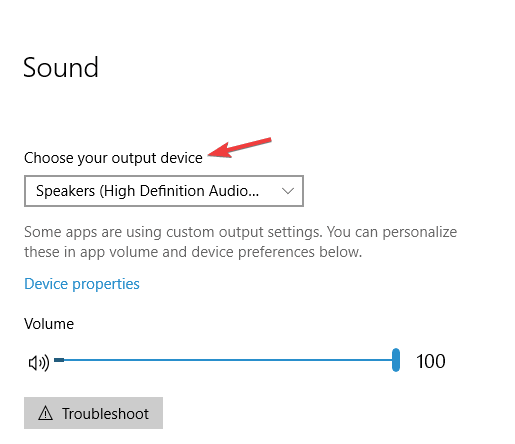
- Then go to Advanced tab under Speakers Properties and change bit rate to either 24bit/44100 Hz or 24bit/192000Hz, depending on the speaker configuration.

- And click on Apply and then OK to save changes.
Now check whether the sound issue is resolved on your Windows 10 operating system or not. If not then try other solutions given.
Solution 2: Update Sound Card Drivers
It is found that outdated or incompatible sound card drivers are causing the issue, so here it is recommended to update the sound card drivers and check if the issue is resolved or not.
- Go to the Device Manager to uninstall and then install the sound driver.

- Now go to Start Menu > search for Device Manager > now launch it.
- Expand the “Sound and audio devices” option.
- Right-click on the current sound driver and select uninstall.
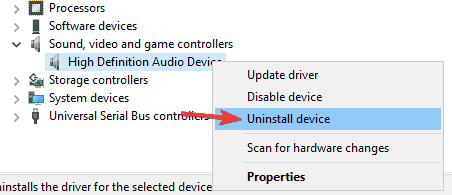
- Lastly, click on “Scan for hardware changes” to update the sound driver.

Well, you can make the whole process easy by making use Driver Booster this help you to update the drivers automatically.
Solution 3: Check that the Proper Output Device is Selected
The no sound or audio issue on Windows 10 might be faced due to the wrong output device selection. Well, this is not a major issue and simply changing some of the settings can fix the issue.
Follow the steps to do so:
- In the Taskbar right-click on the sound icon > select Open Sound settings
- And as the Sound settings window opens > set it to Speakers or Headphones as the output device.
Now after making changes, the default output device will be changed and hopefully, the issue is resolved.
Don’t Miss: Top 5 Solutions to Fix “BOOTMGR is Missing” on Windows 10, 8, 8.1 & 7
Solution 4: Check Windows Audio Service
Check if the Windows Audio service is enabled as if it is not working then this might cause no sound on Windows 10 issue.
Follow the steps to do so:
- Hit Windows Key + R> type services.msc > click OK

- As the Services window opens > locate Windows Audio > double-click on it to open it

- Now set the Startup type to Automatic > click the Start button and click Apply to save changes.

- However, if the service is already running and set to Automatic startup type > then locate Windows Audio service > right-click it > select Restart from the menu.
Solution 5: Run the Troubleshooter
Try running the Windows 10 troubleshooter, this might works for you to fix an audio issue in Windows 10.
Follow the steps to do so:
- Go to Windows 10 Settings – Update and Security – Troubleshoot – Playing Audio
And wait for the whole process to complete, hope after this the sound issue is resolved
Solution 6: Disable Enhancements
If still none of the above-given solutions works for you then try disabling the sound enhancement. To do so, in Sound Control Panel on Playback tab > right click Default Device > choose Properties.
And then on the enhancement tab > choose to Disable all enhancements and check if you are able to play audio device or not.

If this works for you then great or else do this for each default device.
Conclusion:
Hope the given solutions work for you to fix the no sound or audio issue in Windows 10. Try the tested solutions one by one as we don’t know which one works for you.
Make sure to follow the given commands carefully as a small mistake can cause various other issues as well.
Moreover after following the given fixes try the Windows Repair Tool, to fix various Windows system related issues and optimize the Windows PC problem.
So, simply download and scan your system with the tool to fix the issues and errors automatically.
Additionally, if you find the article helpful or have any query, comment, questions or suggestions related, then please feel free to share it with us in the comment section below or you can also go to our Fix Windows Errors Ask Question Page.
Good Luck!!!


