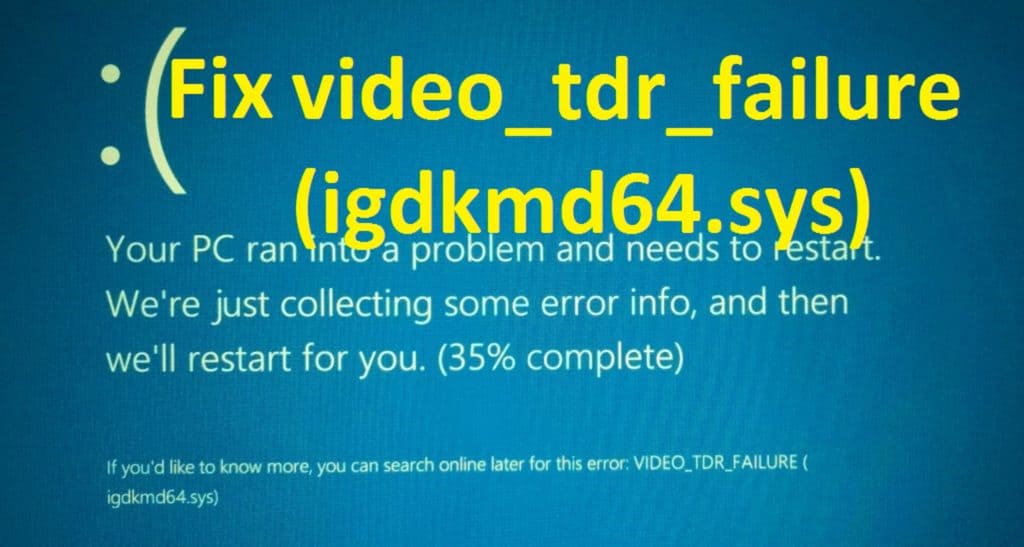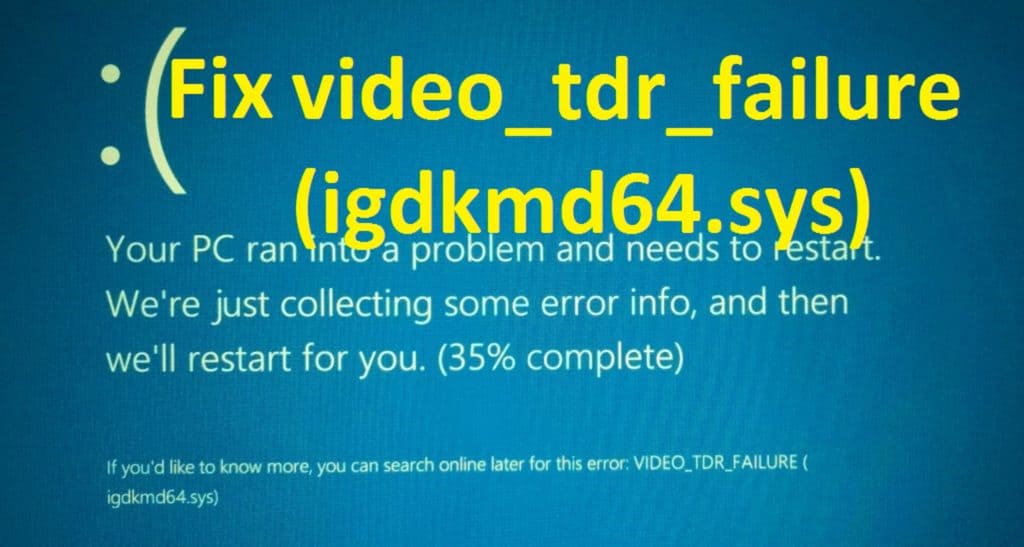
VIDEO_TDR_FAILURE is an error that mainly comes through, a file named igdkmd64.sys or nvlddmkm.sys. This file is integrated with Intel graphics and this problem probably comes when some issue conquered in driver incompatibility with Windows 10.
In Windows 10 we enjoy multimedia on every day but what if you are encountering some issues related to multimedia content.
Well, this is the problem that many Windows 10 users are reporting they are getting VIDEO_TDR_FAILURE (igdkmd64.sys) error, during trying to use multimedia in Windows 10.
This is a very irritating problem and can be fixed by following the certain easy tweaks. So here check out the some best working solutions.
How to Fix VIDEO_TDR_FAILURE Error in Windows 10
Solution 1: Disable Intel HD Graphics Driver
To disable Intel HD Graphics driver, follow these below steps:
- Go to Device Manager and expand the Display adapters section.
- Locate Intel HD Graphics driver and make a right click over it.
- From the list, choose Disable option and then restart your PC.
Also Read:
- 7 Easy Tricks to Fix INTERNAL_POWER_ERROR BSOD Error on Windows 10/8/7
- Top 5 Solutions to Fix “BOOTMGR is Missing” on Windows 10, 8, 8.1 & 7
- How to Fix CRITICAL_PROCESS_DIED BSoD in Windows 10
Solution 2 –Reinstall Default Display Driver
If the above-given solution won’t work for you then reinstall the default display driver.
Follow the steps to do so:
- Press Windows key + R and type devmgmt.msc to start Device Manager.
- Expand the Display adapters section.
- Find your display driver, right-click it and choose Roll Back Driver.
- Restart your computer.
If you are getting the same issue then repeat the steps but while making the right click your display driver instead of selecting Roll Back Driver, select Uninstall driver. Be sure and check that you have deleted the driver software for this device.

Solution 3 – Downgrade your Nvidia driver
As other option, you can uninstall your Nvidia driver and download the new set of drivers again from Nvidia’s official website. While looking for drivers make sure that you download version 353.54 of drivers. It is an older version of the driver but doesn’t have any issue like the latest version with Intel’s drivers. You can also visit the Intel’s website and download the latest version of drivers for your device.
Solution 4 – Modify the Intel Graphics Settings.
In your system tray, you should have Intel graphics settings. Open it to do the following changes:
- Under Video settings – do the basic changes in settings:
- Standard Color Correction to Application Settings.
- `Input Range to Application Settings
2. Under the 3D settings change the following:
-
- Set Application Optimal Mode to Enable.
- And set Multi-Sample Anti-Aliasing to Use Application Settings.
- Set Conservative Morphological Anti-Aliasing to Turn Off.
- Set General Settings to Balanced Mode
Solution 5 – Update Device Drivers
It is recommended to update the device drivers if none of the above solutions work for you. Well, the VIDEO_TDR_FAILURE is commonly the issue related to graphics card issues, to try updating them to fix it.
To update the drivers go to the manufacturer website or the Microsoft Official website and check for the latest updates.
Or else make use of the Driver Booster to update the drivers automatically.
Hope all these above solutions helped you to solve the VIDEO_TDR_FAILURE problem in Windows 10. But if somehow you fail to do so they don’t get upset, because still, you have the solution to fix this. At that time the best way is to use the automatic repair utility tool knows as Windows Repair Tool which is particularly designed to fix all types of Windows error. It is well suited to fix any type of registry error, corruption, damages of the Windows system files, malware/viruses, protect you from file loss, blue screen error, hardware issues and many more. This also helps you to optimize the windows PC performance.
Conclusion:
Follow the given solutions one by one carefully to fix the VIDEO_TDR_FAILURE Error in Windows 10. And check if the error is resolved or not.
Also, keep your Windows operating system updated with the latest updates, this allows you to keep your system secure and error-free.
Also, feel free to make use of the Windows Repair Tool, this is the professional recommended and 100% secure and self-tested.