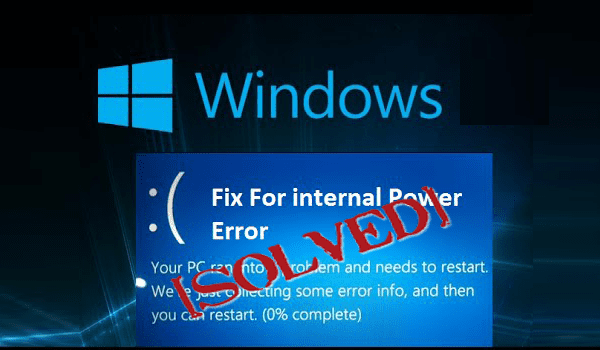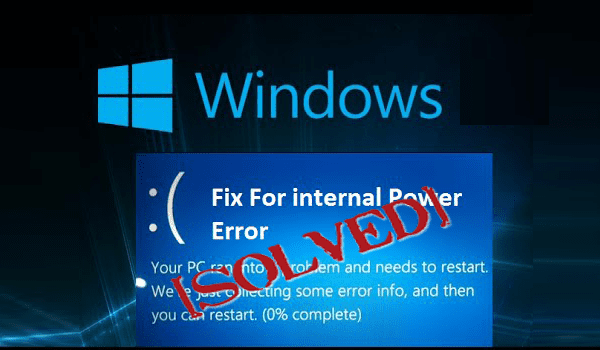
While trying to boot your computer into Windows, facing the problem and getting a blue screen with the error code: INTERNAL_POWER_ERROR, then you are not alone. There are many Windows 10 users and other Windows version users as well, who are found reporting about the Internal_Power_Error blue screen error on Windows 10.
The Blue Screen of Death is quite problematic on Windows, and when it appears the system start restarting. Well, this is very frustrating as this not only interrupts your work but also causes data loss situation.
This Internal_Power_Error blue screen error on Windows 10 is possibly caused due to incorrect video driver or due to incompatible device drivers.
The error appears in many different forms on various devices, here check out some variations of the INTERNAL_POWER_ERROR on Windows.
- STOP Error 0xA0: INTERNAL_POWER_ERROR
- INTERNAL_POWER_ERROR Windows 10
- INTERNAL_POWER_ERROR bug check has a value of 0x000000A0. This bug check indicates that the power policy manager experienced a fatal error.” is displayed.
- BSOD Internal_Power_Error Windows 8
- Error Message appears “Your PC ran into a problem internal power error”
- “INTERNAL_POWER_ERROR Windows 7 hibernate”
These are some of the common error messages that appear on the Windows system. Now try the given fixes one by one to fix INTERNAL_POWER_ERROR blue screen error.
How to Fix Windows INTERNAL_POWER_ERROR
Fix 1 – Update Device Drivers
The Blue Screen of Death errors are generally caused due to outdated or incompatible drivers, so here it is strongly advised to update the outdated drivers on your PC.
To update the device drivers simply visit the manufacturer website or the Microsoft official website and check for the latest updates.
Apart from that, you can make the whole process relatively easy by making use of the Driver Booster this help you to automatically update the drivers.
Fix 2 – Disable Graphics Card or Roll Back Your Drivers
Many Windows users also reported that the issue is related to the AMD graphic cards, so disable the AMD graphic card and check if this works for you.
Before following the steps to disable graphics card, start your system in Safe Mode and follow the steps given:
- Restart the system few times during boot for starting Automatic Repair Or press the shift key and click Restart
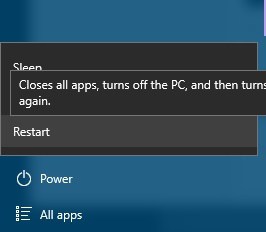
- Now select Troubleshoot > Advanced options > Startup Settings and click Restart
- As the computer restarts a list of options appears> press F5 to choose Safe Mode with Networking.
- And as you enter Safe Mode > disable your graphics card, follow the steps to do so:
- Hit Windows + X key > from the list choose Device Manager.

- Locate graphics card, right-click it > select Disable

Well, disabling the driver might not work for you, so instead you can roll back your drivers follow the steps to do so:
- Open Device manager > double-click your graphics card.
- Now go to the Driver tab > click the Roll Back Driver button.

Now check the Windows internal power error if fixed or not.
Also Read:
- [Solved]Bugcode_USB_Driver Blue Screen Error in Windows 10
- FIX: BAD_POOL_CALLER Blue Screen Errors (0x000000C2)
- How to Fix ACPI_BIOS_ERROR Blue Screen Error in Windows 10?
Fix 3 – Run the SFC Scan
If none of the above manual tricks works for you to fix the INTERNAL_POWER_ERROR error than scan your system with the SFC inbuilt tool. This detects and repairs the system related corruptions and issues.
Follow the steps:
- Go to Search > open Command Prompt > Run as administrator.
- Now enter the sfc/scannow command and hit Enter
- Wait for the whole process to complete (approx. 15 minutes) and restart your system.
Fix 4 – Check for Hard Drive Corruption
If updating the drivers or disabling the graphics drive won’t help you to fix the error then check for the hard drive corruption.
Follow the instructions:
- Go to Search > type this PC, > open This PC
- Right-click system drive probably C: > Properties > Tools
- Then under Error Checking > go to Check

- And click Scan Drive > wait for the process to finish
Alternatively, you can also check the hard drive corruption or issues by making use of the Hard Drive Scanner, this just by scanning once detect entire hard drive corruptions.
Fix 5 – Make Sure You’re Using Correct Hard Drive Mode
Well, the blue screen error can be caused due to the incorrect hard drive mode. So, try changing the hard drive mode in BIOS and to do this in a detailed way check the Motherboard manual guide. Now check if the issue is resolved or not.
Fix 6 – Increase the Hibernation File Size
This is a working solution that helped many users to fix the INTERNAL_POWER_ERROR, increasing the size of the hibernation file works to fix the error.
Follow the steps:
- Hit Windows + X key > select Command Prompt (Admin)
- As the Command Prompt opens > enter powercfg /hibernate /size 100 > hit Enter.
The default size of hibernation file is set to 75% and as per the current memory requirements, this might be not enough, and follow the above steps will help you to change the size to 100%.
Fix 7 – Clean Junk Files
There might be some junk files on the system that causes the Windows INTERNAL_POWER_ERROR error. So, try the last manual option to clean the junk file manually.
Follow the instructions:
- Go to Search > type PC > open This PC
- And right-click the system drive possibly C: > go to Properties
- Click Disk Cleanup > go to Clean system files

- Check everything you need to clean > click OK
- And wait for the whole cleaning process to finish > reboot your system.
Now check whether the Internal_Power_Error blue screen error in Windows is fixed or not. If still encountering the same error then feel free to make use of the Windows Repair Tool. This is an advanced tool that scans, detect and fix various Windows errors automatically. It is tested and completely safe, just download the tool and fix various issues like corruption, damages of the Windows system files, malware/viruses, protect you from file loss, blue screen error, hardware issues and many more. Also optimizes the Windows PC performance and speed up the Windows PC without any hassle.
Conclusion
Internal_Power_Error BSOD is commonly problematic but can be fixed by following the given fixes.
It is estimated that the given manual solutions work for you to fix Internal_Power_Error in Windows. Make sure to follow the each and every command and steps properly.
Apart from that delete the temporary files, scan your system with good antivirus software and remove unwanted software from time to time to maintain the Windows PC performance and other issues.
Additionally, if you find the article helpful or have any query, comment, questions or suggestions related, then please feel free to share it with us in the comment section below or you can also go to our Fix Windows Errors Ask Question Page.
Good Luck!!!