
The Windows 10 latest Creators update introduces dozens of user-friendly improvements and tons of minor changes throughout Windows 10.
But like every major OS update, the Creator’s update is not FREE from issues or errors.
Users are found reporting on various forum threads about this latest update issues and errors.
In our previous blog, we have discussed how to fix Creators update installation stuck issue
… and today we are here with another bug affecting a series of devices running the Creators Update:
The Black Screen Issue After Creators Update
Many users are found reporting the black screen issue when they tried to install Windows 10 Creators Update using the official Upgrade Assistant utility by Microsoft.
And while the upgrade Assistant complete it works under Windows 10, it restarts the PC/laptop to begin the upgrade process.
Consequently, you will see the progress percentage on the blue screen…
…and as it reaches 30% or more the system again restarts once more and boots to a black screen without a screen.
Apart from that, many other factors also result in black screen problem after Creators Update such as hardware and software issues…
…the issue on the device and the accessories like a monitor, the display card or the cables.
As well as due to incorrect system configurations or programs can cause black screen in Windows 10.
Here we have discussed the possible workarounds that help you to fix the Creators update black screen error on Windows 10.
To Fix Other Windows Update Issues, Please Visit:
Fixes to Get Rid of Black Screen Issue
Look:
#FIX 1: Install Latest Drivers On Your Laptop
Microsoft states that required restart will do the trick and return the laptop to a working state…
…but bug again appears while trying to wake from sleep at some point.
An engineer of Microsoft confirms that the issue is related to the GeForce Display driver installed on the laptops, so to fix the issue it is strongly recommended to the users to download and install the latest drivers.
The users can download the latest driver version through Windows update to these devices, and after updating your laptop the black screen problem fade away and won’t be faced anymore
Follow the steps to get the latest updates and drivers on Windows 10 Creators update:
- Open the Settings app
- And go to Update & Security > Windows Update > Check for Updates.
If in case the NVIDIA driver version is not there in the Windows update, then you can download it from the official website.
You can also try:
# FIX 2: Create a Bootable USB stick
If the previous solution won’t work to fix the black screen issue after Creators Update on Windows 10…
…then try to create a bootable USB stick with the latest Windows 102 Creators Update…
…and perform a clean re-installation of the operating system.
Follow the steps to do so:
- First, download Media Creation Tool.
- Now create a bootable USB stick (it will contain Windows 10 Creators Update):
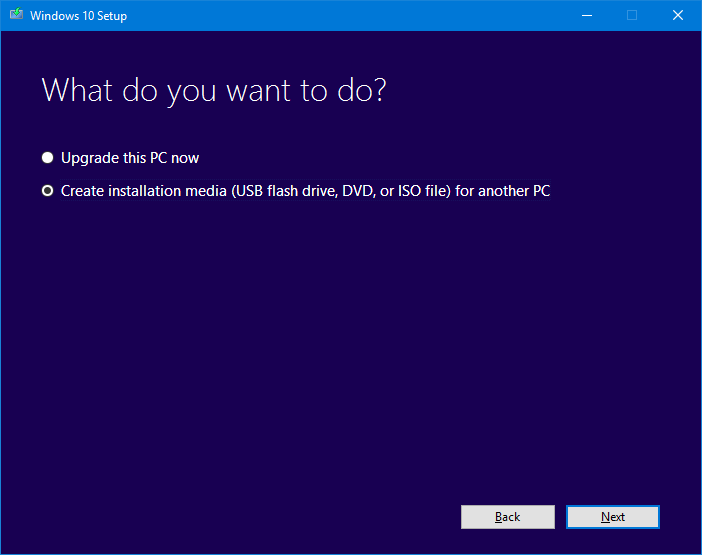
- And boot from USB and reinstall Windows
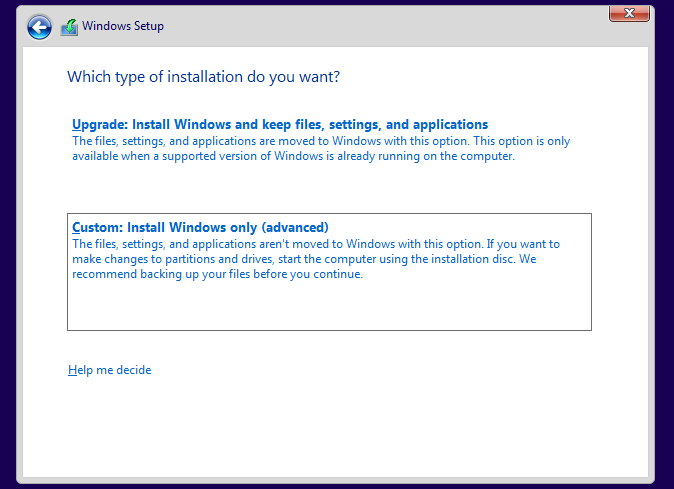
Hope doing this will fix the black screen bug but if not, then follow the third solution.
Now:
#FIX 3: Safe Mode on Windows 10
Some users are found reporting, the black screen appears when they turn on the PC/laptop.
However, they can still log in the Windows by holding the power button for a while (a compulsory shutdown) and again turn on.
Yet, some users found complaining that they fail to enter the system.
So, in this case, try to run the Windows 10 in Safe Mode.
Here’s how to do this:
- Press the power button to shutdown and do this 3-4 times until you see the Recovery
- Next, click on See advanced repair options > Troubleshoot >Advanced options >Windows Startup Settings >Restart.
- And, hit F4/F5 to Enter Safe Mode (with Networking).
- Press Win + R to launch Run > type msconfig > hit Enter.
- Now, select Selective startup > uncheck Load startup items.
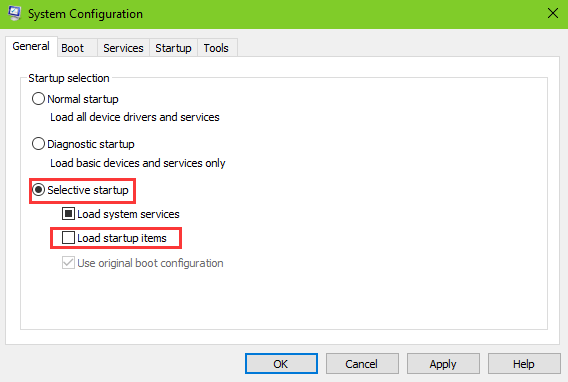
- Go to the Services tab > check Hide all Microsoft services.
- Click Disable all button > go to the Startup tab > click Open Task Manager.
- Disable the startups and reboot.
This is simple clean boot in the Safe Mode helps to fix the problematic startups that cause black screen after the Windows 10 Creators Update
#FIX 4: Remove Recently Installed Software or Programs
It is seen that the recently installed applications or programs also causes the issue…
…so it is advised if you have recently installed various apps or programs developed by different companies before or after the Windows 10 Creators update…
…then uninstall those programs and reboot your PC/laptop…
…and check if the issue still persists.
Please Note: Do the following process in the Safe Mode, if you fails to login Windows 10 because of the black screen in the Normal Mode.
#FIX 5: Uninstall Uxstyle on Your Windows 10 Creators Update System
It is estimated that the Uxstyle also causes the Windows 10 black screen after the update.
UxStyle is a patch that permits the users to apply third-party themes on the Windows…
…and can change system files that might result in system issues after the Windows 10 Creators Update.
Follow the steps to remove Uxstyle from your PC/laptop:
- Press Ctrl + Shift + Esc to launch the Task Manger.
- Now, go the Processes tab > end Uxstyle-related items.

- Press Win + X to launch the Jump List > choose the Apps and Features.
- Find Uxstyle > highlight the Uxstyle > click the Uninstall
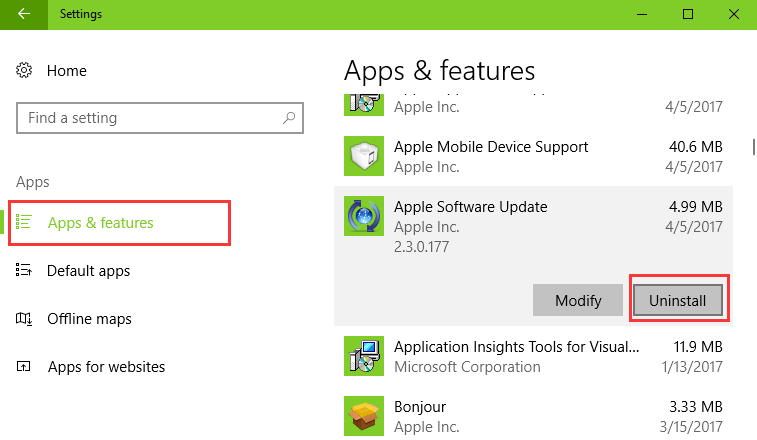
And follow the on-screen instruction to complete the un-installation process and finally reboot your machine
Scan your PC/Laptop with This Tool, to Fix Various Problems:
It is recommended to scan your PC/laptop with the professional recommended Windows Error Fixer. This tool is designed with the advanced algorithm and is able to repair most computer errors, and also protect you from file loss, malware, hardware failure and optimize your PC for maximum performance. Quickly fix PC problems like BSOD, DLL error, Registry issues, drivers issues, application error and many others and prevents others issues automatically with this software.
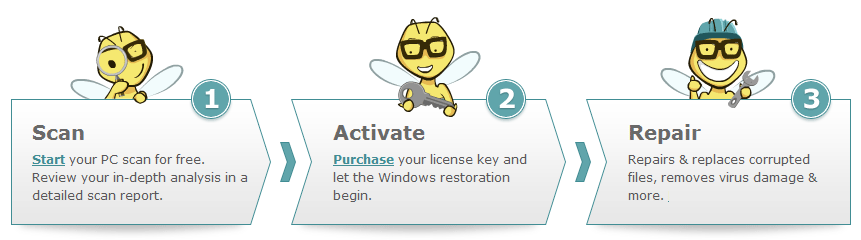
Now It’s Your Turn:
We have tried our best to put together the entire fixes due to which you may get the irritating black screen error on Creators update.
Hope after trying the given fixes you are able to get rid of the problem…
…and start making use of the Windows 10 Creators Update amazing features and improvements.
If you are having any suggestions, queries or other alternative solution that worked to fix the issue then don’t forget to let us know…
…just go to our comment section and mention it there.
That’s it…


