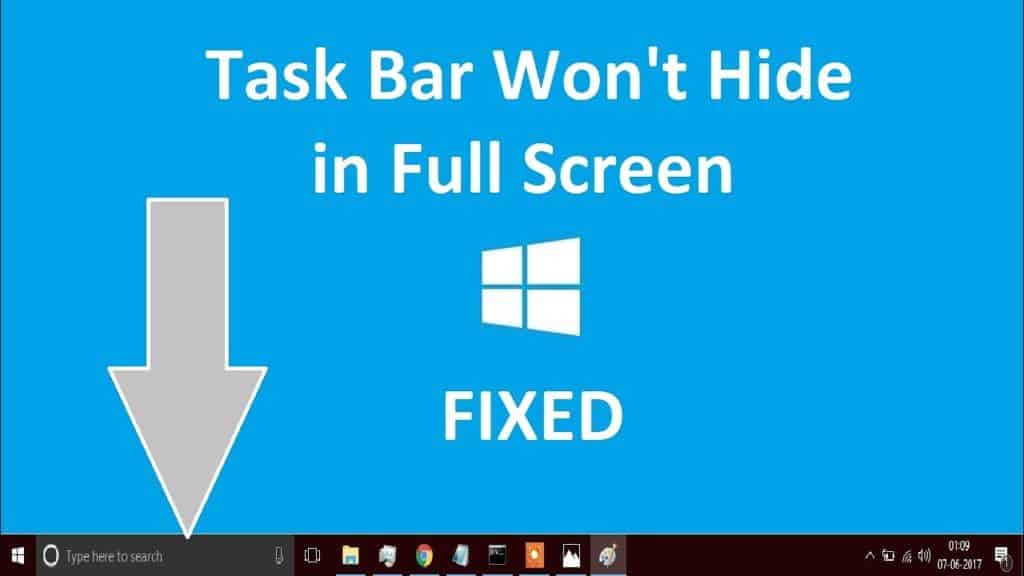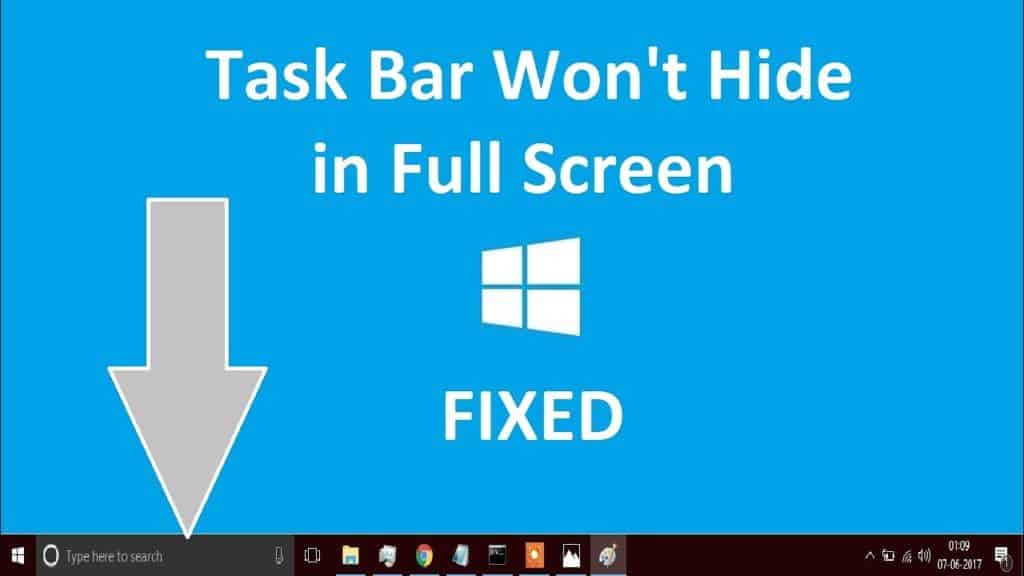
If you are the one struggling with the Windows 10 taskbar not hiding issue in Windows 10 then this article is for you. Here in this tutorial check out the complete tutorials to fix the taskbar not hiding issue in Windows 10.
In Windows 10 many users reported that the taskbar is displaying all the time. Well, the main reason responsible for the fact is that many are uninformed that the taskbar can be hidden in Windows 10.
This is not a huge issue but hiding the taskbar makes the desktop looks good and as well add a tiny bit of extra space on the desktop.
However here check out how to hide taskbar Windows 10.
Well, there are two options that handle the auto-hiding functionality if the Windows 10 taskbar:
For this right-click on the taskbar > select Settings on the context menu.

- Hide the taskbar automatically in desktop mode.
- Hide the taskbar automatically in tablet mode.

The first one is for entire desktop PCs, laptops and notebooks and the second one is if the device is running in tablet mode.
As soon as it is enabled, the taskbar is automatically hidden by the operating system. And this is can be brought up when the mouse cursor is moved over the taskbar area.
Well, the feature commonly works well in most of the cases but it happens that the taskbar won’t hide automatically.
The main reasons for the taskbar not to hide temporarily are the program or app demands your attention. And the program icon might flash in that case to show that you need to interact with it.
You may face this when particular program operating complete or at the time you receive calls, emails or chat messages.
And when you click on the program or application icon to confirm, the taskbar hide again afterward automatically.
This is one case but there are situations seen when the taskbar remains visible even when the programs or applications are silent and don’t require your attention.
S, in this case,e you need to carry out certain fixes to resolve Windows 10 taskbar shows in full screen mode.
Fix Windows 10 Taskbar not Hiding
Solution 1: Restart Windows Explorer
Restarting the Windows Explorer restart entire metro applications, so you can try to restart the Windows Explorer. This is a temporary solution and worked for many users.
Follow the steps to do so:
- First, right-click on the taskbar > on the context menu choose Task Manager.

- Then in Processes tab > choose Windows Explorer > click on Restart

Hope this works for you but if not then follow the below-given troubleshooting steps.
Don’t Miss:
- SOLVED: WinX Menu not Working in Windows 10
- 5 Methods to Fix “Page Fault in Non Paged Area” Error in Windows 10
- FIX: USB Drives Not Showing In Windows 10
Solution 2: Troubleshoot the Error
Here try the different tricks that help you to fix Windows 10 taskbar not hiding in fullscreen issue.
1. Very firstly, you need to try is click anywhere on the desktop and check if the taskbar hides automatically. Also assure that the mouse cursor is not on the taskbar, as this won’t hide the taskbar.
2. It might happen the Windows upgrades may change the preferences on their own, so before following other troubleshooting steps verify the preference once again.
3. Well, the third party programs are also responsible in some cases. There are a number of programs that sit in the taskbar system tray area and wait for the user’s action. These are the programs that prevent taskbar from auto-hiding.
4. Apart from that, there is another trick that worked for many users is click on SEARCH box or button. And when the search window pops-up click somewhere on the desktop the search window disappears and after that taskbar will auto-hide.
Solution 3: Disable the Notifications
Well, as I said earlier that there are applications or program notification that prevents the taskbar from hiding on the desktop.
Or also be caused by program icons that are hidden (for instance not displayed directly on the taskbar, but hidden behind little arrow icon).
There might be a particular program that causes the issue for example: if you start it regularly and if taskbar declines to hide each time later.
Then start by opening the Taskbar preferences, to do so: press Windows + I key > move to Personalization > Taskbar in the Settings application. Next, under notification area find and click on “select which icons appear on the taskbar”
And now NO any icon is hidden, and you can easily spot the application which is causing taskbar for remaining visible.
Please Note: Doing this will add few icons on taskbar all the times. However, you can disable the settings as you examine the offending application.
Well, doing this might fix the issue for you > so simply click on the icon to get the taskbar to hide automatically again. But if not then here you try another trick.
Disable the notifications for that particular program, if available or hide the program so that the icon does not appear in system tray area any longer.
Make use of the Settings page to hide a particular icon to emerge on Windows taskbar. As the notification are concerned, locate some listed under Settings > System > Notifications & actions.
You can disable “Show app notifications” there or check the section for individual programs for disabling the notification for the one listed there.
Hope the given tricks works for you to fix the Windows 10 taskbar is not hiding in the fullscreen problem. But if not then it is recommended to scan your system once with the Windows repair tool, to resolve another issue related to the problem and fix it permanently in Windows 10 operating system.
Check Your Windows PC/Laptop Health
Try the professional recommended Windows Repair tool, to fix various Windows errors and other related issues. This is the advanced tool that scan, detect and repair various Windows operating system issues. With the help of this, you can fix corruption, damages of the Windows system files, malware/viruses, protect you from file loss, hardware issues and many more. You can also fix various issues like BSOD error, DLL error, Registry issues, drivers issues, games related issues, application error and many others. This not only fixes the errors but also optimize your Windows PC performance and fix other issues without any hassle.
Conclusion:
Windows 10 taskbar not hiding is a common but irritating problem and many users are found reporting about it continuously.
So follow the given solutions one by one to fix the issues and hide the taskbar in full-screen in Windows 10.
Check out the various reasons responsible behind Windows 10 taskbar showing issue and try to solve the problem as per recommended in the article.
Apart from that always keep your Windows operating system and device drivers updated. And scan your system completely with the good antivirus program at the regular interval of time to maintain the PC performance.
Additionally, if you find the article helpful or have any query, comment, questions or suggestions related, then please feel free to share it with us in the comment section below or you can also go to our Fix Windows Errors Ask Question Page.
Good Luck!!!