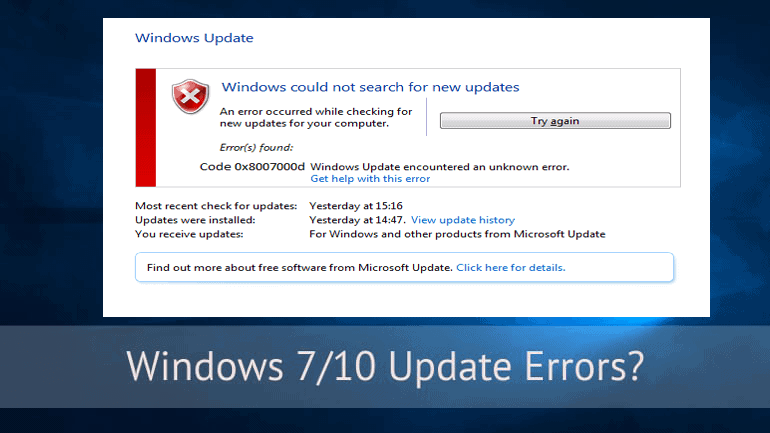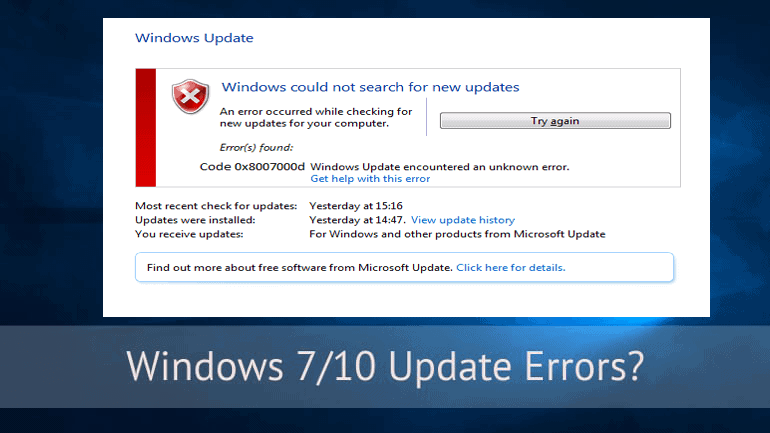
Struggling with the update error 0x8007000d while trying to install the latest Windows 10 update then this article is for you here check out the complete information about how to fix the Windows 10 update error 0x8007000d.
Windows update errors are common and there are various updates errors faced by the users while trying to install the update. And as a result, you are unable to install the update or anything you try to download will undoubtedly fail with the error code 0x8007000d.
Well, this is very irritating and sometimes due to the damaged or missing files or when the download update file is corrupted users start getting the Windows update error 0x8007000d.
Luckily this is can be fixed by following certain fixes. Here in this article check out the possible working solutions to fix the error 0x8007000d.
How to Fix Windows Update Error 0x8007000d
Well, there is no any exact working solution that works to solve the error code 0x8007000d. So here I have described some of the possible solutions you need to try one by one and check which one works for you.
Solution 1: Run Windows Update Troubleshooter
Very first run the Windows Update Troubleshooter this is an inbuilt utility to fix the Windows errors. So try it and check if this works or you
- Open Start menu > type troubleshoot > hit Enter.
- And try running the Windows Update troubleshooter
After the complete scan check error code 0x8007000d in fixed or not, if not then follows the second solution.
You May Also Read:
- Easy and Quick Ways to Find and Fix Windows Update Errors
- 6 Working Solutions to Fix Windows 10 Update Error 0x80071a91
- How to Fix Windows Update Error Code 0x80070663
Solution 2: Run the SFC Scan
Well, if the above-given solution won’t work for you then it is recommended to run the SFC scan. This will help you to repair the corrupted system files that might cause the error code 0x8007000d.
Follow the steps to do so:
- In search bar type CMD
- Then right-click on it > choose Run as administrator
- Type the below-given commands > hit Enter after each line:
WSReset.exe
dism /online /cleanup-image /restorehealth
dism /online /cleanup-image /StartComponentCleanup
sfc /scannow
powershell
Get-AppXPackage -AllUsers |Where-Object {$_.InstallLocation -like “*SystemApps*”} | Foreach {Add-AppxPackage -DisableDevelopmentMode -Register “$($_.InstallLocation)\AppXManifest.xml”}
- And lastly, restart the computer
Solution 3: Clear the SoftwareDistribution folder
Try to clear the SoftwareDistribution folder, this is a working solution that helps many users to fix the error code 0x8007000d.
Follow the steps to do so:
- Press Win+R > type services.msc > hit Enter
- Right-click Windows Update Service > select Stop
- Go to the Windows\SoftwareDistribution directory > remove its contents
Alternatively, you can rename the folder to \Windows\SoftwareDistributionOld - Start the Windows Update Service > try the update again
Hope this works for you to fix Windows update error 0x8007000d.
Solution 4: Utilize Group Policy Editor
- Press Win+R key > input gpedit.msc > Enter
- Select Computer Configuration > Administrative Templates
- Choose System > double-click the Specify settings for optional component installation > component repair option
- Now select Enabled > Contact Windows Update directly…
- Click OK > Restart the update
Hope this works for you to fix error code 0x8007000d in Windows 10/8/7.
Solution 5: Manually Reset the Windows Update Components
Try to reset the Windows update components, this helps you solve various issues.
Follow the steps to do so:
- Press Windows + X > and select Command Prompt (Admin)
- Then in the Command Prompt,> type the below-given commands > hit Enter after each.
Please Note: Be careful while typing each and every command as a small error can cause a big problem.
net stop bits
net stop wuauserv
net stop appidsvc
net stop cryptsvc
- After that delete the qmgr*.dat you can also do this from within command prompt and following the command > Enter to execute it.
Del “%ALLUSERSPROFILE%\Application Data\Microsoft\Network\Downloader\qmgr*.dat
- Now in the command prompt type another command to go to the System32 folder, and here you need to reregister the BITS files and the Windows Update files. That command is cd /d %windir%\system32, type it > hit Enter to execute it.
- Now type the following commands and hit Enter after each to execute, to reset the aforementioned BITS and Windows Update files.
regsvr32.exe atl.dll
regsvr32.exe urlmon.dll
regsvr32.exe mshtml.dll
regsvr32.exe shdocvw.dll
regsvr32.exe browseui.dll
regsvr32.exe jscript.dll
regsvr32.exe vbscript.dll
regsvr32.exe scrrun.dll
regsvr32.exe msxml.dll
regsvr32.exe msxml3.dll
regsvr32.exe msxml6.dll
regsvr32.exe actxprxy.dll
regsvr32.exe softpub.dll
regsvr32.exe wintrust.dll
regsvr32.exe dssenh.dll
regsvr32.exe rsaenh.dll
regsvr32.exe gpkcsp.dll
regsvr32.exe sccbase.dll
regsvr32.exe slbcsp.dll
regsvr32.exe cryptdlg.dll
regsvr32.exe oleaut32.dll
regsvr32.exe ole32.dll
regsvr32.exe shell32.dll
regsvr32.exe initpki.dll
regsvr32.exe wuapi.dll
regsvr32.exe wuaueng.dll
regsvr32.exe wuaueng1.dll
regsvr32.exe wucltui.dll
regsvr32.exe wups.dll
regsvr32.exe wups2.dll
regsvr32.exe wuweb.dll
regsvr32.exe qmgr.dll
regsvr32.exe qmgrprxy.dll
regsvr32.exe wucltux.dll
regsvr32.exe muweb.dll
regsvr32.exe wuwebv.dll
- Next in the Command Prompt > type in netsh winsock reset and execute it > to reset Winsock.
- Now to reset Proxy > type in netsh win http reset proxy
- And re-start the services you stopped initially, with the given commands and hit Enter after each command
net start bits
net start wuauserv
net start appidsvc
net start cryptsvc
- Lastly, reboot your Windows system
Hope this works for you to fix Windows update error 0x8007000d. But if still, you are struggling with the error then it is recommended to scan your system with the automatic repair tool, this will help you to solve the error 0x8007000d automatically.
Check Your Windows PC/Laptop Health
Scan your Windows system with Windows Repair tool, to fix various Windows update errors and other related issues. This is the advanced tool that scan, detect and repair various Windows operating system issues such as corruption, damages of the Windows system files, malware/viruses, protect you from file loss, hardware issues and many more. Apart from fixing the errors this also optimizes the Windows PC performance and speed up the Windows PC without any hassle. It is easy to use even a novice user can use it easily.
Conclusion:
All the above-given solutions are tested and worked for many users to fix error code 0x8007000d. So feel free to follow the solutions given.
Also, check the device drivers and update them, delete the temporary files, scan your system with good antivirus software and remove unwanted software from time to time to maintain the Windows PC performance and other issues.
Apart from that be careful while following the given solutions and typing the commands. You can also make use of the automatic solution to fix Windows update error 0x8007000d.
Additionally, if you find the article helpful or have any query, comment, questions or suggestions related, then please feel free to share it with us in the comment section below or you can also go to our Fix Windows Errors Ask Question Page.
Good Luck!!!