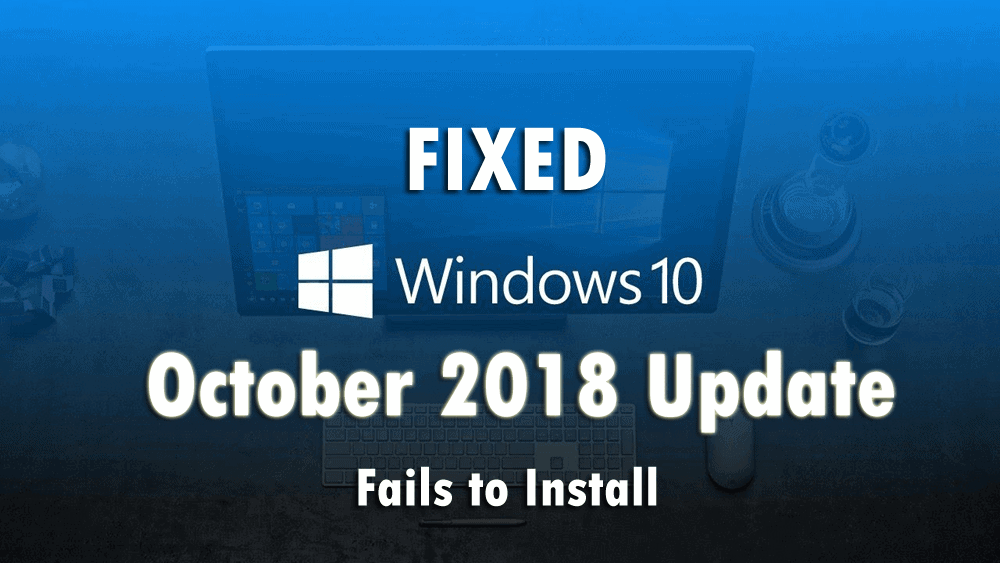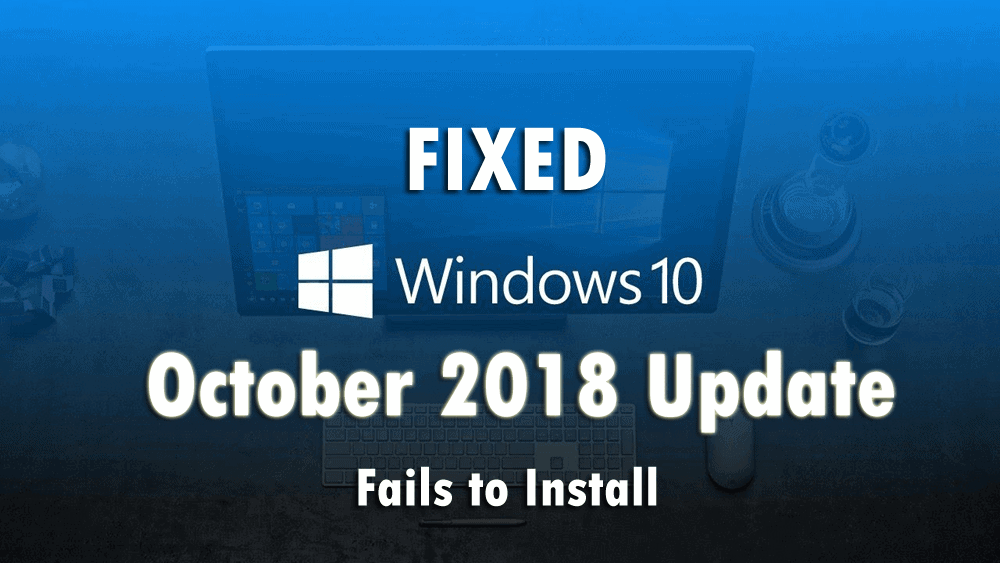
Are you facing issue while installing the Windows 10 latest October 2018 update or v1809, then in this guide, check out the how to fix the Windows 10 October 2018 update fails to install issue.
Windows 10 October 2018 update is now available for download, this latest Windows 10 v1809 is easily grabbed from the Microsoft’s update page.
And like the earlier Windows 10 updates, this is not free from errors. Many Windows 10 users are found reporting that they are facing issues while downloading and installing Windows 10 October 2018 update.
Well, we all know the Windows 10 update process is notorious and facing issues with the latest Windows 10 update is a common thing. However the overall update process is easy but still the Windows 10 October 2018 Update fails to install.
The reasons are unknown but still, there might or might not be an error message related to the problem. Users reported the update reverts to earlier version after flashing few times or the system restart without the upgrading process. Also some users have reported that the installs process stuck on 75% or after installing half the system restarts unexpectedly.
So, in this case, try the basic steps given in the article to fix Windows 10 update 1809 fails to install. But before trying the fixes get your machine ready for the Windows 10 October 2018 update.
# Check the System requirements for Windows 10 October 2018 Update
It is necessary that your machine meet all the system requirements for running the latest update otherwise you will definitely experience technical issues. So to avoid issues, a check is your PC is capable of running the latest Windows 10 October 2018 Update.
System requirements of the Windows 10 v1809 listed by Microsoft:
| Processor: | 1 gigahertz (GHz) or faster processor or SoC |
| v1809 | 1 gigabyte (GB) for 32-bit or 2 GB for 64-bit |
| Hard disk space: | 16 GB for 32-bit OS 20 GB for 64-bit OS |
| Graphics card: | DirectX 9 or later with WDDM 1.0 driver |
| Display: | 800×600 |
And after checking the system requirements also make sure to free up the space to download the Windows 10 version 1809. Simply uninstall the unwanted files and folders, delete the junk files, temp files and empty the recycle bin as well.
But if after preparing your system for the upgrade, the Widows 10 October 2018 update fails to install then try the below given fixes.
How to Fix Windows 10 October 2018 Update Not Installing
Fix 1: Delete the folder $WINDOWS.~BT
Deleting the $Windows.~BT the folder may works for you to fix the Windows 10 October 2018 update fails to install issue. The $Windows.~BT is a temporary folder that contains the logs and files downloaded by Windows update process. So it is better the delete the folder and start the fresh upgrade process.
Follow the steps to do so:
- Open File Explorer and among the tabs on the top > choose View tab
- And tick mark the options for show hidden files

- Now in the C: drive search for the folder $WINDOWS.~BT > and delete it.
Now try installing the Windows 10 version 1809, but if still it fails then try the second solution.
Also Read: Windows 10 1709 Issues – Solved Windows 10 Fall Creators Update 1709 Fails to Install
Fix 2: Rename the SoftwareDistribution file
Try deleting or renaming the SoftwareDistribution folder, in many cases this conflicts with the Widows update process and causes issues.
Follow the instructions:
- Press Win + X menu and open Command Prompt as (Admin)
- Now type the given commands one by one and hit Enter after each.
- net stop wuauserv
- net stop bits
- This stops the Windows Update Service and Background Intelligent Transfer Service.

- Next, browse to the C:\Windows\SoftwareDistribution folder > delete all the files and folders.
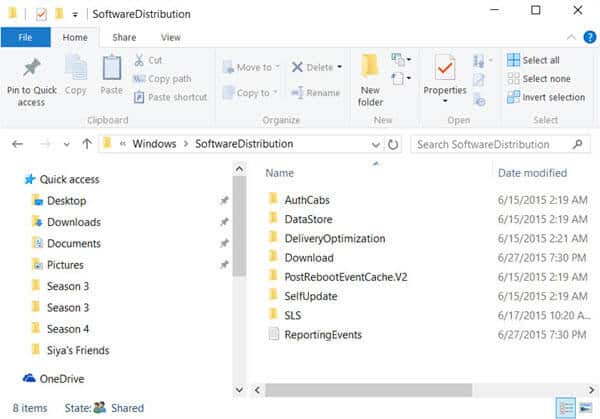
- If the files are in use, then you are unable to delete some files restart your system and after that run the given commands and try deleting the files from the folder.
- Now reboot your system and type the given commands one by one in command prompt and hit Enter after each for restarting the Windows update related Services.
- net start wuauserv
- net start bit
Now check if the October 2018 update installs or not.
Fix 3: Run Windows Update Troubleshooter
Run the Windows Update troubleshooter to fix the Windows 10 update 1809 fails to install error.
Follow the steps:
- Go to the Windows Settings > Update & Security > Troubleshoot.
- Now choose Windows update and Run The Troubleshooter
The troubleshooter run and recognizes the problem that prevents the update from installing. And after completing the scanning process Restart your system and try installing the update again.
You May Also Read:
- How To Fix Windows 10 Failed To Install Error Code 80240020
- 5 Tricks to Fix Windows Failed to Start Error on Startup
- FIX: Windows 10 Update Failed with Error Code 0xc1900107
Fix 4: Disable the Third Party Security Program
Often times the third party installed antivirus programs conflicts with the updates and you are unable to install the update or the installation process fails.
So, if you have installed any security software, then completely uninstall the antivirus program or other security program from your system.
Now try installing the Windows 10 v1809.
Fix 5: Update the Device Drivers
Assure that all the installed device drivers are updated and compatible with the current Windows version. Specially check the Display Driver, Network Adapter, and Audio Sound driver and update them. You can go to the Device manager and the check for the updates.
Follow the given instructions:
- Press Win + R keys > type msc > hit Enter
- Now device manager opens and displays the list of all installed Device Drivers
- Locate the driver and right click on it and choose Update Driver

However, you can also make the whole process easy by running the Driver Booster this just by scanning once update the drivers installed and fixes issues related to it.
Fix 6: Disable VPN
May times the VPN software block the update, so this is might be case behind Windows 10 October 2018 update fails to install issue.
So simply turn off the VPN tool, this sometimes blocks Windows components or program without informing the user. So best is to disable the VPN during updating and after successfully installing the update enable the VPN.
Fix 7: Perform a Clean Boot
It might happen the other apps or programs installed in your Windows 10 system interfere the October 2018 update install process. So it is recommended to clean boot your system and this allows your system to use the minimum set of drivers and programs.
Follow the steps to do so:
- Click Start > type msconfig > hit Enter
- Now move to System Configuration > Services tab > Hide all Microsoft services > click Disable all.

- And go to the Startup tab > Open Task Manager.
- Choose entire startup items > click Disable > close Task Manager
- And restart your machine.
Hope the given solutions work for you to fix the Windows 10 October 2018 update fails to install issue. But if the issue still persists than it may happen due to the Windows machine issues the Windows 10 update process fails. So scan your system with the self-tested and 100% safe Windows repair tool. This quickly scan and fixes the Windows issues and errors automatically.
Check Your Windows PC/Laptop Health
Scan your Windows system with Windows Repair tool, to fix various Windows update errors and other related issues. This is the advanced tool that scan, detect and repair various Windows operating system issues such as corruption, damages of the Windows system files, malware/viruses, protect you from file loss, hardware issues and many more. Apart from fixing the errors this also optimizes the Windows PC performance and speed up the Windows PC without any hassle. It is easy to use even a novice user can use it easily.
Conclusion:
Hope the given solutions fix the Windows 10 October 2018 update fails to install issue. And you are able to install Windows 10 v1809 smoothly.
However if you haven’t installed the update yet then try the given steps one by one to avoid issues during the installing Windows 10 October 2018 update.
Additionally, if you find the article helpful or have any query, comment, questions or suggestions related, then please feel free to share it with us in the comment section below or you can also go to our Fix Windows Errors Ask Question Page.
Good Luck!!!