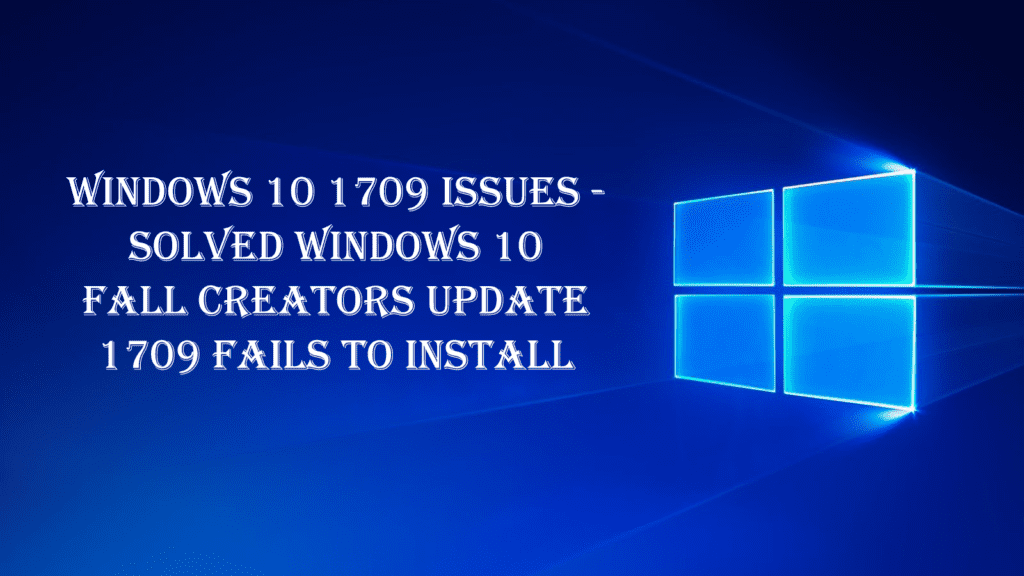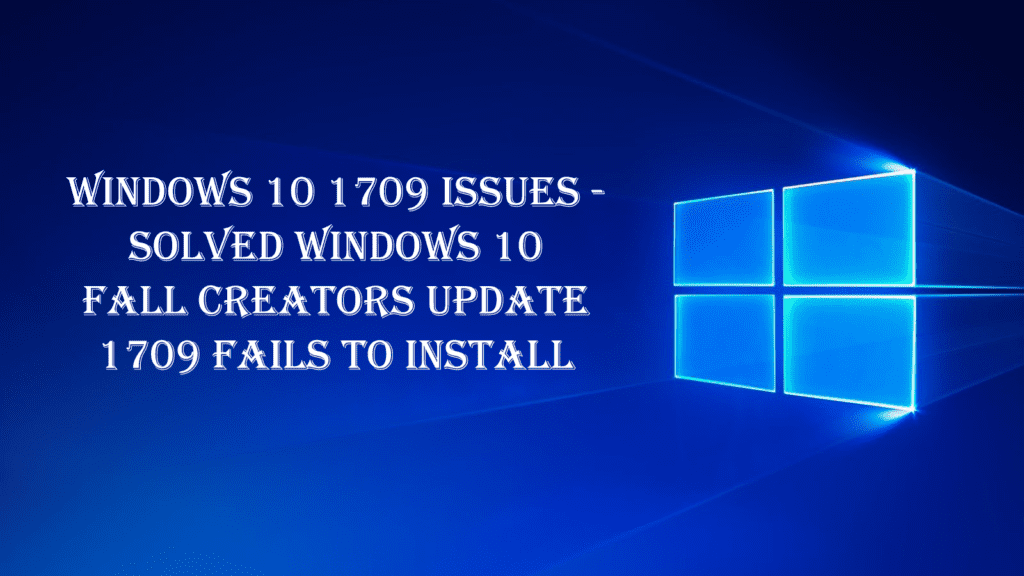
Are you the one facing issues while trying to install the Windows 10 update 1709 also called the Fall Creators Update “The update gets stuck or fails to download”, then this article is for you. In this tutorial find out the entire information and fixes for the Windows 10 fall Creators update 1709 issues while downloading or installing the update 1709.
The Fall Creator Update 1709 is the fourth major update of Windows 10 and brings lots of new features and improvements for the users.
Millions of users have already installed the Fall Creators update on their system. And in a report, it is confirmed that nearly 79% of Windows 10 users are running the fall Creators update.
But still, there are cases seen when the update fails to install and shows errors. And it is very difficult to know the exact cause of the issue as each update is different as target different issues.
So in this article check out the different solutions that worked for many users to fix Windows 10 update 1709 fails to install.

But before moving forward check the Windows 10 1709 issues while downloading or installing the fall Creators update.
# Issue 1: After completing the download of Windows 10 Fall Creators update version 1709, a message appears to restart the system to install the update. But when the system restarts, users are receiving the message Fall Creators update is not installed and at the update history the error message appears: “Feature update to Windows 10, version 1709: Failed to install…” (error: 0x80080008)
#Issue 2: While checking for the latest updates, Windows start downloading the Fall Creators Update for Windows 10 version 1709, but while downloading the update operation gets stuck at 85 % or 99% and displays an error code 0x80d02002.
These are the two Windows 10 update 1709 issues, now check out the detailed ways to resolve Windows 10 Fall Creators update.
How to Fix Feature Update to Windows 10 Version 1709 Failed to Install
There is no any exact solution that helps you to resolve Windows 10 1709 update fails to install issues, so you need to carry out possible workarounds.
But before moving forward, first, follow the certain easy tweaks that worked to resolve various Windows 10 update related issues.
- First of all, restart your system and run the Windows Update Troubleshooter. This inbuilt tool allows the users to fix various update errors. To access it go to Settings> Update & Security > Troubleshoot > Windows Update
- Uninstall the antivirus or any other security program from your system completely
- Also disconnect USB connected devices that are not required such as USB Wireless Mouse, USB Wireless Network Card, etc
If still unable to install the feature update to Windows 10 version 1709, then follow the below-given workarounds one by one.
Solution 1: Delete the Windows Update folder
The folder (C:\Windows\SoftwareDistribution), is the place where Windows stores the latest updates after downloading them. Sometimes the “SoftwareDistribution” folder gets corrupted and causes issues during downloading or installing the updates.
So deleting the “SoftwareDistribution” folder fixes the Windows 10 Windows 10 update 1709 fails to install issues:
Follow the instruction:
- Hit Win+ R keys > and in the command box > type services.msc > OK

- Then from the list of services locate Windows update service
- Right click on “Windows Update” service > Stop > and close“Services”
But in case you are unable to stop the Windows update service then try the below-given steps
- Double click on Windows update service > open Properties.
- And set the Startup type to Disabled > OK.
- Restart your system
- Now open Windows Explorer > navigate to C:\Windows
- Find and Delete the SoftwareDistribution
Please Note: If while deleting the folder an error “Folder in use – try again” appears, then restart Windows in “Safe Mode” > repeat the above steps. And if you have disabled the Windows Update service Startup type to Disabled, then go to services > set to Automatic > restart your system.
And check for the update and try installing them. Hope this works for you, but if not then follows the second solution.
You May Also Read:
- 5 Methods to Fix Windows 10 Update Error Code 0x80070652
- Top 7 Ways to Fix Update Error 0x8024a105 on Windows 10
- How To Fix Windows 10 Most Common Upgrade Errors
Solution 2: Perform SFC
In many cases, the corrupted Windows system files cause the Windows update errors, so here try to run the SFC scan to repair the corrupted system files.
Follow the steps to do so:
- Open command prompt (Admin) > type sfc/scannow > press Enter
- And the repairing process starts, wait for the whole process to complete.
And try installing the Windows 10 1709 update again.
Hope this works for you but if not then try running the DISM command, this is used to resolve the Windows update related issues.
To Know More Read This: Methods to Utilize DISM Command to Fix Windows 10 Image
Solution 3: Try Downloading and Installing the Update Manually
You can try to download and install the Windows 10 Fall Creators update 1709 update manually by using the Windows Update Assistant:
Follow the steps to do so:
- Go to Microsoft Windows site > click update now button

- When prompted click Run to start the installation immediately or click Save button to run the installer later.
- And click Update Now button and follow the on-screen instruction for installing the update.

Solution 4: Updating Time, Region and Language Settings
This is another uncommon solution that worked for many. The incorrect time zone can also cause the failure to update. So update the time and language settings.
Follow the steps to do so:
- Press Win + s key> type “settings”in the dialogue box > open the result.
- Now check your date and time are set correctly or not > uncheck the “set time automatically” > “set timezone automatically”.
- And click “Change” under Change date and time > set time accordingly > select your time zone as well > disable “Auto-sync time”.
- Next press win + s key again > type language > open the first result that comes forth.
- In the language settings > use English United Kingdom/US.
- Then in the settings window > click “Additional time, date & regional settings”.
- And you will be redirected to another window having same settings > click them one by one > check if settings match and are the same as you set.
- As the changes are finished > close all Windows > restart your system.
Now try installing the update again and check if this helps you to fix Windows 10 fall Creators Update 1709 failed to install.
Solution 5: Disconnect Internet before Updating
This is the last solution that worked for many users – disconnect the internet before updating the operating system.
Follow the steps given:
- Click on network icon presented in the bottom right corner
- If you are connected to WiFi click on “Airplane Mode” your internet will be disabled. But if connected to Ethernet > disconnect cable from your computer
- And start installing the update
Hopefully, this works in your case.
Check Your Windows PC/Laptop Health
You can make use of the professional recommended solution Windows Repair tool, to fix various Windows update errors and other related issues. This is the advanced tool that scan, detect and repair various Windows operating system issues such as corruption, damages of the Windows system files, malware/viruses, protect you from file loss, hardware issues and many more. You can also fix various issues like BSOD error, DLL error, Registry issues, drivers issues, games related issues, application error and many others. This not only fixes the errors but also optimize your Windows PC performance and fix other issues without any hassle.
Conclusion:
The Windows Fall Creators update version 1709 is undoubtedly very important to make your system more secure and get various improvements and new features as well.
In this article try the solutions given to fix Windows 10 Update 1709 fails to install error.
Hope after following the fixes you are able to install the Windows 10 Fall Creators Update version 1709.
Also, check the device drivers and update them, delete the temporary files, scan your system with good antivirus software and remove unwanted software time to time to maintain the Windows PC performance and other issues.
Additionally, if you find the article helpful or have any query, comment, questions or suggestions related, then please feel free to share it with us in the comment section below or you can also go to our Fix Windows Errors Ask Question Page.
Good Luck!!!