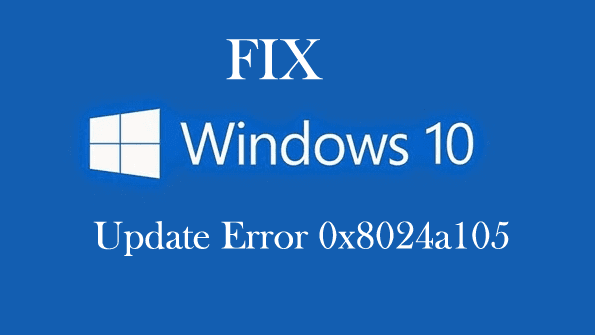
Are you the one getting Windows Update Error 0x8024a105, while trying to run Windows update in your Windows 10 operating system? Then here in this post follow the complete solutions to fix the update error 0x8024a105.
In Windows OS history update errors are not unique. Some of them are easy to fix while some of them are bit challenging. In many of our earlier blogs we have provided the solution to fix the Windows 10 update errors and today here we’ll try to fix the update error code 0x8024a105 in Windows 10 by following various solutions.
When the user tries to run Windows Update, an error message appears:
There were problems downloading some updates, but we’ll try again later. If you keep seeing this, try searching the web or contacting support for help, this error code might help: (0x8024a105).

To fix the Windows update errors Microsoft releases security updates constantly and vulnerability issues of windows. Now the two major updates the anniversary update and the Creators update are with us, with latest features and many changes to the Windows 10 operating system. However, if your PC/laptop is having any issue, you might not get these necessary features.
The Windows update error 0x8024a105 is a frequent error faced by the user due to a number of issues like corrupt system files, virus/malware infection, outdated drivers or might due to a software conflict.
And to fix error code 0x8024a105, follow various troubleshooting steps given below:
How to Resolve Windows 10 Update Error Code 0x8024a105:
Well, it is found that sometimes a minor change can do the MAGIC, so it is suggested to first try out some simple steps like retry update and simply reboot the system. Also run disk cleanup, clean temporary system files, temporary disable the antivirus program and then try to download the update as it is found in many cases this is responsible for getting the update error.
But if after trying this you are still facing the update error 0x8024a105, then follow the steps given:
1. Run Windows Update Troubleshooter:
This is the easy way to fix Windows 10 update error 0x8024a105 or other similar issues. It is a Microsoft tool and had resolved many update failure issues.
Follow the steps to run the troubleshooter:
- Download the Windows Update Troubleshooter from Microsoft.
- Install the tool and follow the on-screen instructions.
- After that, trying installing the update error and check whether the error is fixed or not.
If you are still getting the error 0x8024a105, then try the second solution to get rid of it.
2. Reset Software Distribution Folder:
Here, it is suggested to delete or rename the software distribution folder. This fixes many Windows 10 update errors so here it is worth to give a try.
Here follow the steps to do so:
- First, open Command Prompt with admin and type the given commands and hit Enter.
- net stop wuauserv
- net stop bits
- Doing this, stop the Windows Update and Background Intelligent Transfer Service.
- Next, In the File Explorer go to the Software Distribution folder and then delete the folders inside.
- You can select all and press the delete button
Please Note: It might happen you are not able to delete some files, as it might be in use. Then reboot your device and follow the same steps to delete all files. For this you can also press Windows + X button > select Command Prompt (Admin).
- And delete the files > reboot the computer or else you can also enter the given commands in Command Prompt to restart Windows Update Services by these commands.
- net start wuauserv
- net start bits
And the folders are empty now!
However, if you don’t want to delete the Software Distribution folder then, in this case, you can rename it.
Follow the steps to Rename the Software Distribution folder:
- First, open Command Prompt as admin.
- Then, type the given commands:
- net stop wuauserv
- net stop cryptSvc
- net stop bits
- net stop msiserver
- ren C:\Windows\SoftwareDistribution SoftwareDistribution.old
- net start wuauserv
- net start cryptSvc
- net start bits
- net start msiserver
Now the folders are renamed. After doing this try to run the Windows Update again and check the Windows 10 Update Error 0x8024a105 is fixed or not.
Also Read:
- Fix Windows 10 Update Failed with Error Code 0xc1900107
- [SOLVED] Windows 10 Upgrade Error 0xc1900200
- 7 Tricks to Fix Windows 10 Update Error 0x8024401c
- 11 Ways to Fix Windows 10 Update Error 0x8000ffff
3. Reset Catroot 2 Folder
This is another useful solution to resolve update error code 0x8024a105. The Catroot 2 folder is similar to software distribution folder this contains update components and sometimes this causes the update error. So, resetting the folder can be helpful to fix Windows update error 0x8024a105.
The Catroot folder location will be C:\Windows\System32\Catroot 2. Here follow the steps to reset the folder
- Open Command Prompt as administrator.
- And run the given commands.
- net stop cryptsvcmd %systemroot%\system32\catroot2.oldxcopy %systemroot%\system32\catroot2 %systemroot%\system32\catroot2.old /s
- After executing the commands > delete everything from catroot 2 folder.
- And then run the below-given command
- net start cryptsvc
- Next, restart your computer and try to update Windows.
Hope doing this will help you to fix error 0x8024a105 in Windows 10
4. Perform a Clean Boot
Sometimes, the third-party programs or services can cause various issues in Windows and as s result user encounter many problems. So, it is worth to perform a clean boot to resolve Windows 10 0x8024401c error.
Here follow the instruction to do so:
- Hit Windows + R key > type “MSCONFIG”
- Click OK to open the system configuration utility
- And click on Services Tab
- Check the “Hide all Microsoft Services” checkbox.
- And on the appeared list click on Disable all > OK
After completing the whole process reboot the system and tries installing the update again.
5. Reset Windows Update Agent:
It is recommended to run the Reset Windows Update Agent Tool from Microsoft. This tool will reset and repair the entire Windows Update related components & registry keys, corruptions, reset Winsock settings and many others automatically.
Follow the steps to do so:
- Download the Reset Windows Update Agent Tool from Microsoft
- Then, right-click on it and select Run as Administrator. You will see a message prompt.

- Now, to continue the process, type ‘Y’ and hit Enter

And this will start checking the various Windows related issues and after completing the whole process check the error 0x8024a105 is fixed or not.
6. Update Drivers
In many cases, the outdated drivers cause the Windows update error so here it suggested to update drivers as this will not only help you to fix the update error but also help you to get rid of various Windows issues.
So, try to update the drivers installed or if needed then uninstall the outdated drivers and install the latest ones from the manufacturer site or from Microsoft.
Follow the instruction:
- Press Windows + X button and click on Device manager.
- And, choose the outdated driver > right-click on it and open Properties.
- Open the Details tab and in the drop-down list > navigate to Driver Ids.
- Next, open the Driver tab and uninstall the driver.
- Copy the first line, and paste it in the web browser to search for original manufacturer site.
- Now, download the drivers > install them and restart your PC.
To update the drivers or fix driver related issues automatically you can make use of the free Driver Booster.
For various PC problems: Scan your PC with Tool & Improve Performance
7. Reinstall Windows
Hope after following the above-given solutions you are able to fix Windows 10 error 0x8024a105, but if not then here follow the last solution to reinstall the operating system or else try repairing it with the disc received with original Microsoft Windows operating system. If anything is conflicting with Windows update then doing this will help you to fix Windows update related issues and also get rid of the error 0x8024a105 in Windows 10.
Scan your PC with the Professional Recommended Tool
To fix various Windows update related issues scan your PC/laptop with the professional recommended Windows Repair Tool This tool is designed with the advanced algorithm and is able to repair most computer errors, and also protect you from file loss, malware, hardware failure and optimise your PC for maximum performance. Quickly fix PC problems like BSOD, DLL error, Registry issues, drivers issues, application error and many others and prevents others issues automatically with this software.
Final Words:
Hope after following the given workarounds the error 0x8024a105 in Windows 10 is fixed; we try our best to provide the entire information related to the Windows update error and install the update without any issue.
If you find them helpful or have any query, comment, questions or suggestion related to it, then please share it with us in the comment section below or you can also go to our Fix Windows Errors Ask Question Page.
To know about other Windows Update errors, its fixes, and additional info, just visit our Windows Update hub.
That’s it!!!


