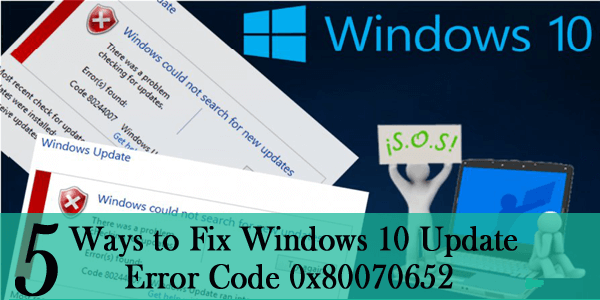Windows 10 is the Microsoft biggest Windows release and is having an abundance of new features. But besides of its advancement and features, Windows 10 also has some common issues that were rarely seen in the earlier Windows system editions.
The troubling segment of Windows 10 is the update errors. The updates errors are not a novelty in Windows operating system history. Some of them are easy to resolve whereas some are quite challenging.
Additionally, it is highly important to update Windows 10 but this is really very tiresome when some errors hinder the updates from installing.
The updates errors are identified with the codes and today here in this article we will address the Windows 10 Update error code 0x80070652. So if you are the one you’ve encountered it, then follow the below-given troubleshooting methods to fix the update error 0x80070652 in Windows 10.

But before moving further towards the fixes here check out what causes the error 0x80070652 Windows update.
Why I am Getting Windows 10 error 0x80070652
Well, there are many common but unexpected reasons behind getting the error 0x80070652; however the reasons can vary on different PC.
Follow some of them:
- Due to previous update installation issue like damaged or incomplete installation of the update
- Simultaneously running multiple Windows installer processes. Windows cannot run multiple installers at the same time and can cause errors
- Downloading another application when Windows is upgrading.
- Outdated device drivers
- Registry corruption
- Virus or malware infection
- System crash
These are some of the common reasons now follow the given fixes one by one.
Fix Windows 10 Update Error 0x80070652
#1 Utilize Media Creation Tool for Installing Updates
Very first you need to reboot the PC as many users have solved the error simply by restarting the PC. Rebooting the system clears the infliction brought by the system’s features such as third-party programs or update services.
Media Creation Tool was launched with Windows10 for improving the digital delivery of the system. This may take some more effort but is more reliable than the Windows Update.
Moreover, this can be used to force the updates and surpass the issues.
Here follow the ways how to make use of it:
- Download Media Creation tool
- And backup your data and license key.
- Next, starts the desktop client > click Upgrade this PC now.
- The tool will obtain and install the available updates.
- After completing the whole process, restart your PC
Hope by utilizing the Media Creation tool you can download the update without any error but if still, you are facing the error code 0x80070652 then follow the next solution.
For various PC problems: Scan your PC with Tool & Improve Performance
#2 Run Windows Troubleshoot Tool
Here make use of the Windows Troubleshoot Tool came with the Creators Update. This troubleshooting tool fixes most of the updates errors in Windows.
Follow the steps to utilize the Windows Update Troubleshooter:
- Hit Windows + I to open the Settings app.
- And open Update & security.
- Now, under the left pane > click Troubleshoot.
- Click on Windows Update > Run the troubleshooter.
For various PC problems: Scan your PC with Tool & Improve Performance
#3 Uninstall and Reinstall the Latest Updates
In Windows 10 we have got a bunch of mandatory updates installed on daily basis. And also it is quite impossible to prevent them from appearing.
However, if anything goes wrong you can uninstall them and check for updates again.
Follow the given instructions:
- Open the Settings app > open Update & security.
- And in the left pane click Windows Update > click Advanced Options.
- Select View your update history > click Uninstall updates.
- Now select the latest update that possibly caused the issue, and uninstall it.
- And check for the updates again and look for the interference that might corrupt the update during the installing process.
And follow the other remaining solutions to fix the Windows 10 update error 0x80070652.
Helpful Article:
- Top 7 Ways to Fix Update Error 0x8024a105 on Windows 10
- Fix Windows 10 Update Failed with Error Code 0xc1900107
- 7 Tricks to Fix Windows 10 Update Error 0x8024401c
- Why You Need Antivirus for Windows 10 – 7 Reasons to Consider
- 6 Working Solutions to Fix Windows 10 Update Error 0x80080008
#4 Run the Batch Script
Well, is common issues when the Windows update services get unresponsive. But this can be reset and you can do this manually by resetting certain update services or using the pre-created batch script.
Here know how to create a batch file and run it:
- To create Windows Update Reset Script by yourself open Notepad
- Paste the following text into Notepad:
- @ECHO OFF
echo Simple Script to Reset / Clear Windows Update
echo.
PAUSE
echo.
attrib -h -r -s %windir%\system32\catroot2
attrib -h -r -s %windir%\system32\catroot2\*.*
net stop wuauserv
net stop CryptSvc
net stop BITS
ren %windir%\system32\catroot2 catroot2.old
ren %windir%\SoftwareDistribution sold.old
ren “%ALLUSERSPROFILE%\application data\Microsoft\Network\downloader” downloader.old
net Start BITS
net start CryptSvc
net start wuauserv
echo.
echo Task completed successfully…
echo.
PAUSE
- @ECHO OFF
- And save the file as “WUReset.bat” (including quotes)
- To run the script > right click on it > go to Run as Administrator
- Reboot your PC after completing the whole process, and check for updates once again.
#5 Reinstall Update File Manually
If you are facing major issues, then you need to perform a system restore, to start from the scratch. But fortunately, this is not the case with the small security patches or cumulative updates.
This can be downloaded from the Microsoft Official site and installed manually.
To do so, follow the given instruction:
- First, go to the Microsoft Update catalog
- And write the number of the KB in the search bar.
- Download the file and run it.
- After completing the installation > restart your PC.
Hope the given solutions will help you to fix the Windows update error 0x80070652. Or else you can make use of the automatic Windows Repair Tool to fix various issues related to update errors.
Scan your PC with the Professional Recommended Tool
Scan your PC/laptop with the professional recommended Windows Repair Tool of various issues related to Windows update errors. This tool is designed with the advanced algorithm and is able to repair most computer errors, and also protect you from file loss, malware, hardware failure and optimize your PC for maximum performance. Quickly fix PC problems like BSOD, DLL error, Registry issues, drivers issues, application error and many others and prevents others issues automatically with this software.
Now It’s Your Turn
Well, I tried my best to provide the ample information about the Windows 10 update error code 0x80070652.
Now it’s your turn to make use of the given workarounds to resolve update error code 0x80070652 in Windows 10.
The given solutions are not specific for the error code 0x80070652; in fact, this can be used for various other updates errors. However, to get the detailed information about various Windows updates error codes you can visit our website.
Additionally, if you find the article helpful or have any query, comment, questions or suggestion related to it, then please feel free to share it with us in the comment section below or you can also go to our Fix Windows Errors Ask Question Page.
To know about other Windows Update errors, its fixes, and additional info, just visit our Windows Update hub.
That’s it!!!