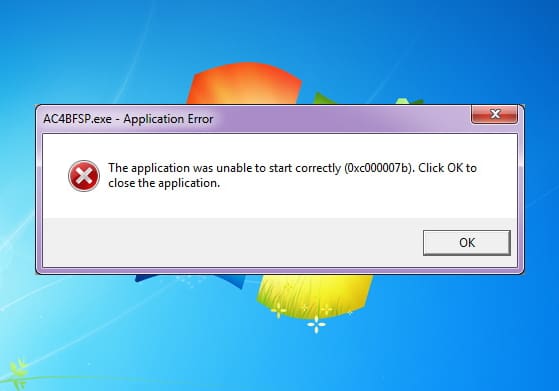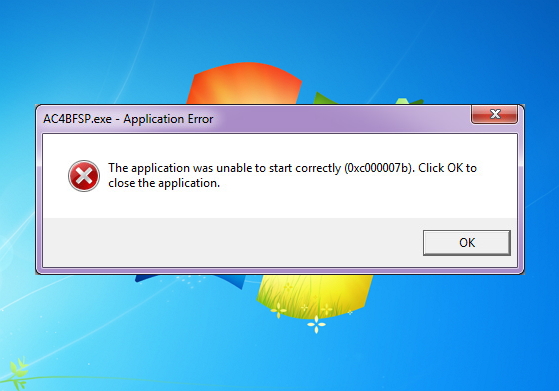
Are you the one struggling with the “The application was unable to start correctly” Error 0xc00007b while trying to run a game or a program than this article is for you here check out the complete fixes to get rid of the error 0xc00007b in Windows operating system.
The Windows Application Error Code 0xc000007b is related to the problem with .NET Framework, Direct X or Microsoft Visual C++ installed in your PC. This is a very frequent error that appears when the user tries to launch high-graphic games like FIFA, Call of Duty, Far Cry 4, Assassins Creed, Watch Dogs, Dead Island, Outlast etc.
Getting the Windows error is a common problem and there are many Windows users that are often found reporting about various Windows errors and issues from time to time.
Today here in this article I am describing the Error 0xc00007b “the application was unable to start correctly”.
The application was unable to start correctly (0xc000007b). Click OK to close the application.
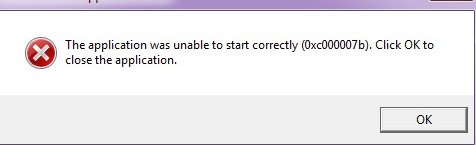
This is very irritating error appears when the user tries running an application that is not compatible with the Windows version you are using.
In Windows operating system there are few applications and games which install on the 32-bit platform operating system, however, there are few applications and games which only work on a 64-bit operating system so, this can be the reason behind getting the iTunes 0xc000007b error message.
Reasons Responsible For the Application Error 0xc00007b:
- Generally, this error emerges when the user tries to launch the 32-bit application on a 64-bit Operating System.
- While installing Windows 8, 8.1 or 10 to Windows 7, then there are ample chances of getting this error.
- When the user tries to launch high graphics games without updating to .NET Framework in your PC.
- The user may get this error 0xc000007b if they are not running the application as administrator.
So these are some of the common reasons responsible for the error 0xc000007b/0xc00007b in Windows 10/8/7
How to Fix Error 0xc000007b in Windows 7, 8, 8.1, 10:
Here we have given some methods that you can make use one by one. By using them, you can definitely fix this error code 0xc000007b in Windows 7, 8, 8.1 and 10.
Fix 1: Reinstall the Application/Games
Generally, this is an issue related to the application error, so it can be simply fixed by reinstalling the application, with which you are having this problem.
For this, you need to uninstall the application, then restart the PC, and finally, re-install the Application in which you are having the problem.
You can re-install application that can cause this error like Microsoft Visual C++, Direct X, and .NET Framework. You can re-install the latest version of all these apps. This will be helpful for your PC too.
Fix 2: Run the Application as an Administrator
Some of the software require running as an administrator, and due to the application process, you can get this error 0xc000007b. To execute application as an administrator, do the following:
Follow the steps to do so:
- Move to root folder of the application and try to
- Right, click or just hold tap button on application executable file.
- Left click or click on Properties feature to appear in the menu.
- Left click or click on the “Compatibility” tab located on the upper side of the window.
- Under “Privilege Level” topic left click to checkbox next to the “Run this program as an administrator”.
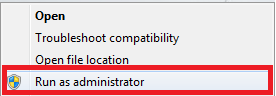
- Click on “Apply” button present on the lower side of the window > click OK
- Now try to run the application and see if you still find the error message.
You may also read:
- 5 Working Solutions to Fix Windows Store Error Code 0x80131505
- Top 8 Tweaks to Fix Windows Update Error 80244019
- 5 Tricks to Fix File System Error 1073741515 in Windows 10 & 7
Fix 3: Install the Latest Version of .NET Framework, Direct X, and Microsoft Visual C++:
Sometimes the error happens due to the update problems. So update the software like .NET, Framework, Direct X or Microsoft Visual C++. You can download the latest patches from Microsoft Official site
Through downloading latest patches released by Microsoft, you can also install the missing drivers and updates the outdated ones like graphics card drivers. This also helps you to fix the error.
1. Reinstall .NET framework
Try to reinstall .NET framework with the latest version. It is found that re-installing the latest or suitable version of .NET framework fixes the application error.
2. Install Microsoft Visual C++
Try installing Microsoft Visual C++ as it is found that many users are getting the error when the Microsoft Visual C++ Package is not configured correctly.
You can download the 32 bit and 64 bit of Microsoft Visual C++ with the below-given links:
For 32bit Windows
http://www.microsoft.com/en-gb/download/details.aspx?id=55555
For 64bit Windows
http://www.microsoft.com/en-us/download/details.aspx?id=14632
3. Reinstall DirectX
Try reinstalling the latest version of DirectX. Check the Windows version as this totally depends on the version of DirectX.
Follow the full instruction here.
Fix 4: Set Compatibility Settings Between System & Application
Sometimes while migrating from one version of Windows to another can cause this error. It might happen that the application that is being used is not compatible with the user PC, so you need to set the compatibility settings between your system and application. This is generally effective for the Games that require high system configuration like FIFA, Far Cry, Assassins Creed, Call of Duty and many other games.
To Run Application in Compatibility Mode, follow the steps given:
- First right click on the Application icon and click on Properties option.
- Click on the Compatibility tab.
- Now, mark a tick before Run this program in compatibility mode for an option.
- And, in the drop-down menu, select an earlier version of the Windows option.
- Next click on Apply, and then OK.

- Restart your PC
That’s it. This will help you to fix the error code 0xc000007b in windows 7, 8, 8.1, 10.
Fix 5: Run ChkDsK
Run the chkdsk command to fix error 0xc000007b.
follow the steps to do so:
- Hit on “Windows” key and just right click on “cmd” icon.
- Choose the “Run as administrator” feature.
- Now you have the command prompt with the administrative privileges.
- In the command, prompt windows write the following: “c: /f /r” without quotes.
- Click on “Enter” button.
Note: If you got more than one partitions then you need to check to write the command above but remember to change the partition and hit the “Enter” button (example “e: /f /r” that will check “E” partition).
Fix 6: Perform a Clean Install
Well if none of the above-given solutions works for you to troubleshoot the 0xc00007b/0xc000007b error in Windows then the last option is to perform a clean installation of the Windows operating system.
Please Note: Make a valid backup of the important files and folders as perform a clean installation in Windows deleted everything.
And make sure that the applications you are installing are compatible with the version of Windows you are using. It should be compatible with the 32-bit version of Windows or 64-bit version of Windows.
These are the above-given solutions that should be taken in order to fix a 0xc00007b error. But if in case the manual solutions fail to fix the issue, then in such situation, make use of Windows Repair Tool, this is specially designed to resolve any sort of Windows or PC related issues. This tool can fix up blue screen error, DLL error, windows error, virus damage, freezing computer, windows repair and much more.
Now It’s Your Turn
Well, I have done my job, now it’s your turn to make use of the given fixes and fix the 0xc00007b error.
I tried my best to put together the entire working solutions that help you to fix error 0xc00007b iTunes.
Follow the given solutions one by one and fix application error 0xc00007b in Windows.
Also, check the device drivers and update them, delete the temporary files, scan your system with good antivirus software and remove unwanted software from time to time to maintain the Windows PC performance and other issues.
Additionally, if you find the article helpful or have any query, comment, questions or suggestions related, then please feel free to share it with us in the comment section below or you can also go to our Fix Windows Errors Ask Question Page.
Good Luck!!!