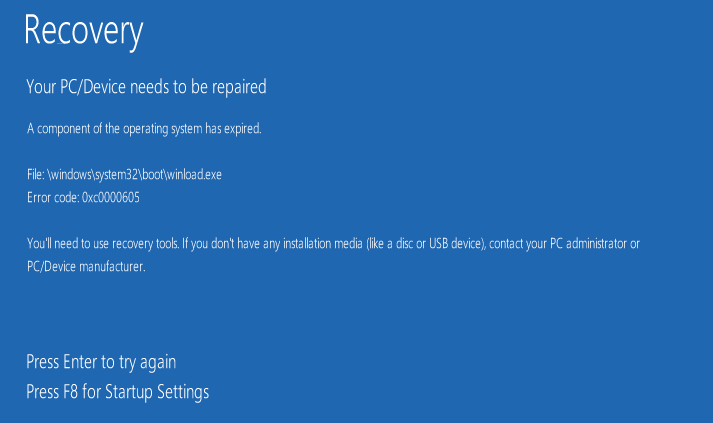
Windows is the most used operating system and many users migrated old Windows OS to the latest Windows 10 OS. But some of the Windows operating systems builds comes with the pre-defined expiry date.
And while installing the OS, the PC date under BIOS or UEFI settings also plays an important role as the ISO/Setup looks for the correct date.
However, while testing new and unfinished builds of Windows 10 operating system many users are found reporting issues occurs. One of the issues that most of the users are found struggling with is “A component of the operating system has expired error message”. And when this error appears the builds you are trying to installing can’t be installed.
So, in this article check out the complete information about how to fix the Component of the Operating System has expired error while installing Windows 10.
How to Fix A Component Of The Operating System Has Expired Windows 10
Solution 1: Download Latest Build
To fix the error all, you need to download the latest build that has not been expired from the Microsoft website. You can check the latest build released by Microsoft and download it simply.
Or else make a clean installation using Windows 10 ISO file
This will help you to fix the error.
Helpful Link: Top 10 Windows 10 Installation Issues and their Fixes.
Solution 2: Change the Date and Time
The most common reason behind getting the error is the incorrect date and time. So here it is recommended to very first start with changing the date.
Follow the steps to do so:
- In the bottom right corner right-click on the clock > select Adjust date/time.
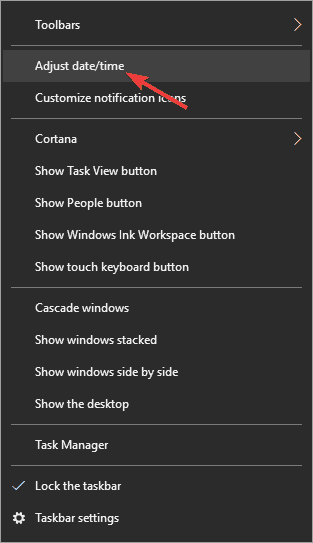
- Now choose Set time automatically to Off > click the Change button in Change date and time

- Type the correct date > click Change button.
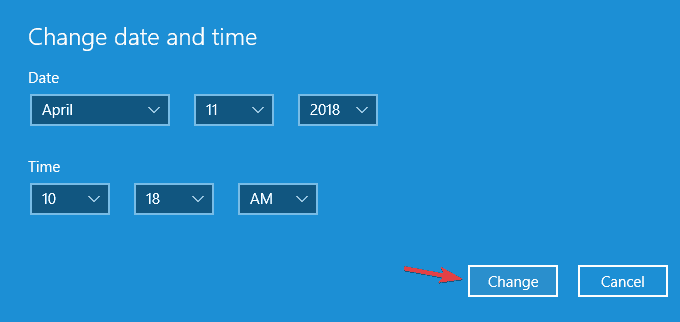
In this way, you can set the date and time but if in case you are unable to access Windows 10, then try changing the date from Safe Mode.
And to do so follow the steps:
- Very first restart the computer few times during the boot sequence to start Automatic Repair
- Select Troubleshoot > Advanced options > Startup Settings and click the Restart
- As the computer restarts list of options appears > and choose the version of Safe Mode
- And as you enter Safe Mode try changing the date again.
Well, after doing this check whether the error is fixed but if not then make use of the below-given solution.
Also Read:
- How to Fix Windows 10 Taskbar Not Hiding in Full-Screen Issue
- 3 Methods to Fix Windows 10 Stuck on Repairing Disk Errors
- 7 Easy Working Solutions to Fix Kernel Power 41 Critical Error on Windows 10
Solution 3: Check BIOS/UEFI Settings
If you are getting the same error message when you’re trying to install the genuine and latest build then your Pc might be facing some issue, so check your machine date and time under BIOS/UEFI settings.
Follow the steps given for BIOS/UEFI.
- Start your PC and Enter the BIOS setup of your system.
- After that in Computer Setup screen, click on File and then set System Date and Time.

- Now, in the Set System Date and Time prompt, if you are facing this issue then the date and time incorrect. You need to correct data and time and hit F10 or the key shown by your system.
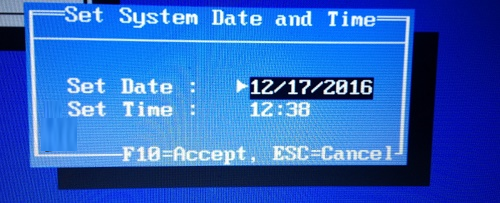
- Again click on File and then on Save Changes and Exit

- Lastly hit F10 or as per your system accepts and the system will reboot itself to make useful changes

When your PC restarts, try to install Windows and after that check, the issue is fixed or not
Solution 4: Perform an In-place Upgrade
Some users have fixed the error by performing the in-place upgrade. The in-place upgrade is a process to reinstall Windows 10 by removing any personal files or applications.
So to perform an in-place upgrade follows the steps given:
- Download Media Creation Tool
- And after that start the application > select Upgrade this PC now > click Next to proceed.
- And the setup prepares the Windows for an upgrade, does this take some time.
- Next, choose Download and install updates (recommended) > click Next.
- And follow the onscreen instructions > wait for sometime till the Windows check for updates.
- If everything is fine > a Ready to install screen appears > click Change what to keep.
- And choose to Keep personal files and apps > click Next to proceed.
- After this, the upgrade process starts. The whole process might take more than an hour so be patient.
As the PC is upgraded, check a component of the operating system has expired error is resolved or not.
Solution 5: Reset Windows 10
If still struggling with the error then try the last solution to fix the error reset Windows 10. This is the process that is similar to clean install, so here it is recommended to backup all the important files.
Additionally, make sure to create a Windows 10 installation media to process.
Follow the steps to do so:
- Open the Start Menu > click the Power button > press and hold the Shift key > from the menu select Restart.
- Now the list of options appears > choose to Troubleshoot > Reset this PC > Remove everything.
- If you are asked inserting Windows 10 installation media > then make sure to choose the version of Windows that you need to repair > select only the drive where Windows is installed > Just remove my files.
- Now a list of changes the reset will perform as you are ready > click the Reset button.
- Follow the onscreen instructions for completing the reset.
As you reset your PC, perform a clean installation of Windows and the whole earlier issues are resolved now. Well, if none of the above-given solutions works for you then make use of the Windows Repair Tool, to fix the component of the operating system has expired windows 10 error.
Check Your Windows PC/Laptop Health
You can make use of the professional recommended solution Windows Repair tool, to fix various Windows update errors and other related issues. This is the advanced tool that scan, detect and repair various Windows operating system issues such as corruption, damages of the Windows system files, malware/viruses, protect you from file loss, hardware issues and many more. You can also fix various issues like BSOD error, DLL error, Registry issues, drivers issues, games related issues, application error and many others. This not only fixes the errors but also optimize your Windows PC performance and fix other issues without any hassle. It is easy to use even a novice user can use it easily.
Conclusion
So this is all about a component of the operating system has expired windows 10 error.
I tried my best to put together to provide the entire working solutions to fix the error. So make use of the given solutions one by one and check which one works for you.
Apart from that, you can also make use of the automatic solution to fix the error easily without any hurdle.
Also, check the device drivers and update them, delete the temporary files, scan your system with good antivirus software and remove unwanted software from time to time to maintain the Windows PC performance and other issues.
Additionally, if you find the article helpful or have any query, comment, questions or suggestions related, then please feel free to share it with us in the comment section below or you can also go to our Fix Windows Errors Ask Question Page.
Good Luck!!!


